Sometimes Windows automatically changes the creation date of specific files. Although this is not a huge issue, it can be problematic if you store or sort files based on their creation date. So the question is, how to avoid Date Created date changes for files in Windows? Well, here are a few suggestions that will help you out.

Note: Created on Date or Date Created are the same thing. You can view this in the Details tab of the file’s Properties.
What is changing the Date Created property of the files
First, you need to check if the software you are using to edit the file is not changing the Created on Date of the file. To check this, you can open the file with another application and see if the date changes.
In most cases, the software will only create a new file after you make changes to it. This way, the software prevents the original file from being corrupted if the app crashes or if something goes wrong while saving the updated file. The software then deletes the original file after the save process is complete. This way, the software creates a new copy of the same file. Hence, it will have a new creation date.
If you want to keep the original date, open and save a file with different software to check this. And use the application that does not change the creation date. An alternate way is to use applications that can help you fix this problem.
How to change Date Created for files in Windows 11/10
You can use these tools to change the Created On Date for files in Windows to restore.
- Bulk File Changer
- Attribute Changer
These tools do not restrict any software to change the date, but they come in handy if anything else has, and you want to revert it.
2] Change the created date using Bulk File Changer
If the Date Created Date changes and you need to revert to the original, then you need to rely on third-party tools. Since Windows does not allow you to change the file creation date, a third-party application is the only way out.
One such tool is the bulk file changer. It is a utility tool that lets you create a file list from multiple folders and then modify their date, time, and other attributes. Also, the tool is free to download and use.
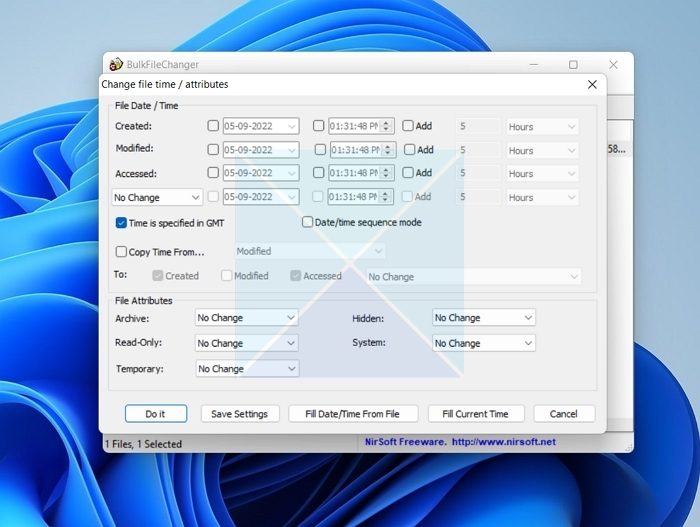
To get started with this, follow the below steps:
- First, download the Bulk File Changer tool from its website.
- Next, unzip the file and launch the application.
- Then, go to Files > Add Files and select the files you wish to edit.
- After that, select the files and click on the blue icon that says Change Time/Attributes.
- Select the created row and enter your preferred date.
- Finally, click on Do it to save the changes.
Download it from the official page.
3] Use Attribute Changer to restore Date created property
Alternatively, you can also give a shot to Attribute Changer. Another third-party tool lets you modify the date and time on files, folders, and photos. The software is also free to download and super easy to use.
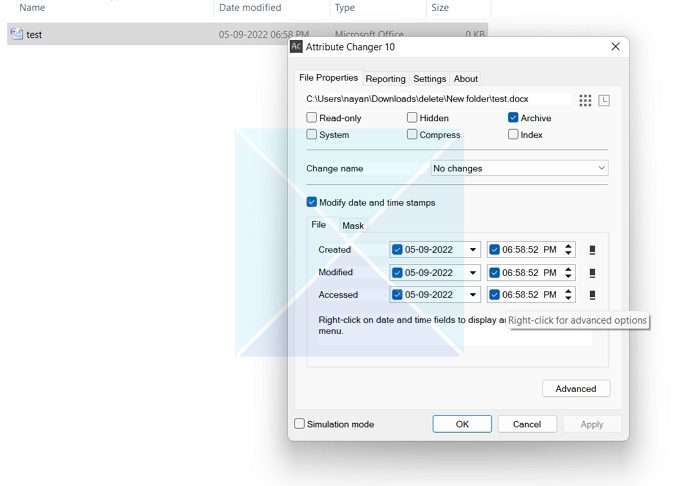
To use the software, follow the below steps:
- First, download Attribute Changer.
- Install the software by following all the onscreen steps.
- To change a file’s date, you need to right-click on it.
- Next, select Change Attributes.
- Check the Modify date and time stamps option.
- Finally, enter the date and click on Apply > OK.
Download it from the official page.
So that was all about changing the Date Created for files in Windows. Specific software will automatically change the creation date once you open and save the file at a later date. However, you can always use tools to change your files’ creation and modification date. But make sure to take a backup in the first place.
Why should the Creation Date of a file not change?
There is nothing wrong with changing the creation date of a file or folder. However, some users like to manage their files based on the creation date. So, changing the creation date might not be a good idea if you fall into that category.
On the other side, when you change the creation date, it can corrupt the original file. So even if you have to change the creation date, it would be a good idea to take a backup of the file in the first place. So even if the file gets corrupted, you will still have access to the file.
Read: How to Edit file without changing Modified Date in Windows 11
How do I find out when a file was created?
In Windows, right-click on the file and select properties. Then switch to the Details tab. Scroll downwards, and locate the File section. Here you can view Date Created, Date Modified, and more. The same section also allows you to remove properties and personal information, but there is no way to change the Date created and the Date modified.
Leave a Reply