If you want to change the default search engine in Brave browser, here is how you can do that. It is possible to set Google, Bing, DuckDuckGo, etc., as the default search engine for normal and Private window in the Brave browser. In this article, we explain how you can switch from the default search engine and move it to something else you like.
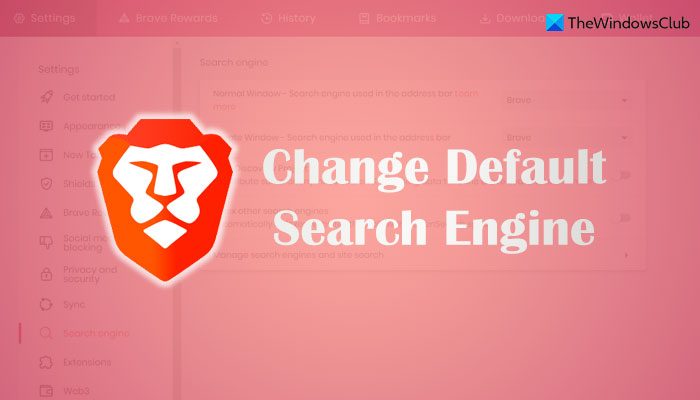
How to change default search engine in Brave browser
To change the default search engine in Brave browser on your Windows PC, follow these steps:
- Open Brave browser and click on the Customize and control Brave button.
- Select the Settings option from the menu.
- Go to the Search engine section.
- Expand the drop-down menu for Normal Window.
- Choose a search engine.
- Expand the drop-down list of Private Window.
- Choose a search engine.
To learn more about these steps, continue reading.
To get started, you need to open the Brave browser and click on the Customize and control Brave icon visible in the top-right corner. It looks like a hamburger menu. From the expanded menu, choose the Settings option to open the Settings wizard of Brave browser.
Next, you need to switch from the Get started section to the Search engine section. Here you can find two options – Normal Window and Private Window. That being said, it is possible to change the search engine for Normal Window as well as Private Window. While other browsers do not allow you to choose different engines for different modes of browsing, Brave lets you do that.
Therefore, you need to expand the Normal Window drop-down menu and choose a search engine that you like.

Following that, if you want to change the search engine for Private Window, you can expand the corresponding drop-down menu and choose a search engine as per your requirements.
That’s all. From now onwards, Brave will use the selected search engine. However, if you want to delete a search engine from the Brave browser since you do not use it and want to make the UI uncluttered, you can do that as well. For that, you need to open the same Search engine panel and click on the Manage search engines and site search option.
Here it shows all the available search engines for your browser. You need to choose a search engine that you want to delete, click on the three-dotted icon, and select the Delete button.
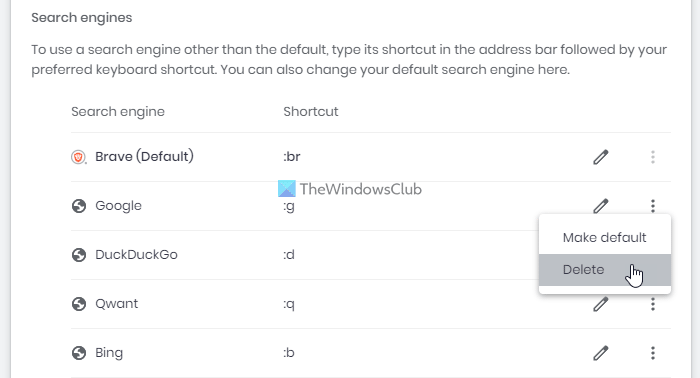
Next, you need to confirm the removal. Also, if you want to add a new search engine, you can click on the Add button and enter the search engine name, shortcut, and URL before clicking the Add button again.
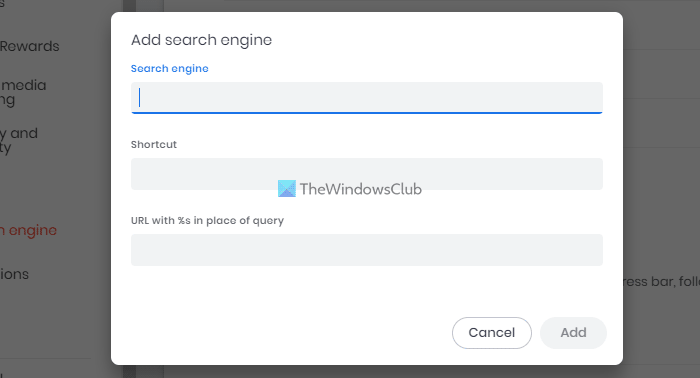
Also, it lets you use any search engine using a keyboard shortcut. For example, if you want to use Google even when Brave is set as the default search engine, you can type :g in the address bar and press the Space bar. All the included search engines come with different keyboard shortcuts; you can use or modify them by clicking the Edit button.
Yet another option is included in the Brave browser, called Index other search engines. This option lets you index websites that follow the OpenSearch specifications. For example, if you often browse a website that complies with the OpenSearch protocol, Brave will automatically add it to the list. Following that, you will be able to use it as a search engine.
Read: How to change default Search Engine in Microsoft Edge browser
How do I make DuckDuckGo my default search engine in Brave?
To make DuckDuckGo your default search engine in Brave browser, you need to open the Settings panel and go to the Search engine tab. Then, expand the Normal Window menu and choose the DuckDuckGo option. Similarly, if you want to set the same for Private Window, you need to open the respective menu and choose the same search engine.
Read: Unable to download files on Brave browser
How do I set Google as my homepage on Brave?
In order to set Google as your homepage on the Brave browser, open the Brave browser and enter this in the address bar: brave://settings/search. If you want to set it for the normal browsing window, you can expand the Normal Window menu and choose the Google search engine. However, if you want to set it for the private browsing mode or Incognito mode, expand the Private Window list and choose Google, respectively.
I hope this guide helped you.
Read:
Leave a Reply