Discord is definitely not a boring app. It connects you with your friends and fellow gamers. This is exciting and that’s why it’s one of the most downloaded apps in the world. However, we can always add a bit of panache to the mix by using a different background. In this article, we are going to see just that, we are going to see how to change Discord Background with ease.
How to change Discord Background
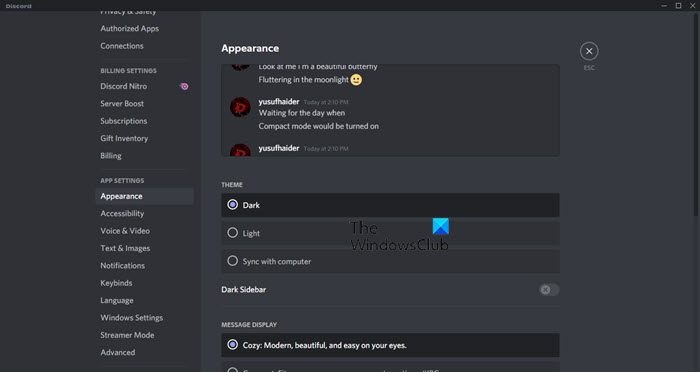
There are two themes that you can try by default in Discord, i.e; Light and Dark. These themes can be easily applied and switched in Discord. You just need to follow the given steps in order to alter your Discord Background.
- Open Discord.
- Click on the cog button to open Settings.
- Then go to Appearance from APP SETTINGS.
- Select your theme, Light, Dark, or Sync with computer.
Now, your Discord will look the way you like.
This might not feel like a big design overhaul, because it’s not. Therefore, we are going to show you a better way to alter your Discord appearance, by using a third-party theme.
Change Discord background using BetterDiscord
BetterDiscord is a simple third-party application that works in order to grant it more features. Its name is quite descriptive and is completely legal. You can download new themes with it, add plug-ins and do some other things to make your Discord experience better. Using it alongside Discord is quite seamless, the moment you install it on your system, it will automatically get integrated with the app. From there, you can change add themes and plugins of your choice. BetterDiscord even has its own store for the add-ons that it provides. That’s why, we are going to see how to download and use the app hereinafter.
Download and Install BetterDiscord
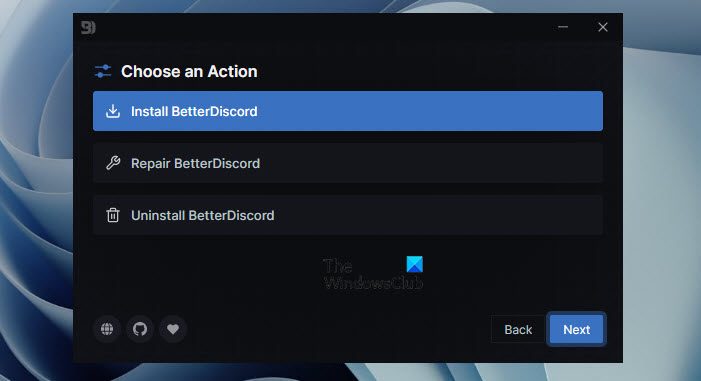
Before using the app, we need to download and install the app on your computer. Follow the given steps to do the same.
- Go to betterdiscord.app to download the installation file of the application. You can also do the same from github.com.
- After downloading the file, click on the executable file.
- Accept the license agreement and click Next.
- Select Install BetterDiscord and click Next.
- Choose the file location and click Install.
Wait for some time as the app will get installed on your computer.
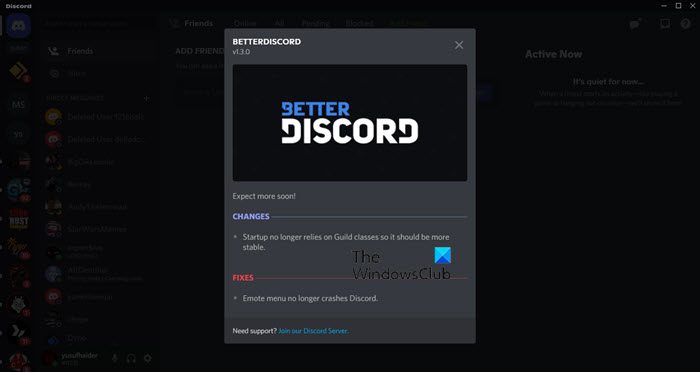
Once the installation is done, you will see a message in Discord confirming that you have installed BetterDiscord on your computer.
How to use BetterDiscord
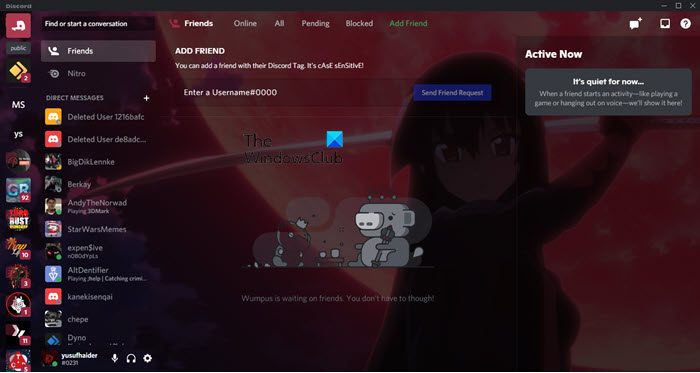
We are going to apply a CSS theme file to your Discord, to make it “better”.
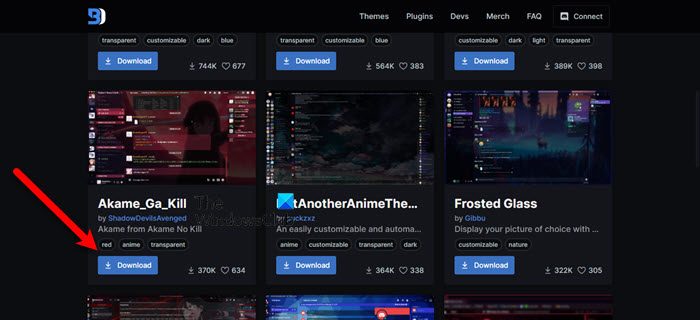
To do that, you first need to download a theme of your choice from betterdiscord.app/themes. It is a great place to download cool themes for your Discord. There are multiple themes for you to choose from, just click on the Download button of the theme of your choice and it will be downloaded.
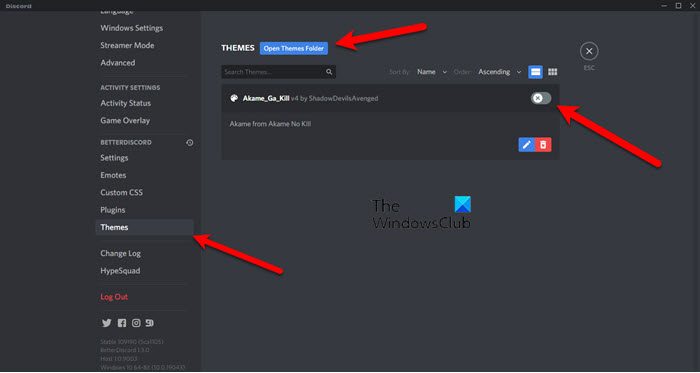
Once, you have a theme stored on your computer, it’s time to add it to the Discord, follow the given steps to do the same.
- Open Discord.
- Go to its Settings by clicking on the Cog button.
- Select Themes from the BETTERDISCORD section.
- Now, click on the Open Library Folder option. You will be redirected to a location in File Explorer. Then copy its address.
- Go to Downloads, copy your CSS theme file (the one you downloaded from betterdiscord.app/themes) and paste it into the copied location.
- Now, go back to Discord and you will see your theme there. Just apply it by enabling the toggle and you will be good to go.
You will see a message confirming that your theme is applied. This can change the look and feel of your Discord client application and hence, should be used by all of us. However, one thing you need to keep in mind, since, your computer will be rendering more graphics, it can have a bit of a performance issue, if you are working on an underperforming CPU.
How to change the Discord background on a Mobile?
Unfortunately, BetterDiscord won’t work on your Mobile phone. So, we can say that you can change themes but just can not have more than what Discord has designed. Nevertheless, we are going to use what we have. To change the Discord background on an iOS or Android phone, follow the given steps.
- Open Discord on your phone.
- Click on your profile pic to go to Settings.
- Select Appearance from APP SETTINGS.
- Choose Light or Dark and you will be good to go.
You can also do some other customization, such as changing the font size. If at any point in time, you feel like you have done too much, just click Reset and everything will be back to default.
How to get dark Discord?
If you make Discord dark, you can activate the dark theme. You will find the built-in themes in Discord settings under the Appearance category. To make Discord dark, select the Dark theme. If you unlock Discord Nitro, you will get more themes. Currently, these themes are in Beta.
Also Check:
Leave a Reply