The default font on Discord is just fine, but some users may feel the need to switch to a different font. The question is, does Discord allow for the changing of fonts? Well, yes, the platform does make this a possibility for anyone who wants to do it, and in this post we we show you how to change font style on Discord.
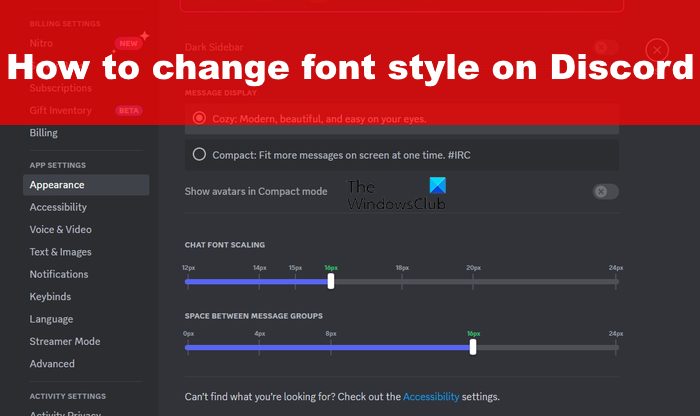
Your options will be limited, so do not expect to come face to face with a plethora of options, well, not right now because things could change in the future. Still, it is also possible for users to stylize fonts that appear in their Discord messages.
How to change Font Style on Discord
To change the fonts on Discord, you can adjust the scale or use special websites to change the color and style.
- Change the scaling of Discord fonts
- Change the font style for messages
- Add color to your fonts
1] Change the scaling of Discord fonts
One of the first solutions to try is changing the font scaling on Discord. The app makes it possible for users to scale the font up or down, and this can be done on both desktop ad mobile devices.
On the desktop
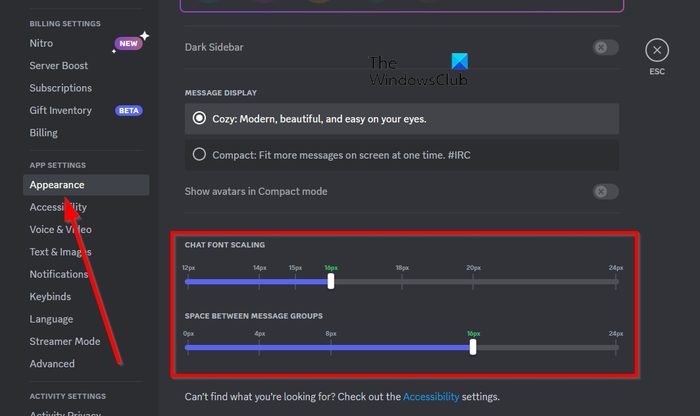
Open the Discord app, then click on the Gear icon.
Next, please click on Appearance via the panel on the left.
From the right pane, scroll down until you see the header, “Chat Font Scaling”.
Here you can make the font larger or smaller by dragging the slider to the right or to the left.
If you want to further customize the fonts, then from the same page, look for “Space Between Message Groups” and “Zoom Level”.
On mobile devices
Open the Discord app on your Android or iPhone device.
Tap the Appearance option via the profile page.
Via the Appearance menu, please zoom in or out of your phone screen by using the “Zoom Level” slider.
Folks who want to use smaller fonts for their chats can take advantage of the Classic Chat Text Size” option right away.
2] Change the Discord font style for messages
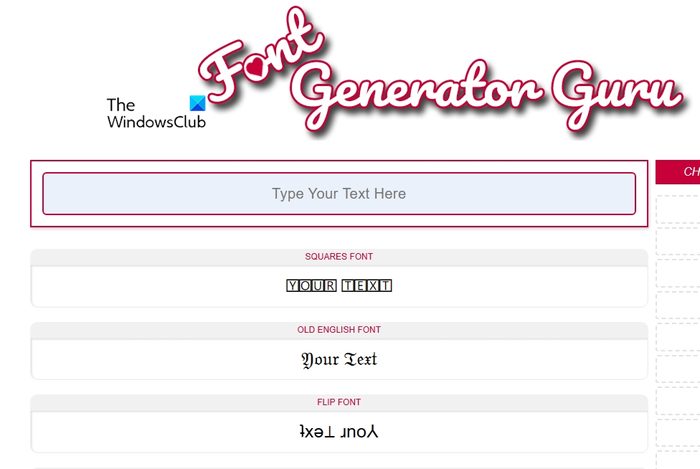
Discord doesn’t give users the option to change the font used in the app, but folks can indeed change the font styles for messages. To do this, you must generate the text in a different form outside of the app, then copy and paste the text into Discord.
For example, you can use tools such as Font Generator Guru, FontSpace, LingoJam, and even Microsoft Word.
3] Add color to your Discord fonts
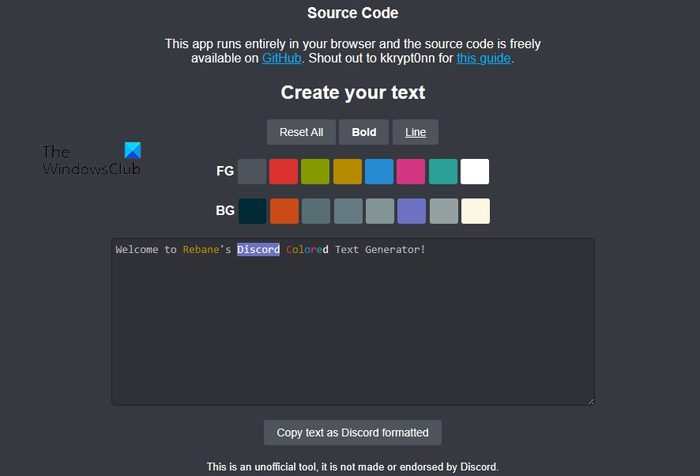
In terms of adding color to your Discord fonts, you can do this but with code blocks. Bear in mind that when you customize the text using code blocks, the font will change to Consolas each and every time rather than the typical gg sans font.
Now, to get this done, you must add three backticks before and after the text. Once done, the message will transform into a code block.
In terms of changing the font color, simply visit Rebane’s Discord Colored Text Generator website.
From the website, choose the color you want to use, then type the text.
Finally, copy the text and paste it into the Discord message box.
Hit the Enter key to send the message with colored text to whomever.
READ: Discord Friend Request failed or not working
How do you make text look different in Discord?
If you are using the desktop app or the website, you can easily take advantage of the formatting styles available. All you have to do is highlight your text, and from there, hover the mouse over the text. Right away a small pop-up will appear that can be selected to showcase formatting options.
How to bold text in Discord?
Bolding text in Discord is easy. All you have to do is add ** before and after the relevant text. For example, it should look like this: **The Windows Club** in order for the bold formatting to activate.
Leave a Reply