If you want to change Gmail language on web and mobile, here is how you can do that. It is possible to use another language in Gmail on your computer and Android or iOS mobile using this step-by-step guide. Whether you want to use Spanish, Arabic, French, Italian, or anything else in Gmail, you can do that easily.
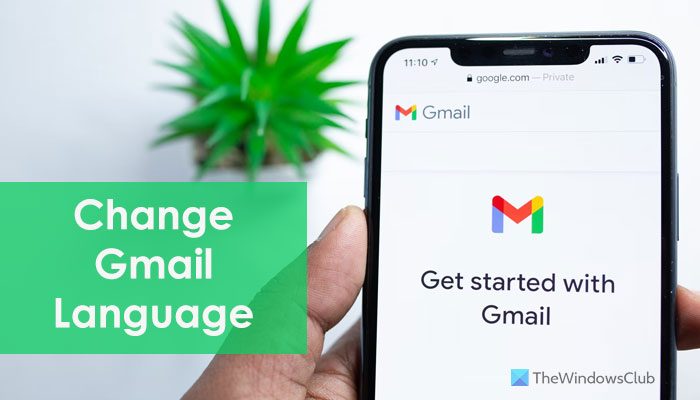
At times, you might want to tweak the language setting of Gmail to check or test something. Whether it is mobile or PC, you can do that without any problem. It is very straightforward to change the Gmail language on the computer. However, you need to go through some other steps to do the same on your mobile.
How to change Gmail language on the web
To change Gmail language on the web, follow these steps:
- Open mail.google.com on your browser.
- Log in to your Gmail account.
- Click the settings gear icon.
- Click on the See all settings option.
- Expand the Gmail display language menu.
- Choose a language.
- Click the Save Changes button.
To know more about these steps, continue reading.
To get started, you need to open the Gmail website and log in to your account. For that, you can enter mail.google.com in the address bar and enter your Google account credentials. Once you are signed in, find the settings gear icon in the top-right corner, and click on it.

Then, it opens a sidebar panel. Here you need to click on the See all settings option.
Following that, you can find all the settings you have to customize or personalize Gmail. In the General tab, you can find a drop-down menu called Gmail display language. You need to expand this list and choose a language as per your requirements.
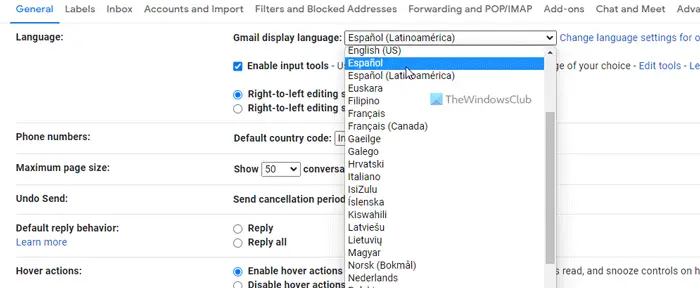
Finally, click the Save Changes button. Then, you can find the new language on your Gmail account. If you want to reverse this change, you need to open the same Settings panel and choose the default language from the Gmail display language menu.
As said earlier, you can change the language of Gmail on your mobile as well. However, it is not possible to get the web-like option on mobile. That is why you need to change the language of your mobile to tweak the language setting in Gmail. Here we have shown the steps on Stock Android. However, you can do the same on any other ROM.
How to change Gmail language on mobile
To change Gmail language on mobile, follow these steps:
- Open the Settings app on your mobile.
- Go to System > Languages & input.
- Tap on Languages.
- Tap on the Add a language option.
- Select a language.
- Move it to the top.
- Refresh the Gmail app.
Let’s check out these steps in detail.
First, you need to open the Settings app on your mobile and go to System > Languages & input.
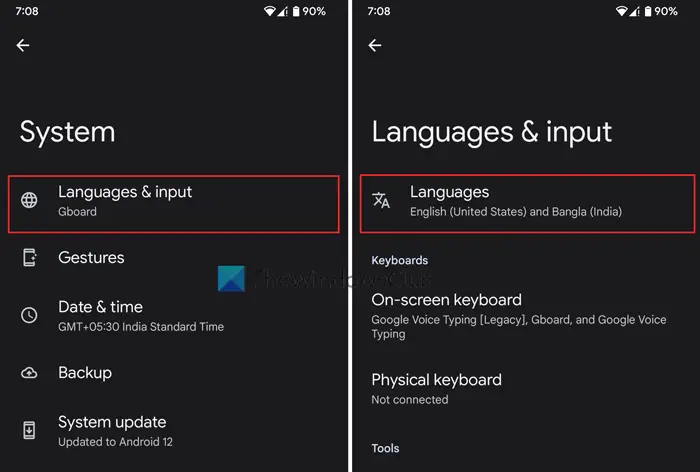
Then, select the Languages option and tap on the Add a language button.
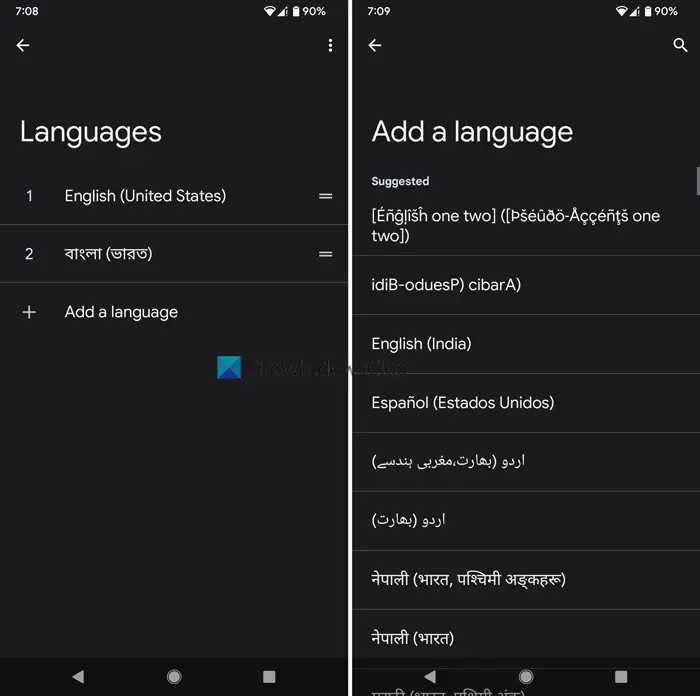
Next, select a language that you like or want to show as Gmail language. Then, move it to the top of the list.
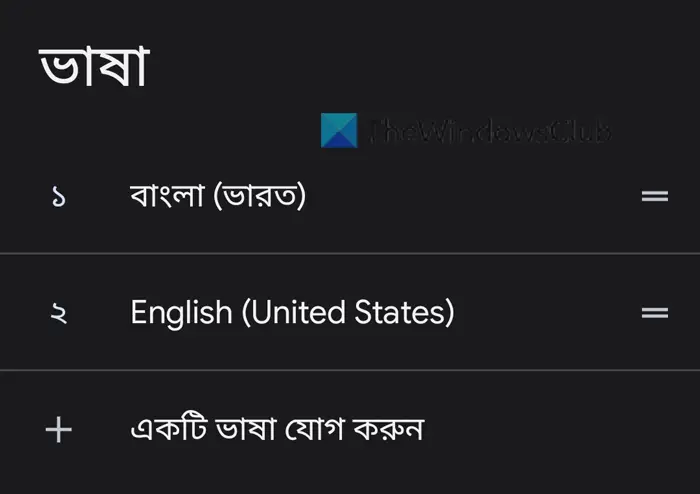
Once done, refresh or restart the Gmail app.
How do I change my Gmail language back to English?
To change your Gmail language back to English, you need to follow the same guide as mentioned above. However, in this case, you need to choose only English as the primary language. If you want to do it on mobile, you can simply open the Languages setting and move the English language to the top of the list.
How do I change the language on my Gmail on my phone?
To change the language on Gmail on your phone, you need to change the language setting of your mobile. As Gmail doesn’t have an option like the web version, you need to tweak the entire language setting of your mobile. The detailed guide is mentioned above, and you can follow that to get the job done.
That’s all! Hope it helped.
Leave a Reply