In Outlook, you can select a Junk email protection level in your Junk settings that will help you to filter your emails. The higher you set the protection level, the greater the risk of legitimate messages being identified as junk and moved to the Junk Email folder. The default junk email filter protection level is set to No Automatic Filtering.
How to change Junk Email Protection Level in Outlook
Follow the steps below to change the level of protection in the Junk email filter in Outlook:
- Launch Outlook.
- On the Home tab in the Delete group, click the Junk button.
- Select the Junk E-mail Options.
- On the Options tab, choose the level of Junk Email protection you want and click OK.
Launch Outlook.
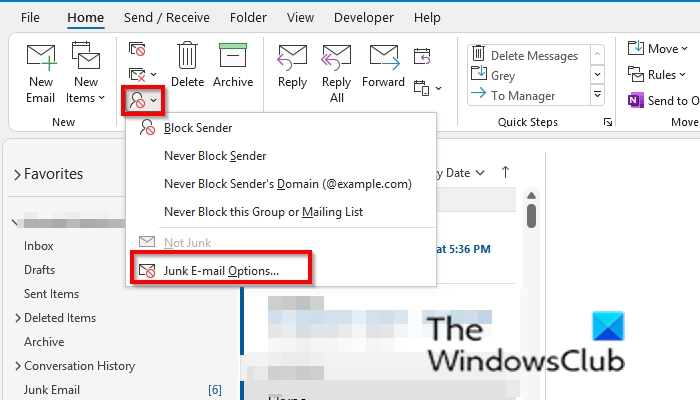
On the Home tab in the Delete group, click the Junk button.
Select the Junk E-mail Options from the drop-down menu.
The Junk Emails Options dialog box will open.
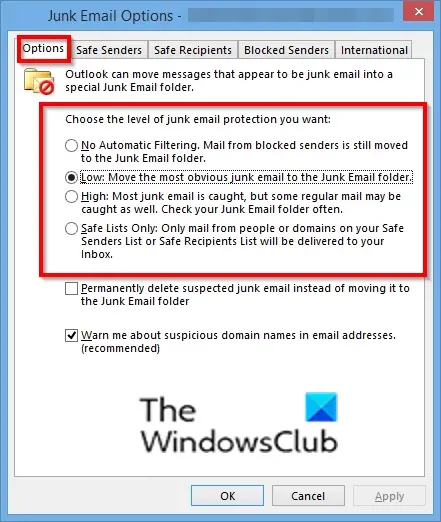
On the Options tab, choose the level of Junk Email protection you want. Below are the Levels of Junk Email Protection offered in Outlook:
- No Automatic Filtering: Mails from block senders are still moved to your Junk Email folder.
- Low: Move the most obvious junk email to the Junk Email folder.
- High: Most junk emails are caught, but some regular emails may be caught as well, so you should check your Junk Email folder often.
- Safe Lists Only: Only mail from people or domains from your Safe Senders List or Safe Recipients List will be delivered to your inbox.
Then click OK.
Read: How to Prevent Email from going to Junk in Outlook
What is the difference between junk and block in Outlook?
Junk emails are spam messages in your inbox, and they can be an annoyance; most often (depending on the Junk email protection level,) they are moved to the junk folders. The Block feature prevents items sent by the sender, or senders’ domain, or group or mailing list from being marked as junk.
Read: Microsoft Outlook Inbox is not showing the latest emails
How do you know if it’s junk mail?
If you want to find out if an email is a junk, look at the sender’s email address, look at the information the sender demands, look at the greeting of the message, and look at the content of the email and its messages. The majority of the time, junk emails are scams or messages marked as junk and moved to the junk folders.
Read: How to empty the Junk Email Folder in Outlook
We hope this tutorial helps you understand how to choose a junk email protection level in Outlook; if you have questions about the tutorial, let us know in the comments.
Leave a Reply