Most laptops today come with an inbuilt feature that turns on automatically when you open its lid. You can also make the screen go off when you close the laptop lid. That way, you would not need to manually press the Power button to do these things. This turns on the PC relatively faster since you jump a step during this. But this feature is not available with every single laptop. Several old devices and some new laptops don’t support it due to having hardware restrictions and driver limitations.
This guide explains an easy method to change what the Windows laptop does when you open the lid. We will also show you how to hide or show this Lid open action setting in the Power buttons window.
Change Laptop Lid Open Action in Windows 11/10
You can make your laptop turn on automatically after opening the lid. To change the lid open action of your laptop, you can follow the below suggestions:
First of all, you need to open your Control panel and then open the Power Options applet.
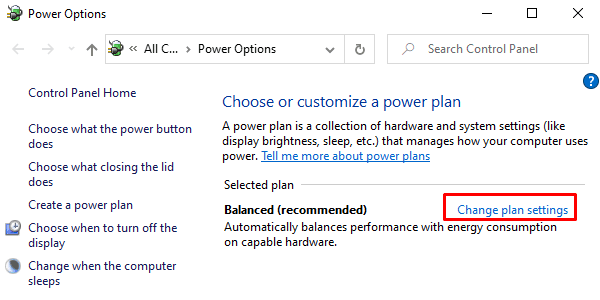
On the Power Options page, click on the Change plan settings link as shown in the above snapshot.
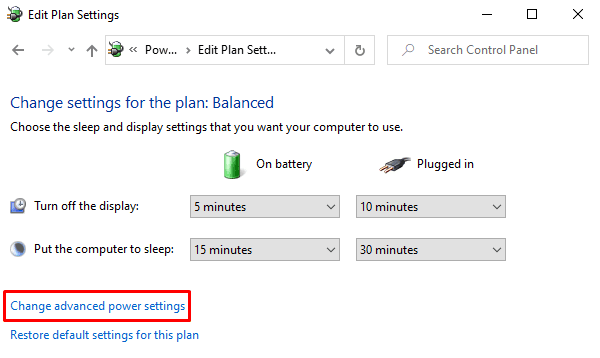
When you’re on the next window, click the Change advanced power settings link to open the Power Options window.
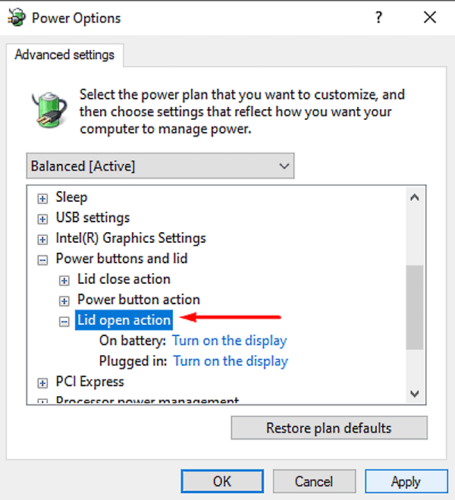
On the Power Options screen, click on the tiny plus icon next to the Power buttons and lid > Lid open action.
Now, click on “On battery:” and select the action you want to enable for your laptop lid.
Likewise, select “Plugged in:” and select the settings from the drop-down menu.
After making the proper changes, select Apply, and then hit the OK button.
Restart the laptop.
NOTE: Manayer says in the comments below: This didn’t work for me, but what worked is going to the BIOS > Configuration > disabling the Flip boot option.
Lid Open Action missing? Disable or Enable Lid Open Action
However, sometimes it may also happen that you don’t get the “Lid open action” in the Power Options window.
In order to show the Lid Open Action, we need to make use of the powercfg command line.
Open Command Prompt as an administrator on your Windows 11/10 PC.
Once the command prompt opens, just type the below command line and hit Enter to execute it.
powercfg -attributes SUB_BUTTONS 99ff10e7-23b1-4c07-a9d1-5c3206d741b4 -ATTRIB_HIDE
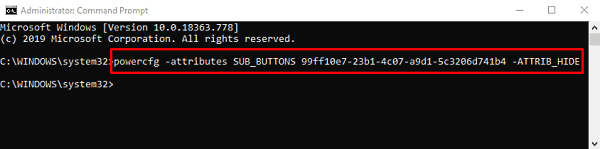
After this, restart your computer.
On restart, navigate to the Power Options window again and check whether it is showing the “Lid Open Action” under the “Power buttons and lid” category.
If you ever need to hide the “Lid Open Action” option, then simply open an elevated command prompt and type the following command line.
powercfg -attributes SUB_BUTTONS 99ff10e7-23b1-4c07-a9d1-5c3206d741b4 +ATTRIB_HIDE
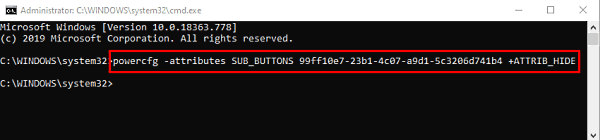
Press the Enter key and you are done.
That’s it.
How do I make my laptop turn on when I open the lid?
To enable your laptop to turn on when you open the lid, restart and press ‘Esc’ to access the Startup Menu. Use the arrow keys to navigate to the ‘System Configuration’ tab, then select ‘Boot Options’. Find ‘Power On When Lid is Opened’ and enable it. Save your changes and exit to activate this feature.
How to change action when closing laptop Windows 11?
To change the action when closing a laptop in Windows 11, go to ‘Control Panel’ > ‘Hardware and Sound’ > ‘Power Options’. Select ‘Choose what closing the lid does’. Next to ‘When I close the lid’, choose the desired action such as Sleep, Hibernate, or Do Nothing. Click ‘Save changes’ to apply the new settings.
Leave a Reply