This post will help you to change the location of Google Drive folder in Windows 11/10. Just like you can install OneDrive on Windows OS, Google Drive also provides its desktop client, known as Backup and Sync from Google to store and sync files and folders to your Google Drive account.
By default, it stores the backup items to C:\Users\username\Google Drive location. If for some reason (say you’re running out of storage space or need to choose another drive), you want to change the default folder location of Google Drive, then it can be done with some easy steps.
Change location of Google Drive folder in Windows 11/0
These are the steps:
- Run Google Drive desktop client
- Access Preferences option
- Access Settings
- Disconnect account
- Click on the system tray icon of Google Drive desktop client
- Sign in with a Google account
- Choose folders to backup to Google Drive
- Select a new folder location to sync files and folders with Google Drive.
If the Google Drive desktop client is not running already, use the search box to run it. After that, click on its system tray icon, then click on the three vertical dots or settings icon, and use the Preferences option.
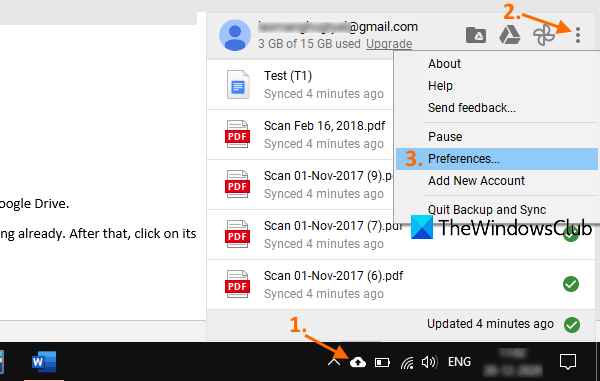
In the Preferences window, access Settings, and then click on the DISCONNECT ACCOUNT option. Confirm your action and it will remove your Google Drive account.
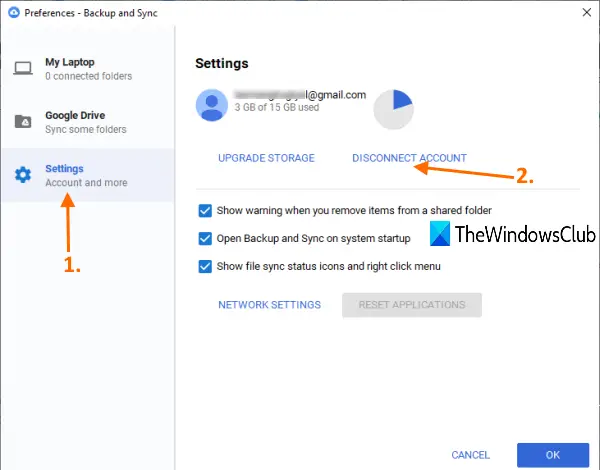
Now click on the system tray icon of the Backup and Sync tool again and use the Sign-in button. When the Backup and Sync window is opened, sign in with the same Google account or an account of your choice.
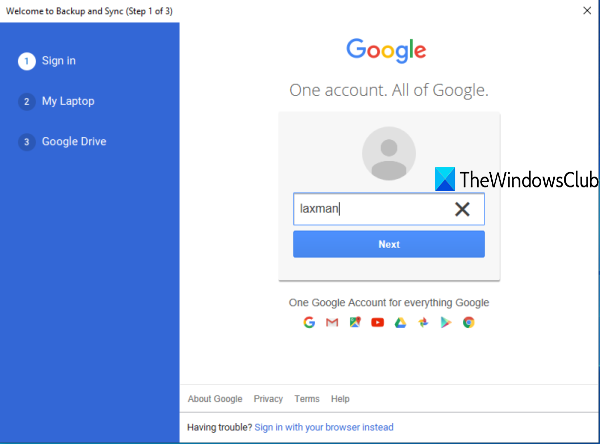
In the next step, select the folders you want to back up with your Google Drive storage. When you have selected the folders, press the NEXT button.
Finally, you can select a new location for your Google Drive folder. It already sets the default location, but you can use the Change option and select a new folder as your Google Drive location.
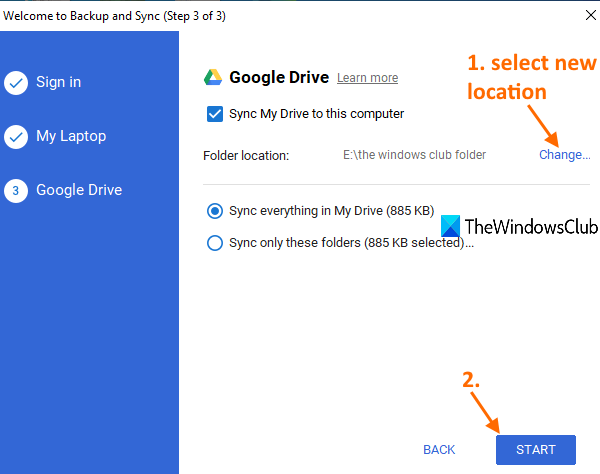
When the folder is selected, press the START button. It will set the new location and begin the backup and sync process. Later, you can copy items from the previous or default folder of Google Drive and save them in the new location or elsewhere.
This way, you can change the Google Drive folder location.