A single click is used to select an item, and with a double click, we extend the action. For example, with a single click, we select a video, and with a double click, it starts playing. However, we can open a picture, document, or video with a single click, too, but we are actually habitual of the double clicks. Double click is supposed to be used when we need to select some text or open a program, a file, or a folder. Well, that’s okay. There’s no harm in double-clicking when you don’t need to, but the problem comes when the double-click speed of your mouse is too much because then your computer stops registering/recognizing the double-click. Today, in this post, we will check how we can control the speed of double click on our Windows 11/10 PC.
What happens when my double-click speed is too fast or too slow?
If the double click speed is too low, your PC may register two separate single clicks as one double click and as a result, it may happen that When you click your mouse, it sometimes may double-click automatically. And when you are actually double-clicking, the second click will be longer after the first and the PC might register it as two single clicks. Similarly, if the double click speed is too fast, the computer might register it. If you want to make your double click speed faster, you better be very fast at clicking. Your double-click speed should be according to how quickly you want an action to happen. Your other time-based actions on your PC are also based on the double-click speed.
How to change Mouse Double Click Speed in Windows 11
To change the mouse double click speed in Windows 11/10, we will be making some changes in the Mouse Settings-
- Via Windows Settings
- Via Control Panel
1] Change Mouse Double Click Speed via Windows Settings
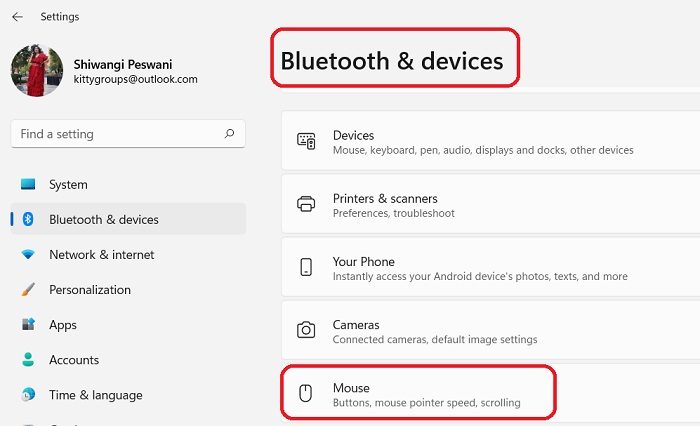
Press Win+I to open the Settings or type Settings in the Windows Search option.
- Go to the Bluetooth & devices
- Scroll down to select Mouse.
- Click on Additional mouse settings and this will open a new pop-up window
- Here, you can change the double click speed of your mouse.
- You will see a cursor that you can drag and change the double-click speed.
You can check the speed simply by clicking the double-clicking test icon beside the cursor.
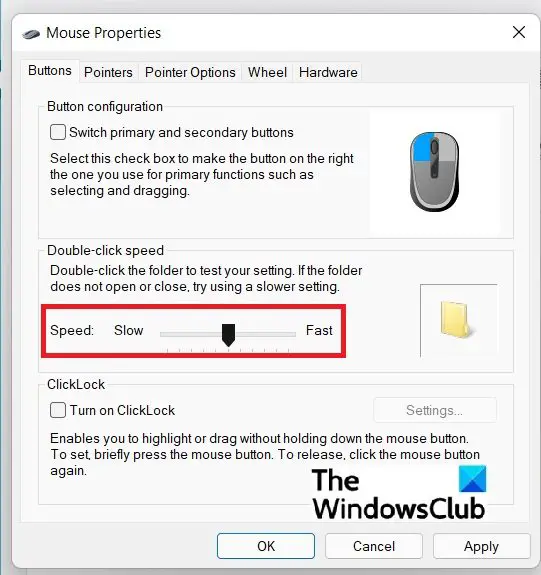
Read: Mouse is highlighting everything when I click
2] Change Mouse Double Click Speed via Control Panel
If, for any reason, you don’t want to go through the Setting, you can open this slider from the Control Panel too.
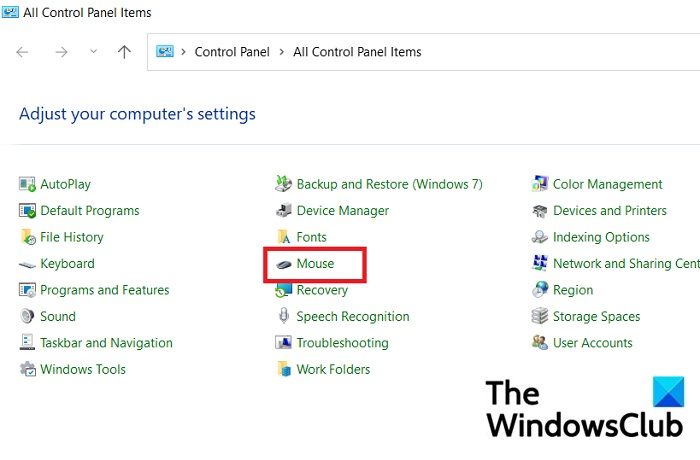
Press Win+R to open the run dialog box and type Control Panel.
Click open Control Panel and click on Mouse. It will directly take you to the Mouse settings and you can drag the slider button to adjust the double-click speed.
Read: How to Change Mouse Scroll Speed in Windows.
How fast should a double-click be?
There is no standardized time set for this but as per Microsoft’s MSDN website, the default delay between two consecutive clicks on Windows PC is half a second (500 ms).
Read: How to open items with Single Click instead of Double Click
Is higher double-click speed better?
Yes, it is but if you are keeping your double click speed too fast, you better be really quick in double-clicking. Your double click speed should be according to how quickly you want an action to happen.
Read: Double-click does not open files & folders in Windows.

Leave a Reply