Periods are an essential punctuation that mark the end of sentences. Their usage is crucial as the default size of periods may not always suit the specific needs of a document. Keep reading this post to learn how to change period size in Word on Windows and Mac.
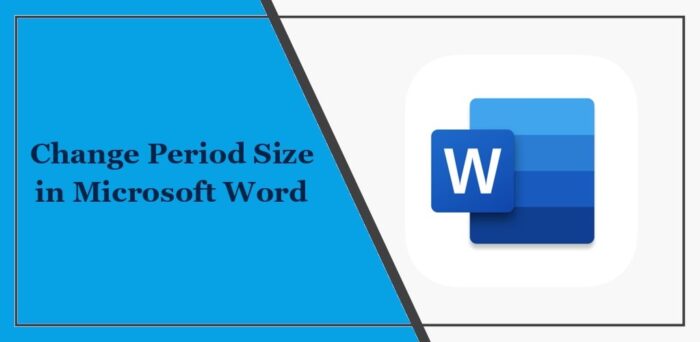
How to change the Period size in Word?
Follow these steps to change the Period size in Word on Windows and Mac:
1] Manually Change each Period sign size
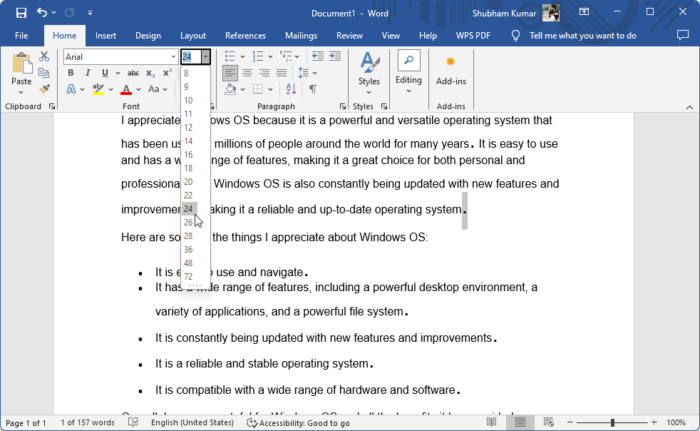
To manually change the period size in Microsoft Word, follow these steps:
- Individually select the period sign whose sign you want to increase.
- Now, increase its size to what you want.
2] Using the Increase Font Size Option
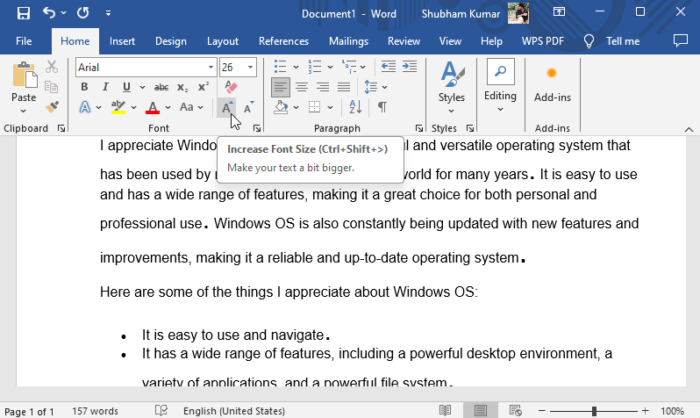
You can also use the change Font Size to increase period size in Microsoft Word. Here’s how:
- Individually select the period sign whose sign you want to change.
- Click on the Increase Font Size option.
3] Using the Floating Toolbar
Next, you can change the period size using the floating toolbar. To do so, select the period icon, click the Font size option and select the desired size.
4] Using the Find & Replace Option
Lastly, to change the size of all periods at once you can use the Find & Replace option. Here’s how:
In the Word document, click on Home > Editing > Replace.
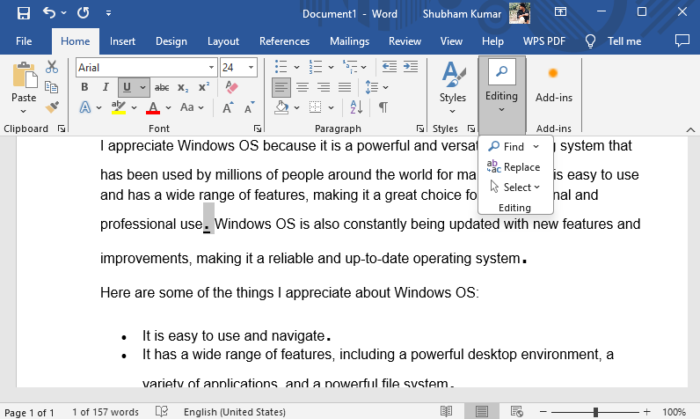
Type “.” in Find what and Replace with, click on Format below and select Font.
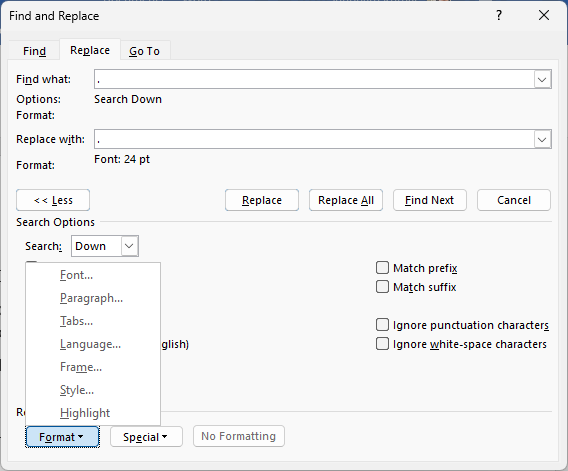
Here, select the size you want the periods to be and click OK.
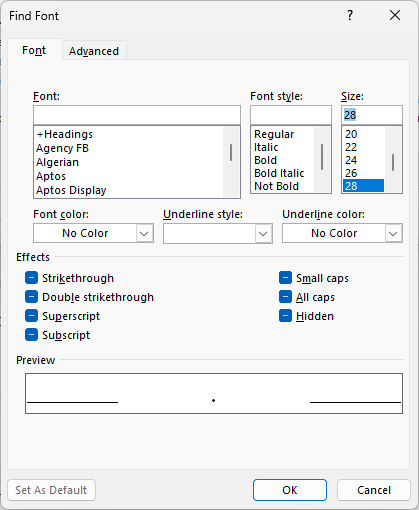
The size of all periods will now change to what you set.
Read: How to add a new style to Style Gallery in Word
I hope these suggestions help you.
How do I make the period bigger in Word Online?
You can change the size of every period in Word by individually selecting and changing its size via the Font menu or the floating toolbar. However, use the find and replace option to make all periods bigger at once.
How do I enable double space period in docs?
To enable double spacing in Google Docs, open the Google Doc and select the text you want to double space. Next, go to the Format option in the menu, click Line Spacing and select Double.
Leave a Reply