A fresh installation of the XAMPP Control Panel on a Windows device doesn’t hold the root password for MySQL PHPMyAdmin. In such a case, it could be easily accessible to everyone and that results in vulnerable to critical risks. To avoid it, we suggest you set an appropriately secure password to the user root. In this guide, we will explain how to change the phpMyAdmin password on XAMPP.
Although, it has been seen that after changing the phpMyAdmin password on XAMPP, users may encounter an access denied error message that prevents them to log in to MySQL phpMyAdmin. In order to fix this issue, you need to change the configuration settings in the config.inc.php file. So, let’s get started.
How to change phpMyAdmin password on XAMPP
To change the phpMyAdmin password on XAMPP, you first need to launch the XAMPP Control Panel.
Once it opens, click on the Admin button for MySQL.
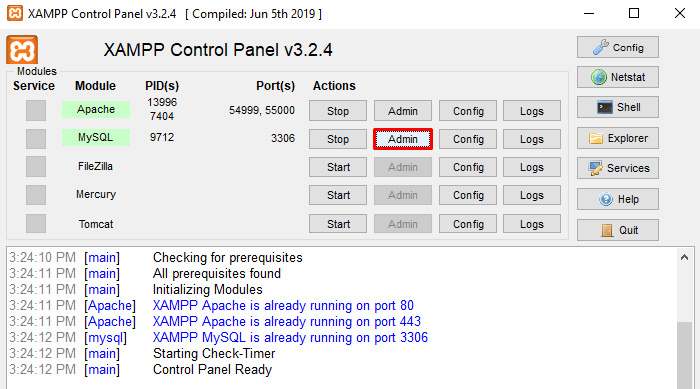
You may need to log in using your current username and password and then click on the Go button.
On the PHPMyAdmin site, switch to the User accounts tab.
Under User accounts overview, click on the Edit privileges link which holds root as its username, and localhost as the hostname.
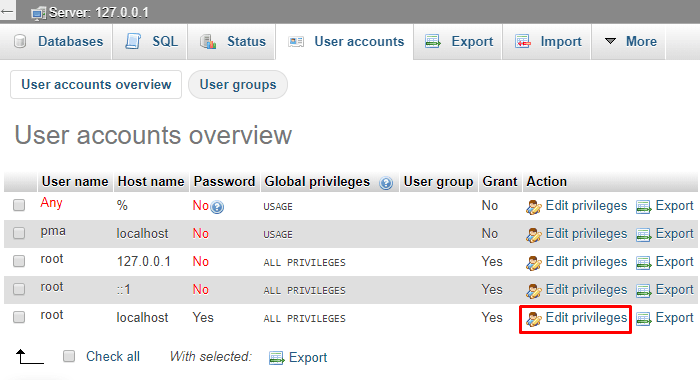
On the next page, move to the Change password section.
Here you need to create a new strong password having a combination of letter, number, and symbol. Next to the password field, there is a password strength indicator that shows your password status. As the password goes stronger, the status meter turns Red > Yellow > Green.
Retype the same password on the corresponding box and then click on the Go button.
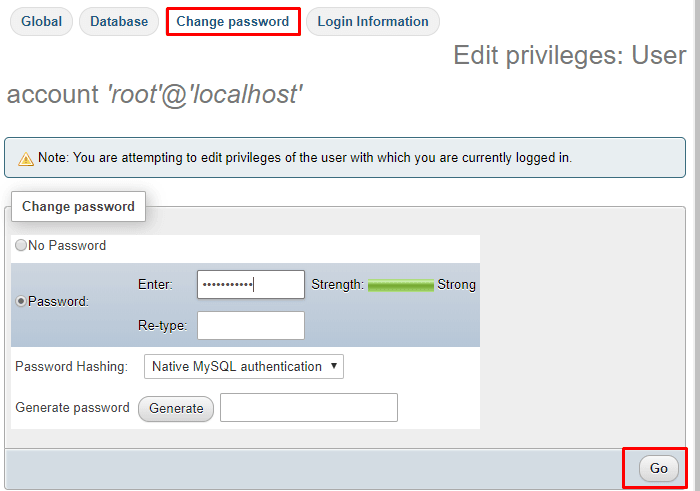
After creating the new password properly, when you log in to phpMyAdmin, you may encounter an access denied error message, saying –
Cannot connect: invalid settings
In this case, you need to fix the login issue by changing the configuration settings in the config.inc.php file.
How to fix phpMyAdmin Access denied message
The phpMyAdmin access denied message mainly occurs when you change the login password of the phpMyAdmin password on the XAMPP
In order to fix this error, open the XAMPP Control Panel application.
Move to the right end column and click on the Explorer button.
In the File Explorer, navigate to the following path “C:\xampp\phpMyAdmin”
On the corresponding folder, locate config.inc and then open it with any text editor like notepad.
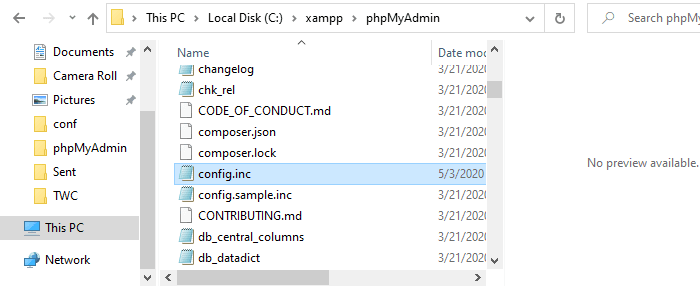
Find out Authentication type and info, and update the following parameters:
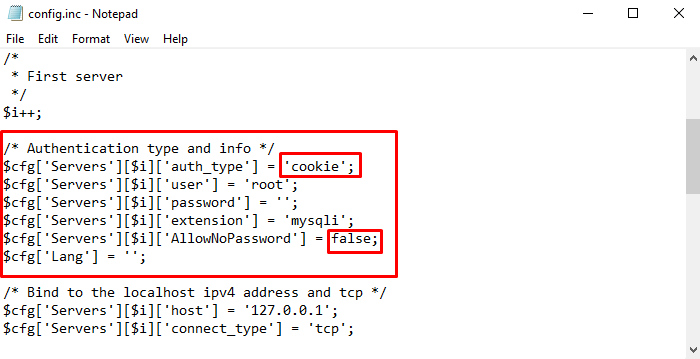
In the first line-
$cfg['Servers'][$i]['auth_type'] = 'config'; change config with cookie
Also in the line-
$cfg['Servers'][$i]['AllowNoPassword'] = true; change true with false
After performing the following changes, save and close the file. That’s it.