Microsoft Word uses horizontal and vertical rulers to align paragraphs, tables, images, etc. It is essential not only to have a layout that suits your style of writing but also to decide how the documents get printed. By default, the unit for these rulers is set to inches but, you can change it to a unit of your choice easily. In this guide, we will share how you can change the ruler unit in Word, Excel, and PowerPoint from inches to cm, mm, points, and picas via Settings, Registry or Group Policy Editor.
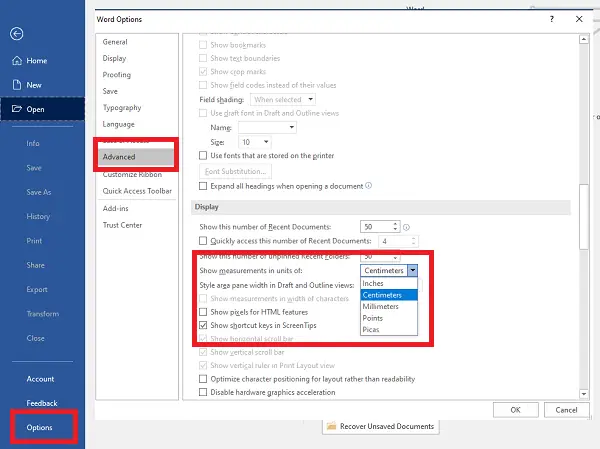
Change ruler unit in Word & Excel
It works on any Office installation. I tried it with Office 365 on my computer. As an example, we will show you how to do it in Word:
- Open Word, and then click on the File menu and choose Options.
- In the Word Options window, select the Advanced section in the left panel.
- In the right-pane scroll until the Display section is visible to you.
- When found, select the desired unit from the drop-down list and click on ‘OK’.
You can change the ruler unit from inches to centimeters, millimeters, points, and Picas. Points are used when you need to simulate pixels, while Picas are typically used to represent fixed horizontal measurements.
When you want to see how exactly it will look on a physical paper, this is what should be used. It is used mainly for designing newspapers, magazines, newsletters, and ads. Picas are 1/6 inch and contain 12 points.
The same applies to any Microsoft Office, including Excel, PowerPoint, and more. The option is available under Advanced > Display section.
Under the display section, you have two more options.
- Show pixels for HTML features – It is to use pixels as the default unit of measurement in dialogue boxes that are related to HTML features.
- Show measurements in the width of characters are useful when it comes to printing.
When you want to change the ruler unit back to the default units of measurement, head back to the same setting in the Office application options window.
Change Ruler unit in PowerPoint
Microsoft PowerPoint doesn’t offer a direct way to change ruler unit, but instead, it depends on Regional Settings of Windows 10. It is rather crude, but if you want to change the unit, you need to change the settings in Windows. The default setting on my computer is cm as I am following the Metric. If I change it to the US, it will display inches.
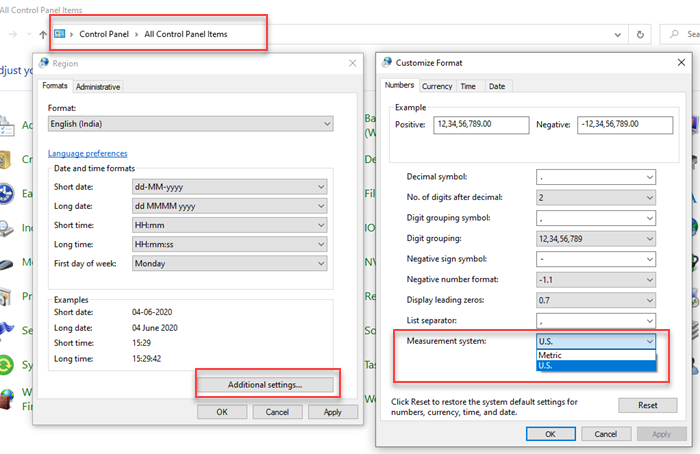
- Open Classic Control Panel, and then click on Region icon
- Click on the Additional Settings at the bottom of the window which will open the option to customize the format
- Change from Metric to the US in the measurement system
- Close PowerPoint, and relaunch it.
- Now when you open the PowerPoint and go to View Tab > Show and expand it by clicking on the arrow link, it will reveal the settings in inches
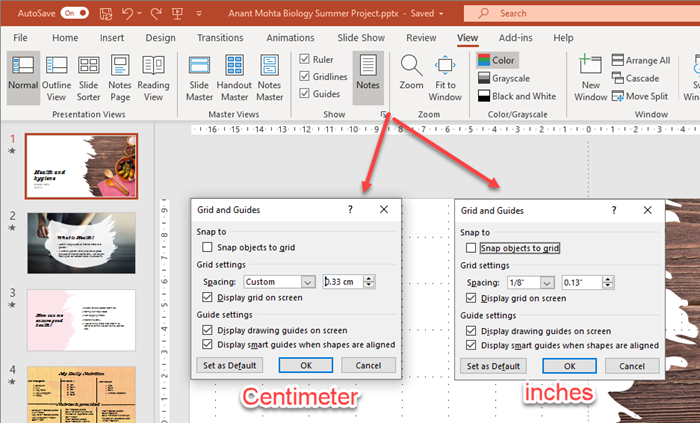
Also, you should notice the change in the ruler. tick on the checkbox of the ‘Ruler’ option and the ruler will appear in inches instead of cm.
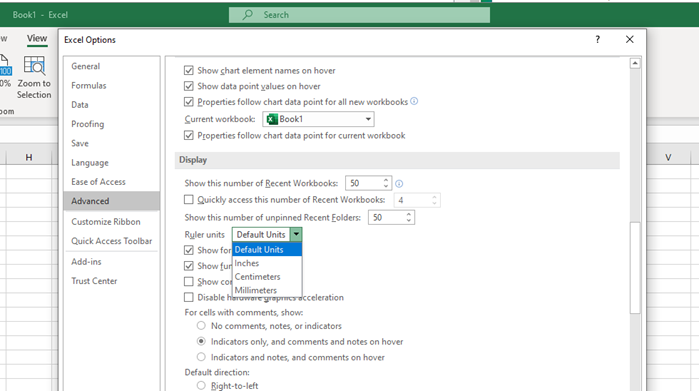
Hope this helps.
Change Ruler unit in Word, Excel, PowerPoint using Group Policy
To change the Ruler unit in Word, Excel, PowerPoint using Group Policy, follow these steps:
- Press Win+R to open the Run prompt.
- Type gpedit.msc and press the Enter button.
- Navigate to Word Options > Advanced in User Configuration.
- Double-click on the Show measurements in units of setting.
- Choose the Enabled option.
- Select a unit.
- Click the OK button.
To learn more about these steps, continue reading.
First, you need to open the Local Group Policy Editor on your computer. For that, press Win+R > type gpedit.msc and hit the Enter button. Next, you need to navigate to this path:
Word:
User Configuration > Administrative Templates > Microsoft Word 2016 > Word Options > Advanced
Excel:
User Configuration > Administrative Templates > Microsoft Excel 2016 > Excel Options > Advanced
PowerPoint:
User Configuration > Administrative Templates > Microsoft PowerPoint 2016 > PowerPoint Options > Advanced
Here you can find a setting called Show measurements in units of. You need to double-click on it and choose the Enabled option.
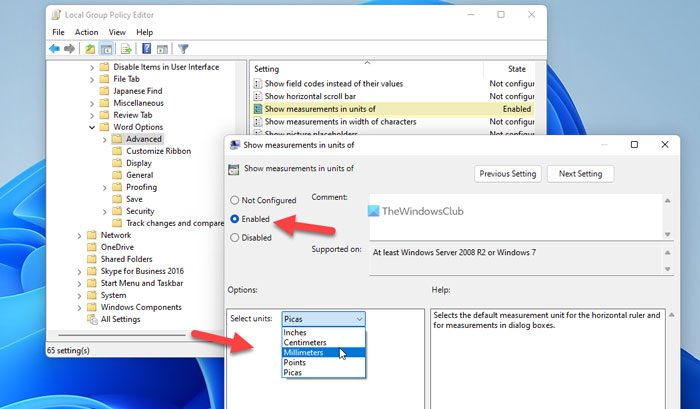
Then, expand the drop-down menu and choose a unit as per your requirements. Finally, click the OK button to save the change.
Note: If you want to switch back to the default setting, you can either choose the Inches option or the Not Configured option.
Change Ruler unit in Word, Excel, PowerPoint using Registry
To change Ruler unit in Word, Excel, PowerPoint using Registry, follow these steps:
- Press Win+R > type regedit > hit the Enter button.
- Click the Yes button.
- Navigate to office > 16.0in HKCU.
- Right-click on 0 > New > Keyand name it as word/excel/powerpoint.
- Right-click on word/excel/powerpoint > New > Keyand set the name as options.
- Right-click on options > New > DWORD (32-bit) Value.
- Name it as measurementunits.
- Double-click on it to set the Value data from 0 to 4.
- Click the OK button.
- Restart your computer.
Let’s check out these steps in detail.
First, press Win+R > type regedit > hit the Enter button, and click on the Yes option to open the Registry Editor on your computer. Then, navigate to this path:
HKEY_CURRENT_USER\Software\Policies\Microsoft\office\16.0
However, if you cannot find it, you need to create the office and 16.0 keys manually.
Once done, right-click on 16.0 > New > Key and name it as word/excel/powerpoint.
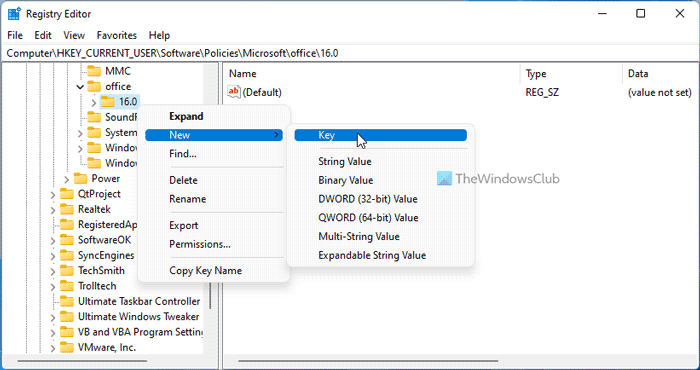
Then, right-click on that sub-key > New > Key and name it as options. Following that, right-click on options > New > DWORD (32-bit) Value and set the name as measurementunits.
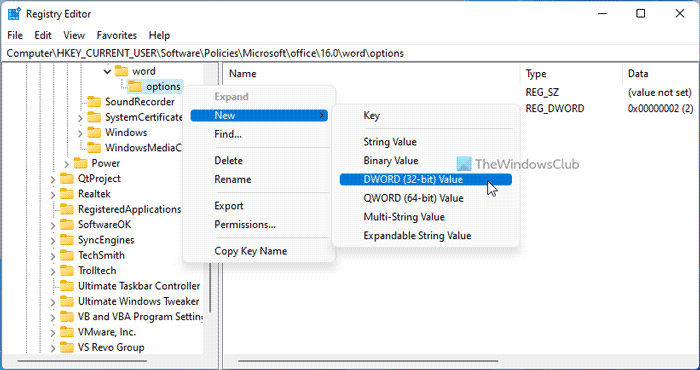
Next, you need to set the Value data:
- Inches: 0
- Centimeters: 2
- Millimeters: 4
- Points: 1
- Picas: 3
Once done, click the OK button and restart your computer to get the change.
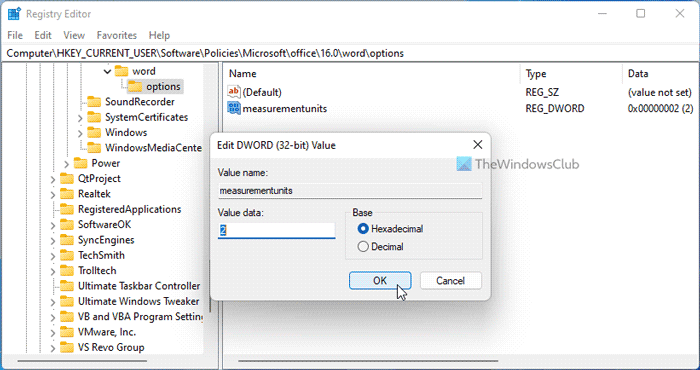
Note: If you want to go back to the factory defaults, you have two options. First, you can set the Value data as 0. Second, you can delete the measurementunits REG_DWORD value. For that, right-click on it, select the Delete option and click the Yes button.
How do I change the units of a ruler in Word?
To change the units of a ruler in Word, you need to follow any of the aforementioned guides. It is possible to change it using the in-built settings given in the Word Options panel, Registry Editor, and the Local Group Policy Editor. In the Word Options panel, you need to find the Show measurements in units of setting in the Advanced tab. Following that, you can set a unit as per your requirements.
What units is the ruler in PowerPoint?
The default unit of the PowerPoint ruler is the inches. However, it is possible to change the ruler unit using the above-mentioned guides. In the Group Policy, open the Show measurements in units of setting in User Configuration > Administrative Templates > Microsoft PowerPoint 2016 > PowerPoint Options > Advanced. Then, choose the Enabled option and select a unit you like to use. Lastly, click the OK button to save the change.
Also read: How to crop images using PowerPoint.