Microsoft PowerPoint is a popular platform that most people use for their presentations, whether personal or business. What if you, the user, want to change the default shape color or the text box font? PowerPoint has features to do that. Let us see how to change Shape Color or Default Font in PowerPoint.
How to change Shape Color in PowerPoint
Launch PowerPoint.
Insert a shape into the slide.
Then go to the Format shape tab and select a color for the shape by clicking the Shape Fill button and choosing a color from its menu.
Now we are going to set the color as default.
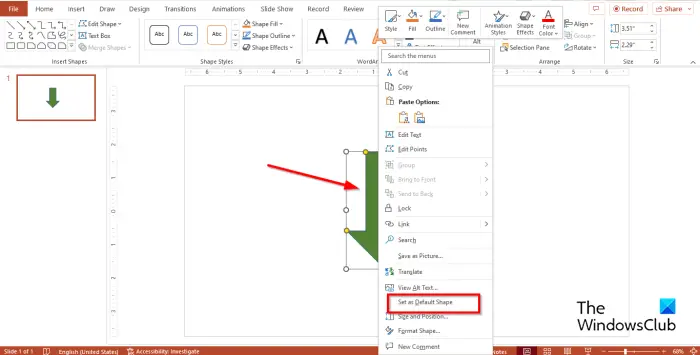
Right-click the shape and select Set as Default Shape from the context menu.
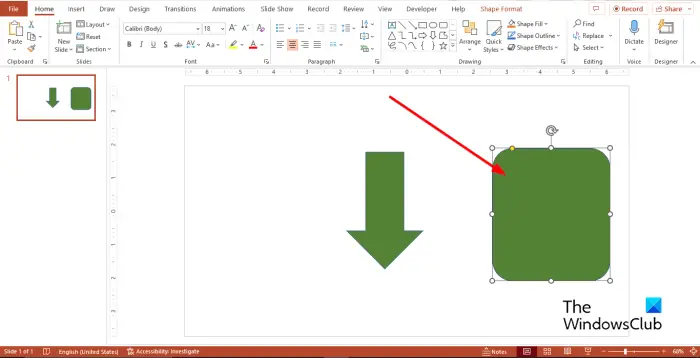
So, if you insert another shape into the slide, it will have the same color as the previous one.
The default color will only change in this presentation. The color you have chosen as the default will not be the same in a new presentation. If you want to keep the format and use it in another presentation, you must save it as a theme.
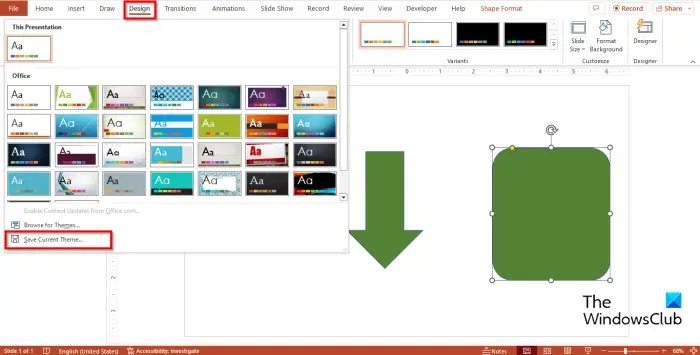
Click the Design tab, Click the Themes gallery More button, then click Save Current Theme.
Name the theme, then click Save.
Open a different Presentation.
Click the Design tab, Click the Themes gallery More button and search for the theme you have saved and select it.
Try to insert a shape into that presentation to see if it has the same color as the presentation you have to save has a theme.
How to change Default Font in PowerPoint
Insert a text box into the slide, then enter text into the slide.
Change the font of the text. In this tutorial, we have changed both the font and size of the text.
Now we are going to set the font as default.

Right-click the text box and select Set as Default Text Box from the context menu.
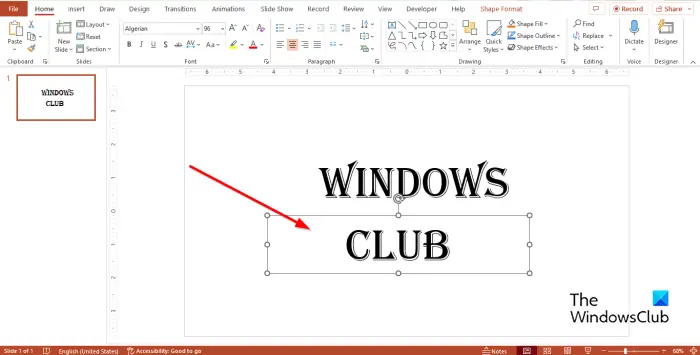
Insert a new text box into the presentations; it will have the same color as the previous one.’
What is the default font for text box in PPT?
In Microsoft PowerPoint, the default font for a text box is Calibri, with a font size of 18 points; you, the user, can always change the font and size of the text to the style you want. If you decide to change the default font of the text box, the font for every text box within that presentation will change to the new one you have selected, but if you open another presentation, the newly selected font is not the default. If you want the text box font style to be in another presentation, you must save the presentation containing the textbox as a theme.
READ: How to add Slide Numbers, Date and Time to PowerPoint
What is the default Color of a shape in PowerPoint?
The default color for a shape in PowerPoint is Blue. The shape also has a blue outline, and the font will be white when inserting text into the slide. In PowerPoint, people can change the color of their shapes to various colors.
READ: How to fit a large Picture into a PowerPoint slide
We hope you understand how to set shape colors and a text box font as default in PowerPoint.