In this post, we will help you to change the text case in Notepad++. Notepad++ is one of the best alternatives to Notepad and other text editors. It has tons of features such as highlight text, syntax highlighting, use Macro, save and load a session, generate hashtag for a file, and lost more. Among those tons of features, changing text case in Notepad++ feature is also present.
If you have some text file, programming file, etc., and want to change some text case to lower case, iNVERT cASE, UPPER CASE, Sentence case, Proper Case, etc., then you can use that built-in feature of Notepad++ and change text case in two ways.
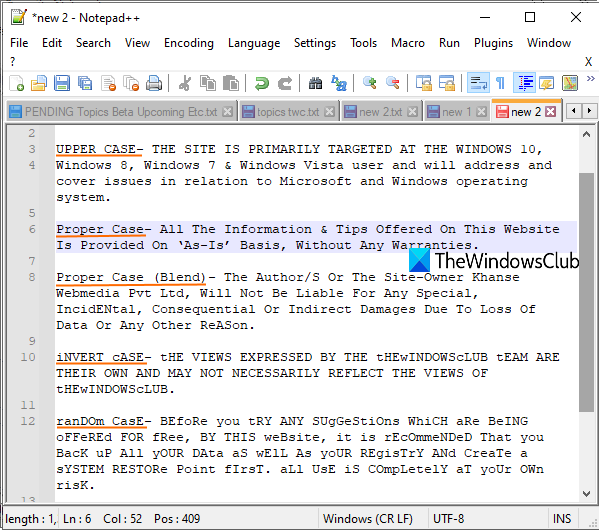
Change text case in Notepad++
These are the two options:
- Using shortcuts or hotkeys
- Using the Edit menu.
1] Using shortcuts or hotkeys
For most of the text cases present in Notepad++, there is a hotkey or shortcut assigned for it. So, you just need to select some text and press the hotkey to convert the text case. Here is the list of all those text case shortcuts:
- Ctrl+U: lowercase
- Ctrl+Alt+U: Sentence case (the first letter of each selected sentence is changed to upper case and the rest of the letters are changed to lower case)
- Alt+U: Proper Case (it changes the first letter of each selected word to upper case and other letters are changed to lower case)
- Ctrl+Alt+Shift+U: Sentence case (blend). The first letter of every selected sentence is turned to upper case, but the text case of other letters is not changed
- Alt+Shift+U: Proper Case (blend). This case changes the first letter of every word to upper case but it doesn’t change text case for other letters
- Ctrl+Shift+U: UPPERCASE.
TIP: You can also try some interesting Notepad++ tips and tricks to become more familiar with it.
2] Using the Edit menu
Another way to change the text case in Notepad++ is by using the Edit menu. Open a file in Notepad++ and then select text for which you want to change the text case. After that, click on the Edit menu, and access Convert Case to option.
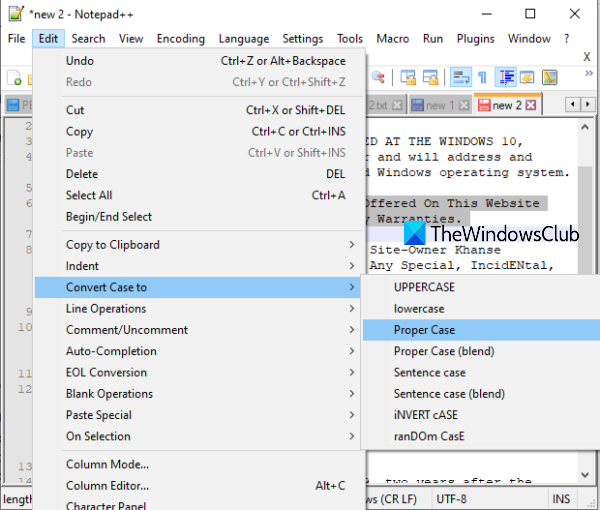
Now, you will see all the available text cases, including random CasE and iNVERT cASE. Since there are no hotkeys for these two options, you must access the Edit menu to use them.
This way, you can use Notepad++ to change text case.
I hope the post is useful to you.