If you look at your Xbox Series X/S video game controller, you should see the light emanating from the Xbox logo when in use. The same goes for the console itself, as the Xbox logo on the device will usually brighten when it is turned on.

What many owners do not know is that it is possible to adjust the brightness of the lights on both the controller and the Xbox Series X/S. This is an overlooked feature, and we can understand since not everyone cares enough to adjust the lights.
But the ability to customize the lighting can come in handy for those who often play in the dark. Maybe they want to have all the lights turned off completely or to have them dimmed to a satisfactory level.
How to change the Brightness on Xbox One controller
To increase or decrease the brightness of your Xbox or controller, please follow the methods we’ve laid out here for you.
Customize the Xbox controller light
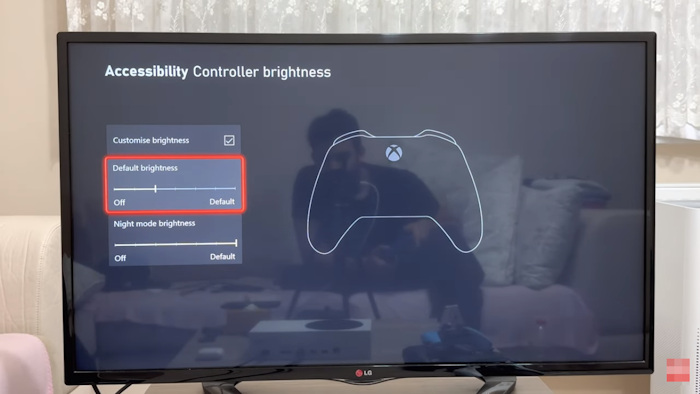
After adjusting the brightness of the power button on the Xbox Series console, it is now time to do the same with the controller.
- Boot into your Xbox.
- Next, press the Xbox button on the controller to open the Guide.
- Look for the Profile & System tab and select it.
- From there, go to Settings and select it using the A key.
- Navigate directly to General > TV & display options > Night mode.
- Now, look to Preferences and select Controller Brightness.
- From here, you can use the slider to adjust the brightness to your preferred level.
The option is there to turn it off completely if you wish to go down that route.
READ: How to use Xbox without a controller
Customize the brightness of the Xbox Series X/S light
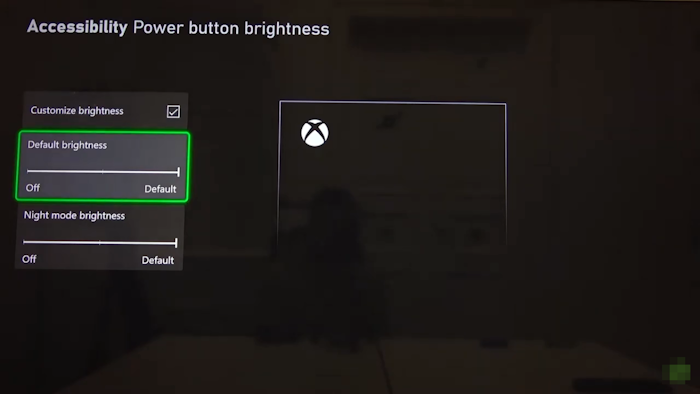
The default brightness for the Series X/S power button light is set to full, which means, the maximum brightness possible. This can be changed, so let us explain what needs to be done here.
- Boot the Xbox Series X, then navigate to Settings.
- From there, go to General, then select TV & Display Options.
- Select the option that reads, Night Mode.
- Look under Preferences and choose Power Button Brightness.
- Press the A button on the controller.
- You can customize the brightness level or turn it off completely if you wish.
- When you’re done, exit the Settings menu, and that’s it
You’ve successfully adjusted the brightness of the light on your Xbox.
READ: Fix Xbox One Error E208 the right way
Can you change the LED light on the Xbox controller?
Yes, you can change the color of the light on your Xbox controller, but there is a catch. You see, this does not work on all controllers, and as such, you must acquire the Xbox Elite 2 Series controller for this to work. Any other and you’ll be all out of luck.
Does the Xbox controller have a light?
The Xbox controller does have a light that appears on the Xbox logo button located at the center of the device. The light is not important, but it does add to the overall look of the exterior design. The good news is, the light can be disabled, or dimmed.
Leave a Reply