Are you tired of constantly adjusting the zoom level every time you open a new webpage in Google Chrome? Well, worry no more! In this step-by-step guide, we will show you how to change the default zoom level in Chrome, allowing you to have a more comfortable and personalized browsing experience.
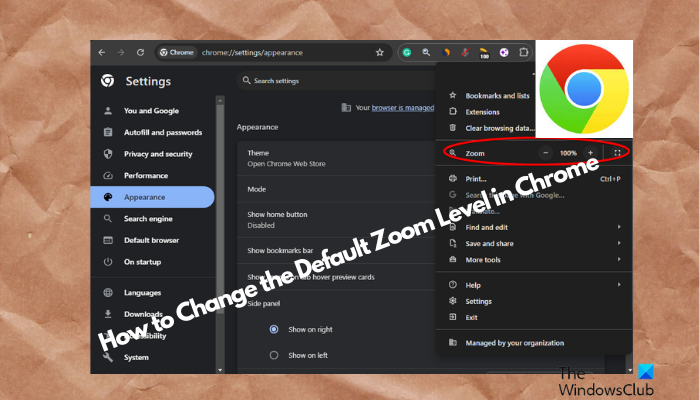
Moreover, it will also make it convenient for you to read small text or view images that are too large. With just a few simple adjustments, you can change the default zoom level that suits your visual preferences. So, let’s get started and make web browsing a breeze!
How to change the default zoom level in Chrome?
That said, sometimes, while surfing Chrome you may find that certain websites have ridiculously small fonts that can be extremely difficult to read. In such cases, you can increase or decrease the zoom level to view the text. But, if you want all the sites to have the same zoom settings, you can change the default zoom level in Chrome.
The zoom level in Chrome is not limited to any specific desktop version of the browser but applies to all, and it also helps you to focus both texts and images. So, here’s how to change the default zoom level in Google Chrome.
- For all sites in Chrome
- For a single site in Chrome
- Manage zoom level setting in Chrome
1] For all sites in Chrome
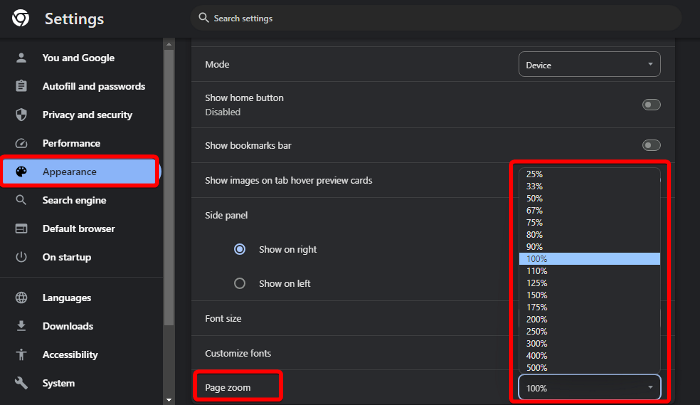
If you are unable to see the text or the images on websites in Chrome, you can increase the zoom level for all sites. This will be applicable for all websites and hence, you do not need to change the settings for individual websites and instead, save time. Here’s how to set the default zoom level for all sites in Chrome:
Launch Chrome, click on the three dots on the top right and select Settings. Alternatively, you can open the Chrome Settings menu in a separate window.
In the Chrome settings window, click on Appearance on the left.
Next, on the right, click on the drop-down next to Page Zoom and select the zoom level that you want to set.
Alternatively, you can select the Font size above the Page Zoom option to adjust the font size. You can select from either option that suits your needs the best.
To change the default font size in Google Chrome, you can follow the solutions in our detailed post here.
Read: Opening Chrome opens default app settings
2] For a single site in Chrome
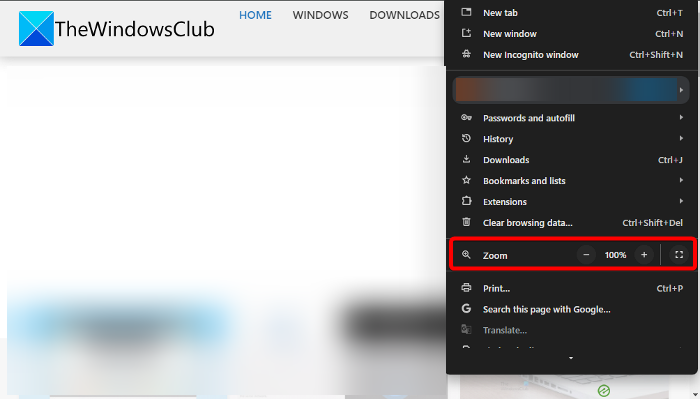
But if you want to increase or decrease the zoom level for only one website in Chrome, it’s a quick process.
For this, open Chrome, and click on the three dots on the upper right (Customize and control Google Chrome) to expand the menu.
Now, go to Zoom and click on the Plus (+) and the Minus (–) sign next to the percentage zoom to increase or decrease the level.
Read: How to change the default font size in Google Chrome browser?
3] Remove zoom level settings in Chrome
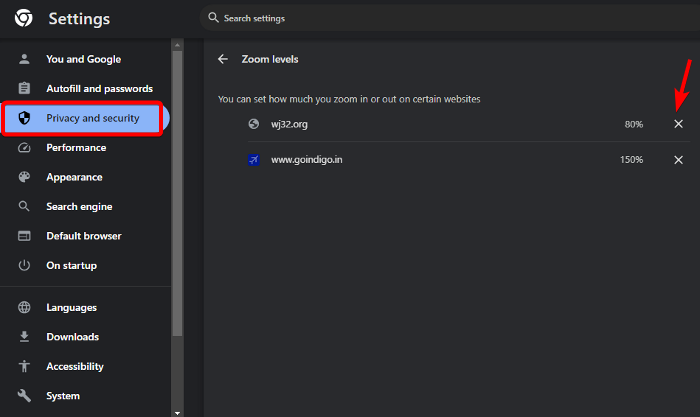
Once you have set the zoom level settings for a specific website as shown above, you can reset the zoom level back again through the Zoom option in the Customize and Control Google Chrome menu.
Alternatively, you can manage the zoom level settings in Chrome for a single website through Site settings. Here’s how:
Open Chrome, and click on the three dots on the top right of the screen to expand the menu.
Select Settings from this menu to open Chrome settings.
In the Chrome settings window, click on Privacy and Security on the left.
Next, navigate to the right, go to the Privacy and Security section, and click on Site Settings.
On the next screen, scroll down to the bottom of the screen and expand the Additional Content Settings section.
Here, click on Zoom levels.
Under Zoom levels you will now see the websites for which you have set the default zoom level.
You can click on the cross (x) next to the website for which you want to remove the zoom level settings.
Read: Text not displaying correctly in Chrome on Windows 11/10
How do I reset my browser zoom level?
To reset your browser zoom to the default level, all you need to do is press the Ctrl + 0 shortcut on Windows PCs or the command + 0 on Macs. This shortcut applies to all popular browsers like Chrome, Firefox, and Safari, for a consistent browsing experience across different platforms.
Read: How to change Default Font in Chrome, Edge and Firefox browser
How do I change the default screen size in Chrome?
If you want to change the default screen size in Chrome, right-click on the Chrome shortcut, and select Properties. Now, in the Shortcut tab, add the path, –window-size=width, height to the Target field (e.g., –window-size=1280,720). Apply the changes and open Chrome to see the new default size.
Leave a Reply