In this post, we will show you how to change the Font face, size, and color in Microsoft Access. In Microsoft Office, a font is a typeface, and you can change its face, size, and color; it plays a huge role when you are typing in your documents or databases. Microsoft Office contains a lot of font styles that you can change to suit your tastes. Microsoft Office users can even add new fonts into their Office applications.
How to change the font face, size, and color in Access
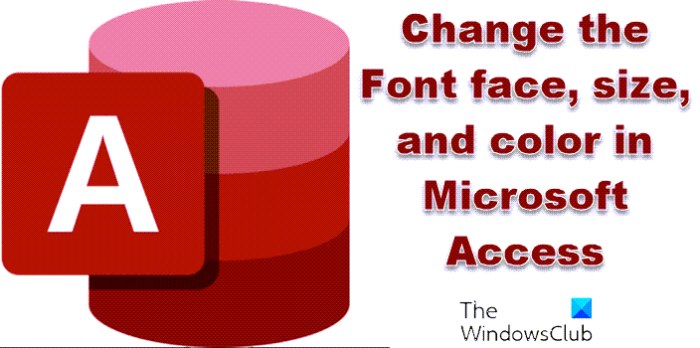
How to change the font face in Microsoft Access
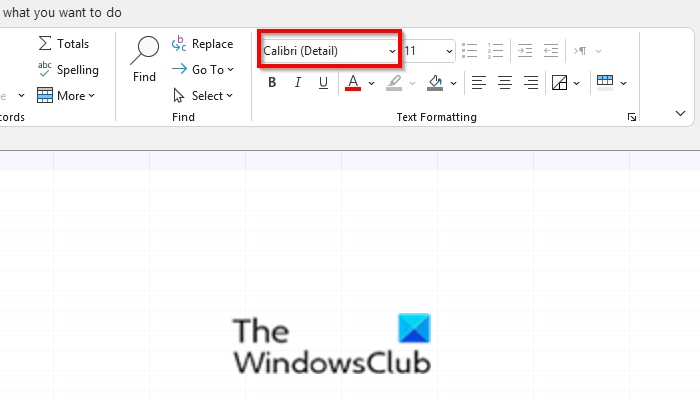
Click into a cell.
On the Home tab in the Text Formatting group, click the Font list box and choose a font face.
The font face will change in every row and column in the database.
How to change the font size in Microsoft Access
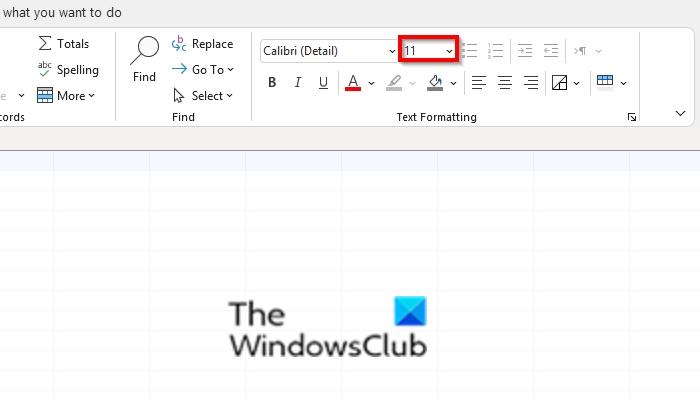
Click into a cell.
On the Home tab in the Text Formatting group, click the Font size list box and choose a font size.
The font size will change in every row and column in the database.
Read: How to check Spelling in Access
How to change font color in Microsoft Access
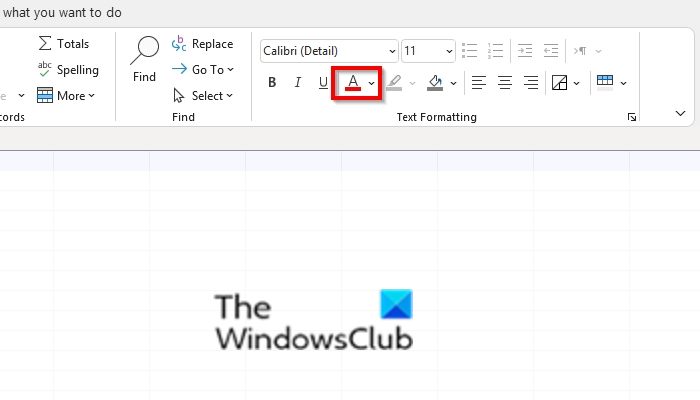
Click into a cell.
On the Home tab in the Text Formatting group, click the Font color button and choose a font color.
The font color will change in every row in the database.
Read: How to set Document Window Options in Access
What is the default font face and size in Microsoft Access?
In every Microsoft Office Application, there is a default font face or size. The font Face that is the default in Microsoft Access is Calibri, and the size is 11. If a person wants to change the font face or size, they can with the font face feature offered.
How do you make text bold in access?
The Bold feature in Microsoft Office adds bold to your text. To add bold to your text, follow the steps below.
- Highlight the text.
- Click the Bold button (B) in the Text Formatting group.
- The text is bold.
We hope this tutorial helps you understand how to change the font face, color, and size in Access; if you have questions about the tutorial, let us know in the comments.
Now read: How to show or hide the Status Bar in Access.