These days, almost everyone has an account on Netflix. This video streaming platform hosts some of the best movies and TV shows out there as well as a lot of original content that’s thought-provoking, engaging and way too good to miss.
Netflix is in wrong or different language
With almost about 200 million subscribers worldwide, Netflix attracts users who speak very many different languages, and it’s a good thing it supports over twenty of them. With options that range from Spanish and French to Korean and Arabic, it’s not really hard to change the default language on your Netflix account with just a couple of steps.
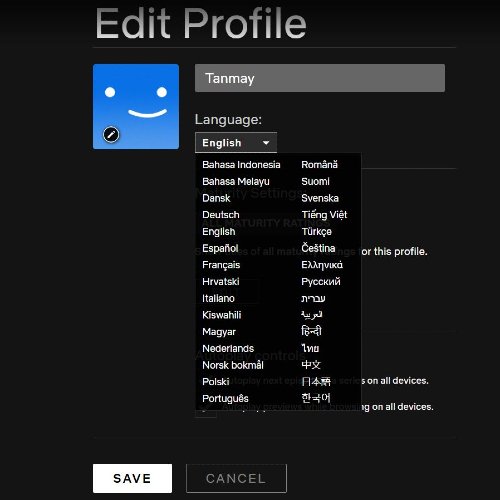
How to change the language on Netflix on PC
- Sign in to your account by logging on to Netflix.com.
- Once you’ve signed in, click on the profile with the language settings you want to change.
- Go straight to the language settings tab by typing in www.netflix.com/LanguagePreferences into your selected browser’s URL toolbar
- Once you’ve accessed the language settings page, choose the language you want to use on the profile by clicking that small circle you’ll see on the left side
- Once you’ve chosen the language you want to use, save your new language settings by clicking the ‘Save’ button feature you’ll find below.
- Just scroll down. You’ll then be redirected to the account page, and then you can continue streaming as normal.
How to change the language on Netflix on Phone
- Using your tablet or phone’s web browser, sign in to your account via Netflix.com and then choose the profile that has the language settings you want to change
- Once you have signed in, type in www.netlflix.com/Language/Preferences into the URL toolbar to access the language settings page
- Once the language settings page is up and running, click on the small circle to the left of the options to select the language you want to use.
- Once you’ve picked the language you want to use, save the new setting by clicking the ‘Save’ button below. You’ll see it when you scroll down.
- Open the Netflix application on your tablet or phone. If the language you’ve saved appears, then you are good to go.
- If it doesn’t, you might need to sign out and then back in again for all your saved changes to start working.
- From that point onwards, Netflix should start displaying the language of your choice.
Keep in mind that you also have the ability to toggle the visual and audio subtitles on videos to other languages besides English. However, the languages available to you will be limited to the kind of movie or TV show you’re watching. At the bottom of your screen, you’ll find an ‘Audio and Subtitles’ option.
When playing a video, select this option to choose the subtitle and audio language you want to use before pushing the ‘X’ feature located on the screen’s upper right-hand corner. Your new changes should immediately take effect.
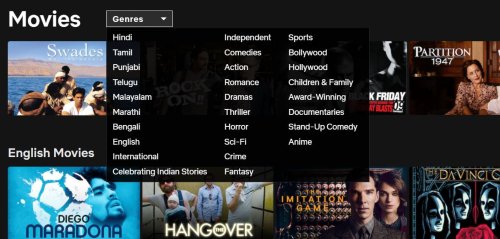
How to find the Movies and TV Shows in your Preferred Language
Not everyone with a Netflix account wants to watch TV shows and movies in one language. In fact, the company itself has tried to include a lot more non-English content on its platform. For example, if you are looking for content in a specific language such as Hindi, Korean or Spanish, there’s a search function on Netflix that gives you the ability to find TV shows and movies in the language you prefer. This means that you can get that foreign-language content you want by performing the right search.
For example, if you’re looking to watch the latest Korean TV dramas, you can search for dramas in the Korean language. When doing your search, the most important thing you need to remember is type in the language you’re looking for. You should use a phrase such as “X language.” So “German language,” “Korean language,” or “Spanish language,” etc.
If you don’t use “language” when doing your search, you’ll not be limited to content in that specific language. You can fine-tune your search results by including genres like Action or Horror.
Wrapping Up
If you fire up your Netflix and find content in a language you do not understand, it means you need to change your profile’s default language. If you want to fix this issue, you’ll have to use one of the methods highlighted above to get your profile running with a language you understand.
While it may be a little frustrating at times, changing your profile’s language will most likely require you to log into Netflix’s website, which you can do with your tablet or phone. Hopefully, this article is all you’ll need to get the right language playing on your profile.
Read: How to use Netflix Viewing Activity for downloading Netflix History.
Leave a Reply