The default Discord theme is not bad, but not everyone is interested in keeping it around when there are options. Yes, Discord allows users to change their account’s appearance, and we will definitely explain how to do it.
How to change the Theme on Discord
Now, the task is straightforward, but the options aren’t many. You see, users can only choose the dark theme or light theme. We surely hope the Discord developers will produce more options for users to customize the look and feel of their accounts.
- Launch the Discord app on your PC
- Visit the Settings menu
- Select the Appearance tab
- Choose Dark or Light theme
Let us talk about this situation in a more detailed manner.
![]()
Before we can make changes to the appearance of Discord, the user must first navigate to the User Settings area. This can be done by clicking on the cogwheel at the bottom of the app, and from there, you should now see a ton of options to choose from.
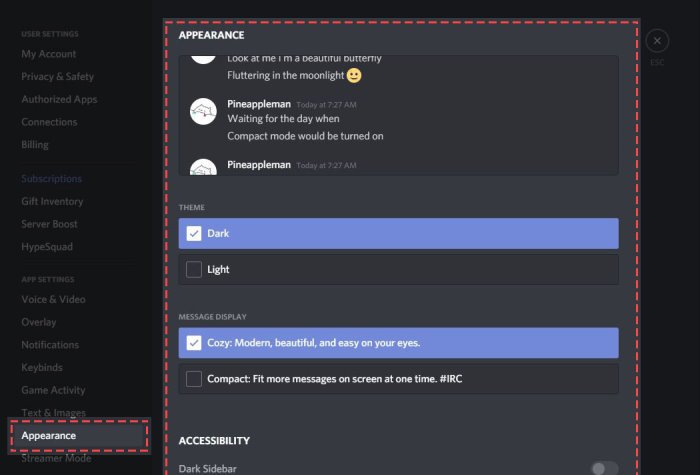
From the left of the User Settings area, scroll down to App Settings, and waste no time by clicking on Appearance to reveal all the tools needed to shape Discord to your liking as best as possible
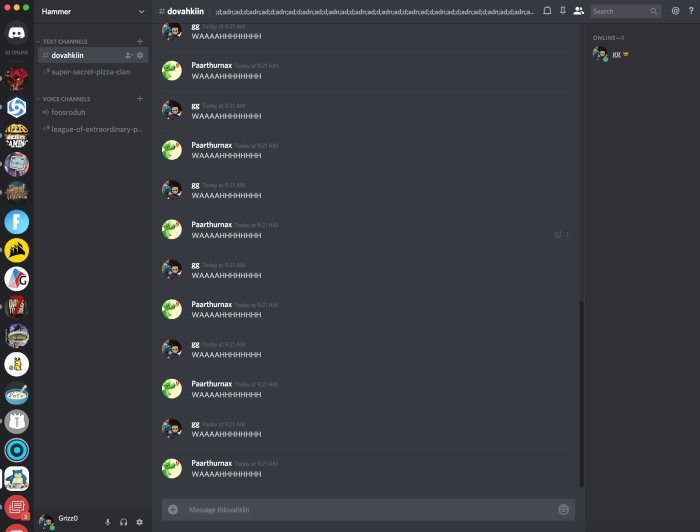
Unfortunately, there isn’t much for users to change here, and that’s sad. But, we can only make do with what is given, so let’s look at how to do that.
It’s effortless. Just click on Dark to change the appearance to a darker shade or light to make it more bright.
Users can also select from two Message Display options, along with the ability to make changes for accessibility purposes.
If you have any questions, please let us know in the comments section, and we will do our best to respond.
Now read next: How to Screen Share and Voice Chat on Discord at the same time.
Leave a Reply