Microsoft Outlook for the desktop and web is capable of allowing users to change the time zone with ease. This is perfect for those who plan on traveling to a different country or within their own country to a location with differing time zones. For those using a mobile device, all you have to do is change the time zone on your smartphone and the Outlook app will adapt.
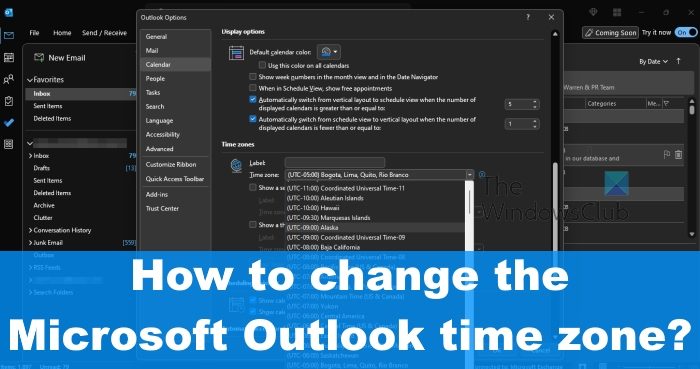
How to change the Time Zone on Outlook desktop
Learning how to change the time zone in Outlook is key for some users. Follow the method below to get started.
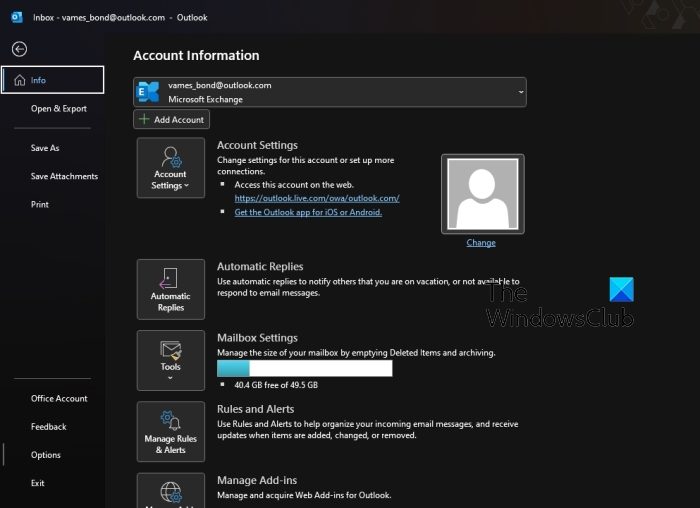
When it comes down to changing the time zone on Outlook for the desktop, please ensure you have the latest version of the app installed on your computer. Once that is done, we can then proceed to the relevant steps:
- First, you must open the Outlook app on your computer.
- Once the app is up and running, please click on File, located at the top-left corner of the display.
- From the left side panel, choose Options.
- A window known as Outlook Options should now be visible.
- Look at the window for Calendar via the left panel, and be sure to click on it.
- Go to the right pane and scroll down until you’ve come across Time Zones.
- Click the Time Zone dropdown menu, and from there, please choose your preferred zone.
- Hit the OK button to initialize the changes and right away Outlook on the desktop will now use the newly selected time zone.
How to change the Time Zone for Outlook on the web
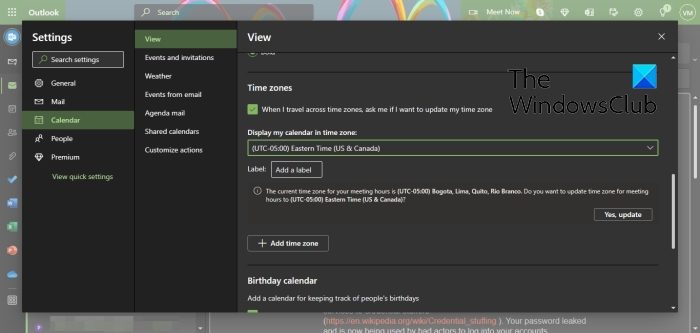
Outlook on the web also makes it possible for users to change their time zones. Let us discuss how to accomplish this with ease.
- Begin by opening your favorite web browser.
- After that, navigate to the official Outlook Web homepage.
- Sign in with your Microsoft Account is asked to do so.
- When your Outlook account is up and running, you must now click on the Settings icon.
- A menu will now appear, so at the bottom of that menu, please click on View All Outlook Settings.
- From the Settings menu, then, you are required to navigate to Calendar > View.
- Look to the right pane and select Display My Calendar in Time Zone.
- Select your preferred time zone from the dropdown menu.
- Hit the Save button once you’re done with the selection process.
The Outlook service will then ask if you want to change meeting hours to the newly chosen time zone. If you want to do this, click on Yes, Update.
READ: How to prevent Outlook from saving credentials for Basic Authentication
What time zone does Outlook use?
Outlook for the desktop uses the same time zone as the primary Windows operating system. So in most cases, you may never have to change the time zone unless in extreme circumstances.
Why is my Outlook Calendar showing a different time zone?
Chances are the time zone is not aligned with the time zone of Windows, therefore, you will have to navigate to the Settings area and manually change the time zone yourself. Bear in mind that if you changed the time zone during your travels, always remember to revert the changes after returning home, or else this problem could be a recurring one.
Leave a Reply