Since we all are different and have different tastes, it is fair to say that you want to change how your cursor behaves. One of the things that you might want to customize is the seed of your touchpad cursor. This post will show how you can change the Touchpad Cursor Speed in Windows 11/10.
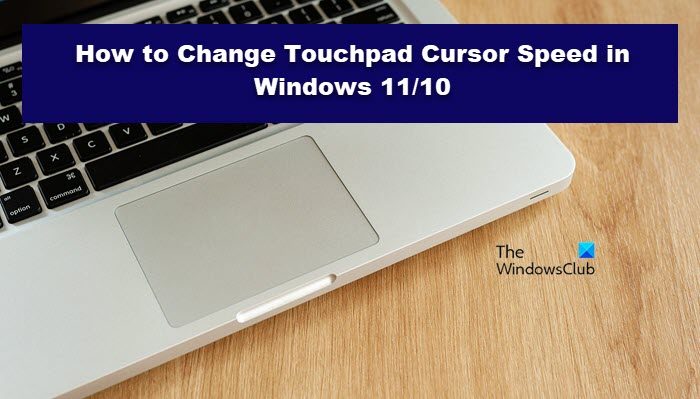
Change Touchpad Cursor Speed in Windows 11/10
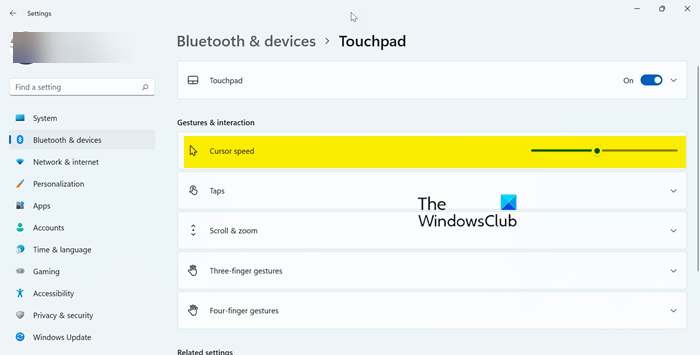
If you want to change the Touchpad Cursor Speed on your Windows computer, follow these steps.
Windows 11
- Open Settings by Win + I or by Win + X > Settings or from the Start Menu.
- Go to Bluetooth & devices.
- Click on Touchpad.
- From Gestures & interaction, change the Cursor speed using the slider.
Windows 10
- Launch Windows Settings.
- Click on Devices.
- Go to Touchpad.
- Go to Change the cursor speed and use the slider to increase or decrease it.
That is how you can change the cursor speed on a Windows 11 or 10 computer.
It is quite easy to mess things up and change cursor speed to something that’s even more annoying. Microsoft is well aware of this issue and that is why they have an option to reset the settings; you can check our guide on how to reset Touchpad settings to default on a Windows computer.
How do I adjust touchpad sensitivity in Windows 11?
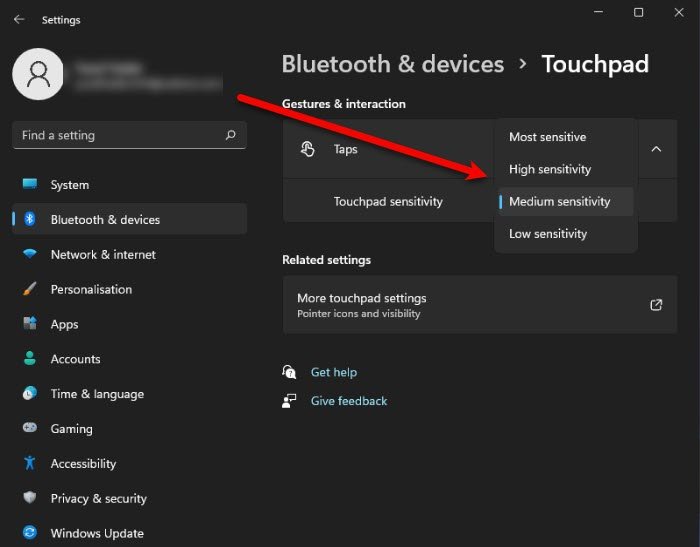
Touchpad Sensitivity is as crucial as its speed and if you want the cursor to behave the way you want. There are various methods to do the same, if you want to check all of them, I would recommend you check our guide on how to change Touchpad sensitivity in Windows 11/10. However, in this section, we are just going to see one method, that is, by Windows Settings. Follow the prescribed steps to do the same.
- Open Settings from the Start Menu.
- Click Bluetooth and Device > Touchpad.
- Then, press Taps.
- Use the drop-down menu of Touchpad Sensitivity to select from one of the sensitivity options.
Hopefully, now you know how to adjust touchpad sensitivity in Windows 11.
Read: How to Turn On or Off Pinch to Zoom on Touchpad in Windows
How do I open Mouse Properties in Windows 11?
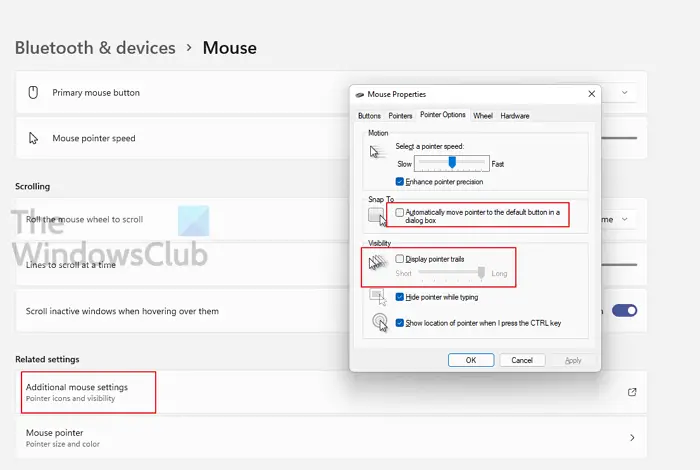
There are various methods to open Mouse Properties in Windows 11. However, we are going to see just two of them as that would be enough for you.
If you want to go to Mouse Properties from Windows Settings, first open the Settings app and then go to Bluetooth & devices > Mouse > Additional mouse settings.
One can also do the same using Control Panel. Hit Win + R, type Control and click Ok. Click on Hardware and Sound > Mouse.
Mouse Properties will be launched by either of the methods.
Also Read: Enable, configure & use Precision Touchpad settings in Windows 11/10.
Leave a Reply