If you want your Xbox console to reflect your personal style, try changing its look and feel by adding a refreshing wallpaper. The process is really simple and does not take more than a few minutes. Here’s how you can change Wallpaper on Xbox One console.
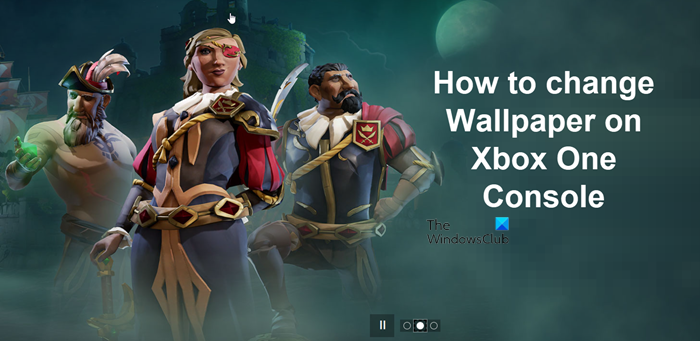
How to change Wallpaper on Xbox One console
There are multiple ways through which you can modify the background or change the wallpaper on Xbox One console. For example, you can
- Use Achievement Art
- Choose a custom image.
- Use the screenshot as a wallpaper
We’ll cover all 3 processes in detail below!
1] Use Achievement Art
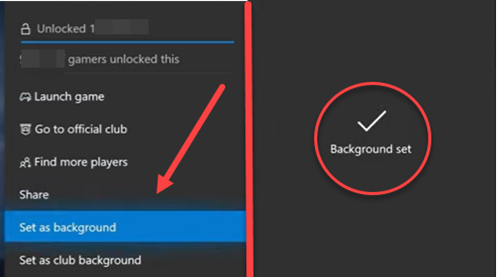
This piece of Art enables you to personalize your Xbox one console with art from your favorite Xbox games. Just browse through your unlocked achievements and set any achievement art as your wallpaper or lock screen. To do so,
- Go to Profile & System.
- Scroll down to Settings.
- Scroll to the right to choose the Personalization tile.
- Move to My color & background tile.
- Then, under the My background heading on the right, select the Achievement art tile.
- Select a game from the list and scroll down to locate the Set as background option.
- Choose it to set the Achievement art as the wallpaper.
2] Choose the custom image
You can even set a custom image as your wallpaper on the Xbox One console. However, before doing so, you’ll need to download the image onto your Flash Drive and then plug that flash drive into your console to add it as the background or a wallpaper.
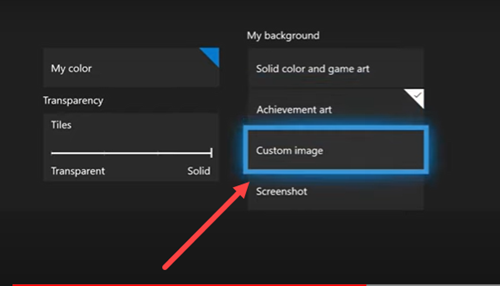
Go to My color & background tile and select the Custom image tile there. If the console already has a media app installed, the flash drive will be instantly visible under it. Select it and find the image you want to use.
When found, hit the Menu button on your controller to display the list of options.
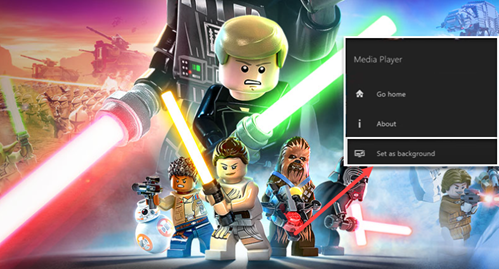
Select Set as background to make the image your Xbox One console wallpaper.
3] Use the screenshot as a wallpaper
Just like Achievement art and Custom image, you can use a screenshot as your Xbox console wallpaper. For this,
Go back to Personalization > My color & background tile.
Here, scroll down to the screenshot tile to select it.
The action, when confirmed will take you to a page that contains all the screenshots captured on your Xbox console.
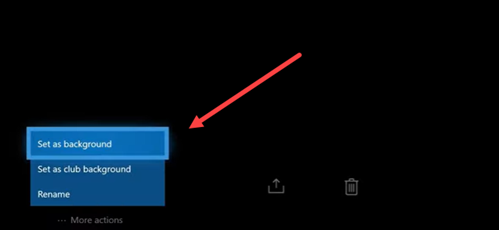
Select a screenshot and hit the Menu button on the controller. Choose the More Actions option visible as three horizontal dots and from the list displayed therein, select the Set as background option.
Read: Free Video Games Themes for Windows PC.
Where is personalization on Xbox?
The Personalization section is located under the Xbox Profile & system heading. To access it, press the Xbox button on your controller to open the guide, and then select Profile & system > Settings > General > Personalization.
Does Xbox one have themes?
Yes, the Xbox console does feature themes. You can set them to either dark or light mode and can also schedule. To set a theme Press the Xbox button on your controller to open the guide, and then navigate to Profile & system > Settings > General > Personalisation.
Next, select the My colour & theme option.
There, under the System theme, select Dark or Light. Select Scheduled to activate your theme according to specific times, or to start at sunrise and sunset.
Hope it helps!
Leave a Reply