If you have made a spelling mistake in your username or want a different username, you can follow this step-by-step tutorial. This guide explains how you can change your Facebook username on the web and mobile.
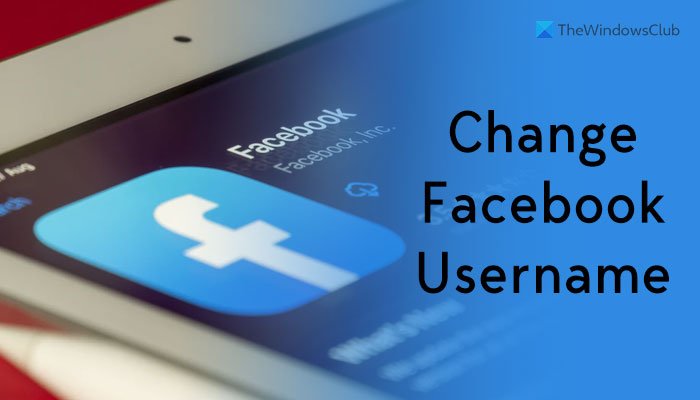
By default, your Facebook profile’s URL looks something like this:
https://www.facebook.com/profile.php?id=123456
This is not convenient if you want to share it with someone via any instant messaging app or over the phone. Also, let’s assume you set a username earlier, but it has a spelling mistake – or, you want to have a new username due to any reason. In such cases, you can follow this tutorial to make the change.
Before getting started, you must know that Facebook allows users to change their usernames once. If you already have a username, you can change it only once. However, if you haven’t set any username earlier, you can change it twice. The second important thing is you cannot change your Facebook username twice within 60 days. The third thing is you cannot change your Facebook username from the Facebook mobile app. If you want to change your username on mobile, you need to use a browser to open the Facebook website or use the Messenger app.
How to change your Facebook username on the web
To change your Facebook username, follow these steps:
- Open the official website of Facebook.
- Log in to your Facebook account.
- Click the arrow icon on the top-right corner.
- Select the Settings & privacy option.
- Click on the Settings menu.
- Click on the Username option.
- Enter your desired username in the box.
- Click the Save changes button.
- Enter your Facebook password for confirmation.
To learn more about these steps, continue reading.
First, you need to open the Facebook website and log into your account. Once you are on your Facebook feed, you can click on the arrow icon visible in the top-right corner. It opens up a menu. From here, select the Settings & privacy option, and click on the Settings menu.
Make sure that you are in the General tab. If so, click on the Username option and enter your desired username in the box.
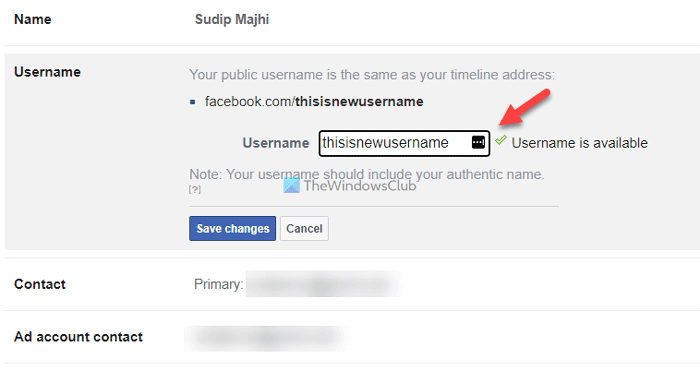
Facebook checks for availability as you type the username. If your entered username is available, you can click the Save changes button.
Following that, you need to enter your Facebook password for confirmation. Once done, you can find the new username by visiting your Facebook profile on the browser.
How to change your Facebook username on Messenger
To change your Facebook username on Messenger, follow these steps:
- Download the Messenger app on your mobile.
- Open and log into the Messenger app.
- Tap on your profile picture.
- Select the Username option.
- Choose the Edit username option.
- Enter the username to check for availability.
- Enter your password for confirmation.
To know more about these steps, continue reading.
To get started, download the Messenger app on your mobile and log into it with your Facebook account. After that, tap on your profile picture visible on the top left side.
Then, tap on the Username menu and select the Edit username option.
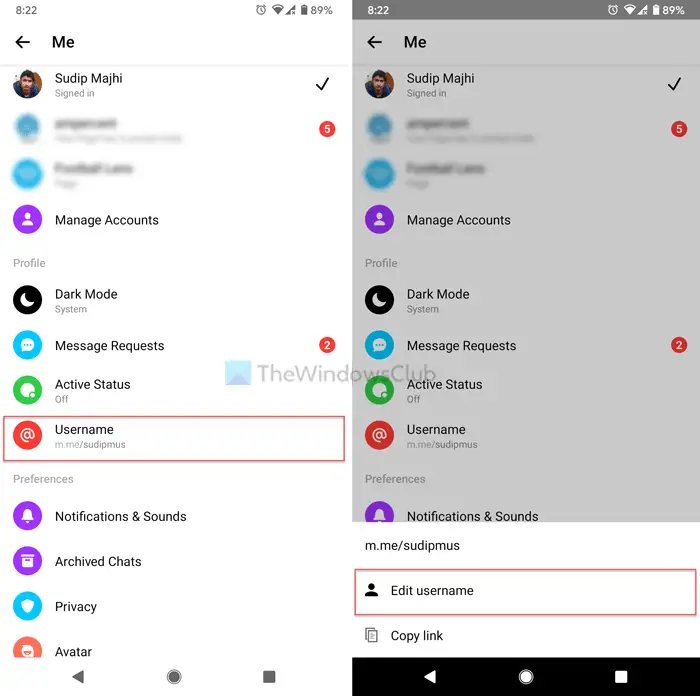
Next, you can edit or change your username. You can write down your username in the given box.
Like the web version, it checks for the username availability as you type it. Once you have your username, tap the arrow icon and enter your password to set it for your profile.
Can you edit Facebook username?
Yes, you can edit your Facebook username. It is possible to edit your username on Facebook on the web version or website and mobile app. However, you need to use the Messenger app to edit your Facebook username. Whether you have made a spelling mistake or want something else, you can follow this tutorial to edit your Facebook username.
What happens if you change your username on Facebook?
As an end-user, you can find only one change once you edit or change your username on Facebook. The default URL of your Facebook profile changes as you change the username. It is called Facebook vanity URL, and it looks something like this after changing the username: https://www.facebook.com/your-username.
How many times Facebook username can be changed?
Facebook allows users to change the username twice in total. One – you can switch from the traditional URL to a vanity URL by changing the username. Two – you can edit a custom username after 60 days of switching from the original URL. Whether you use the website or the Messenger app, the number doesn’t change.
Why can’t I change Facebook username?
There could be three reasons why you cannot change your Facebook username. One – You have recently changed your username. Facebook lets you change the username once in 60 days. Two – you reached the quota of changing your username. As mentioned earlier, you can change your username twice. Three – your selected username is not available. You can set anything as your username as long as it is supported by Facebook and available at the same time.
That’s all! Hope this guide helped you change your Facebook username.
Read next: How to change your name on Facebook website and mobile app.