If you have made some spelling mistakes while entering your name on Facebook, then this tutorial will show you how to rectify the error. Whether you want to enter your middle name or change the name on your Facebook account, this step-by-step guide will let you do that. This article shows the process on the Facebook website as well as a mobile app.
Facebook is one of the biggest social networking websites out there, with more than a billion users from across the globe. It requires minimum personal information to create an account. However, if you have made some mistakes in your name’s spelling, you can get rid of that with the help of this tiny tutorial. You do not have to contact Facebook support as this social networking site lets users change the name with the given option.
How to change your name on the Facebook website
To change your name on the Facebook website, follow these steps-
- Open the Facebook website on your browser.
- Log in to your Facebook account.
- Click on the arrow icon and select Settings & Privacy > Settings.
- Click the Edit button associated with your name.
- Enter the desired name.
- Click the Review Change button.
- Enter your password and click the Save Changes button.
To get started, open the official website of Facebook and log in to your Facebook account. Once you are in, click the arrow icon visible on the top-right corner and select Settings & Privacy > Settings.
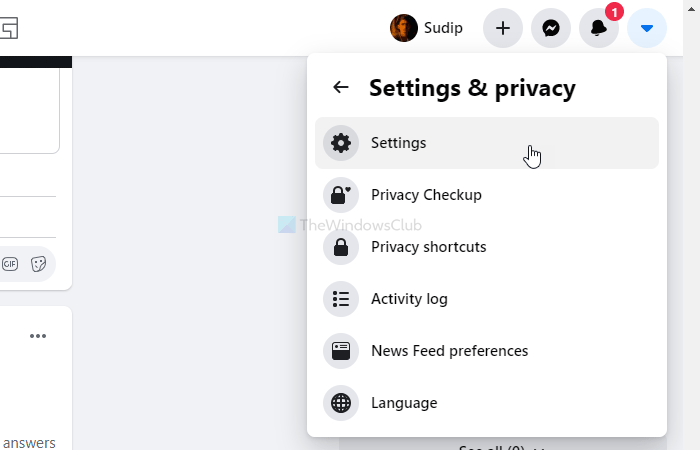
It opens the General settings, and you need it on your screen. Find out your name and click the respective Edit button.
Following that, enter the rectified name as per your desire and click the Review Change button.
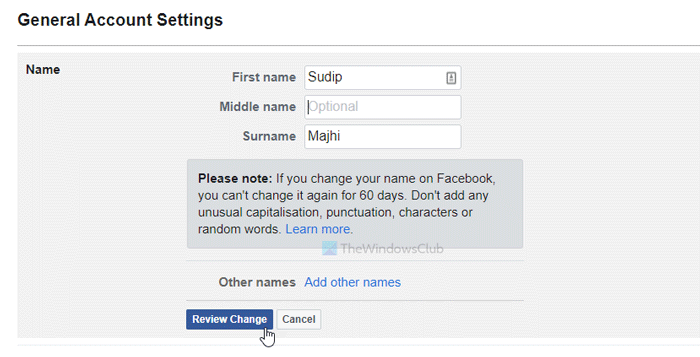
It requires you to enter your account password. Do it, and click the Save Changes button.
How to change your name on the Facebook mobile app
To change your name on the Facebook app on iPhone or Android, follow these steps-
- Open the Facebook app on your mobile.
- Click the icon that looks like three horizontal lines.
- Select Settings & Privacy > Settings.
- Choose Personal Information > Name.
- Enter the name you want to show.
- Click the Review Change button.
- Enter your account password to confirm.
Open the Facebook app on your mobile and click on the icon that looks like three horizontal lines. It is visible in the top-right corner.
Here you can see an option called Settings & Privacy. Tap on it and select Settings > Personal Information > Name.
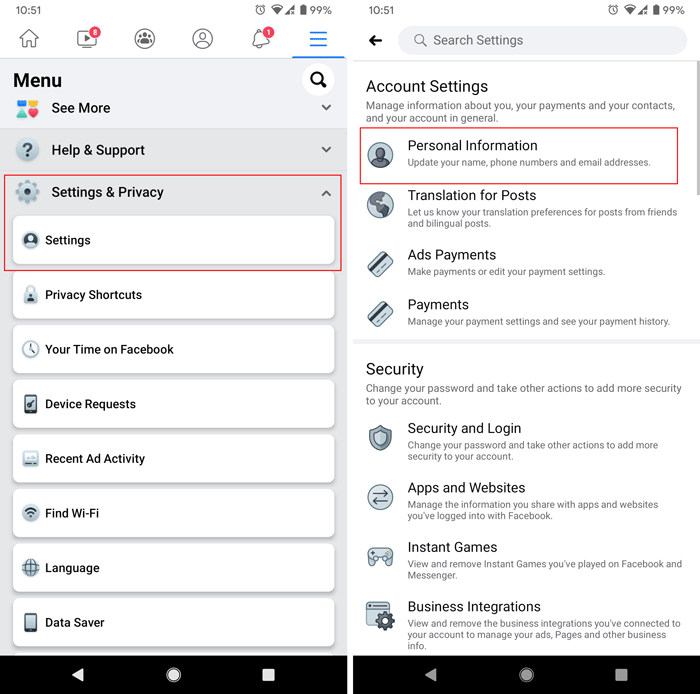
Now, enter your name that you want to show on your Facebook profile and click the Review Change button.
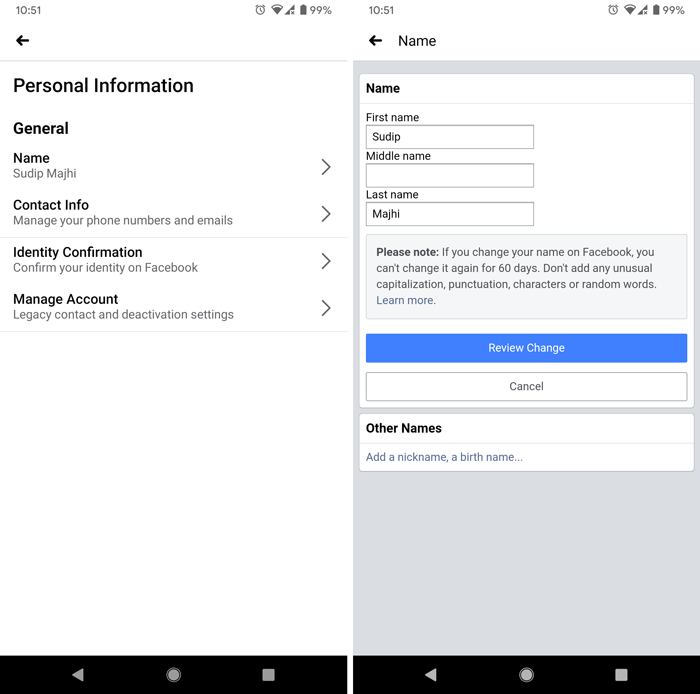
Once done, enter your Facebook account password to confirm the change.
That’s all!
What happens when you change your name on Facebook?
When you change your name on Facebook, your followers will simply see a new username next to your profile picture when you update your name. This will, in no way, affect your existing Facebook friends or any messages on Messenger.
Why can’t I change my name on Facebook?
If you are unable to change your name on Facebook, this might happen due to the following reasons:
- If your name does not follow Facebook’s name policy.
- You changed your name in the last 60 days, or you tried to change it too frequently.
- You were previously asked to confirm your name on Facebook, and maybe you did not.
How often can you change your name on Facebook?
You can only change your name once every 60 days. If you try to edit or change your name too frequently, then you may not be able to save changes. Hence, make sure that you choose and change your name wisely.
Related: How to change Facebook Profile Picture without notifying anyone.
Leave a Reply