When using the Google Docs online platform to write articles or any form of documents, it is possible to collaborate with others in the easiest of ways. We’ve explained a while back how users can leave comments for certain paragraphs, but today, we will look at something similar but different.
Editor Chat feature in Google Docs
One of the best ways to send comments instead of using the feature we mentioned above, is to take full advantage of the editor chat. This is a tool built into Google Docs for the sole purpose of allowing editors of a single document to communicate with each other.
Note that this feature does not work only for Google Docs, but also for Google Sheets and Google Slides as well. Additionally, folks who are not editors will be unable to use Editor Chat, so be sure to give the other person full access before moving forward with your plan.
Also, when two or more users are editing a document, you should be able to see their profile photos.
- How to initiate a chat
- Close the chat
Let us talk about this in more detail.
How to chat on Google Docs
Initiate a chat
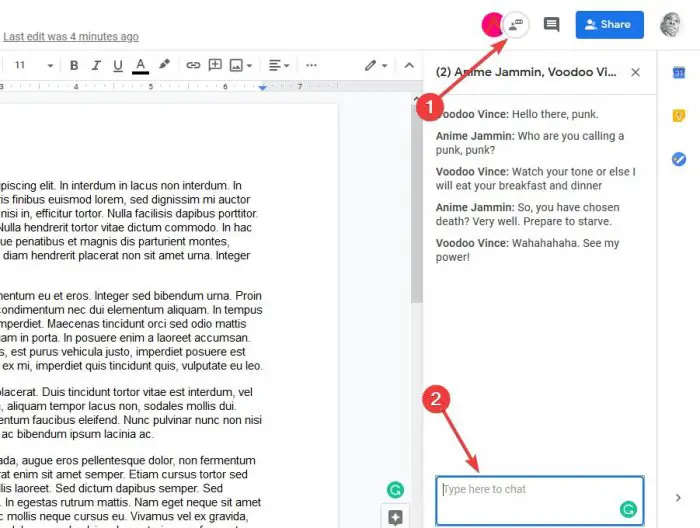
When it comes down to using the Editor Chat feature, you will be required to click on the grey icon at the top next to the profile photo of the other editor of the document. Right away a small section should appear with the words, Type Here to Chat in the box.
Type the message then hit the Enter key on your keyboard to get things moving in the right direction. The other party, granted their internet connection is working correctly, should now see your message and is preparing a response.
If you do not have the chat window opened, a notification pop-up will appear signaling that a new message was just received.
Close the chat
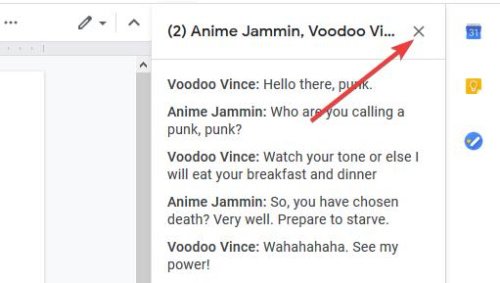
To end the chat, please click on the X located at the top-right section of the Editor window, and that’s it.
Whenever a person leaves or re-enters the Editor chat, a notification will show up detailing these actions.
Can I use chat in Google Sheets or Slides?
You can chat in Google Sheets and Google Slides. Here’s how:
Make sure your Google Sheet is shared with the collaborators you want to chat with. Then click the green “Share” button in the upper right corner and add collaborators by entering their email addresses. The collaborators must have the Sheet open at the same time as you. On the left of the share button, you will see active collaborators’ profile pictures. The chat button appears on top of the profile picture stack. Click it to chat.
Open the Google Slides file you want to chat in and click the “Share” button at the top right corner. Enter collaborators’ names or email addresses to add them, and once the file is shared, you can chat directly within it.
Leave a Reply