Bluetooth is a popular method for transferring files between mobile devices and computers. However, sometimes there can be issues when trying to connect and transfer files if the Bluetooth version is not supported. If you want to transfer files from your smartphone to your computer, they need to be compatible. For that, we need to check the Bluetooth Adapter version in Windows 11/10.
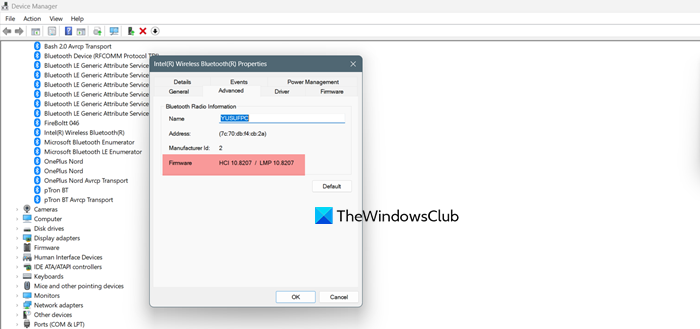
Find Bluetooth Version in Windows 11/10
For those who don’t know, Bluetooth 4.0 is an optimized version of Bluetooth technology that enhances the feature while maintaining compatibility with other devices. It is also termed a low-energy version of Bluetooth because it is supported by small battery-operated devices as well.
Not everyone is aware of the Bluetooth profile version of their device, which is quite important. However, we can easily check the Bluetooth version manually too, there are certain tools also available that will help you check the version of Bluetooth on your Windows 11/10 PC.
You can easily check the Bluetooth version of your Windows PC via the Device Manager.
Press Win+X to open the Start Menu and select Device Manager.
Under Bluetooth, you will see several Bluetooth devices.
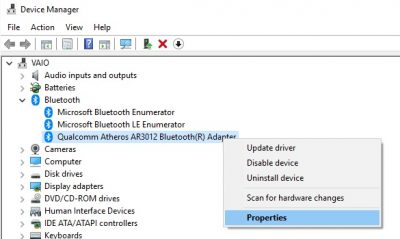
Select your Bluetooth brand and right-click to check the Properties.
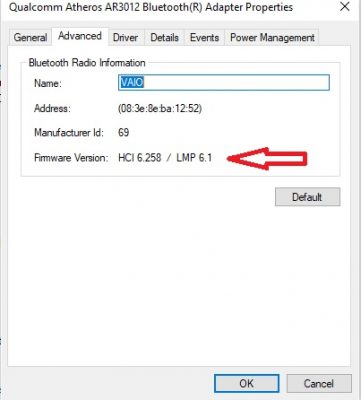
Go to the Advanced tab and check the firmware version. The LMP number shows the version of Bluetooth your PC is using.
Below is the LMP version table-
- LMP 9.x – Bluetooth 5.0
- LMP 8.x – Bluetooth 4.2
- LMP 7.x – Bluetooth 4.1
- LMP 6.x – Bluetooth 4.0
- LMP 5.x – Bluetooth 3.0 + HS
- LMP 4.x – Bluetooth 2.1 + EDR
- LMP 3.x – Bluetooth 2.0 + EDR
- LMP 2.x – Bluetooth 1.2
- LMP 1.x – Bluetooth 1.1
- LMP 0.x – Bluetooth 1.0b
So this was easy, right? But it is a bit time-consuming so if you don’t want to open so many tabs to check the Bluetooth version, you may want to use some third-party tool and not want to get into the device manager to check the version, Bluetooth Version Finder can be your choice.
Bluetooth Version Finder

It is a very simple tool that comes in a zipped file. All you need to do is to download and run the tool and it will instantly give you the Bluetooth version and the name of the Bluetooth device running on your PC. It is a portable freeware and you can use it on any of your PCs.
Download this tool from sordum.org and check what version of Bluetooth your Windows 11/10 PC is using.
How to see Bluetooth version in Windows 11?
To see the Bluetooth version of your Windows 11 computer, you need to open the Device Manager. After launching the Device Manager, expand Bluetooth, right-click on your Bluetooth driver, and select Properties. Finally, go to the Advanced tab to know the version of Bluetooth you use.
Also Read: Bluetooth is missing or not showing in Device Manager.