Between your CPU and a video card processor, it is the VRAM that acts as a buffer and ensures the uninterrupted running of games or other graphics-intensive applications. Basically, it’s at the core of functions. So, when you see yourself struggling to run graphic-intensive games or video editors, you should check how much Video RAM (VRAM) your system is left with.
What is VRAM?
VRAM is video random-access memory that works with GPU. It helps to store information like graphical data for GPU and it affects frame rates while doing video editing work, playing heavy games, etc. For professionals, VRAM is pretty important as the higher the amount of VRAM for a graphics card, the better will be the work experience or performance. If there isn’t a sufficient amount of VRAM available, then you can only upgrade or increase VRAM by buying a new graphics card. Or else, you can fake increasing VRAM through BIOS settings or Windows Registry.
Find out how much Video RAM (VRAM) you have in Windows
Increasing the Video RAM (VRAM) limit can do wonders for your video output if it is suffering from issues of poor performance. Of course, you can search on Google about how to do it but before that, you must find how much Video RAM or VRAM your system has. Here’s how to do it!
- Go to Windows Settings.
- Choose the System settings.
- Select the Display option.
- Scroll down to select the Advanced display settings.
- Choose the monitor you’d like to view settings for and click the Display adapter properties entry.
- Look for the current video RAM listed next to Dedicated Video Memory.
Under the Display Information, you’ll see the name of your NVIDIA or AMD graphics card, depending on the kind of device you own. If you notice Intel HD Graphics or AMD Accelerated Processing Unit, you’re using integrated graphics.
How do I check my VRAM Windows 11?
Click the Windows button on the Taskbar and select Settings from the list of icons displayed there. Alternatively, you can press Win+I in combination to open Windows Settings directly.
From the side panel on the left, select the System heading. Move to the right-pane and choose the Display tile.
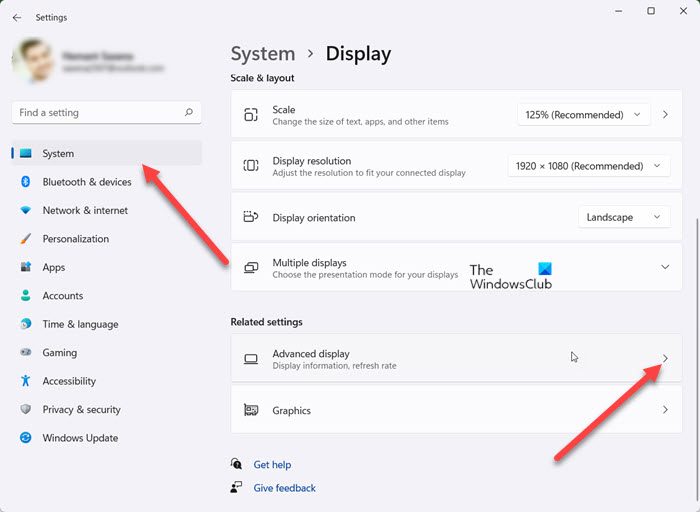
When directed to the Display screen, scroll down to the bottom to locate the Advanced display entry. When found, expand its menu of options by pressing the side arrow.
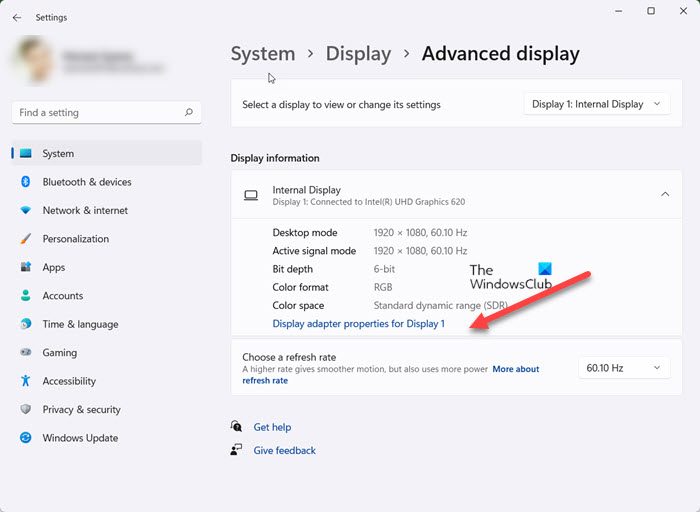
Next, choose the monitor you’d like to view settings for and click the Display adapter properties entry.
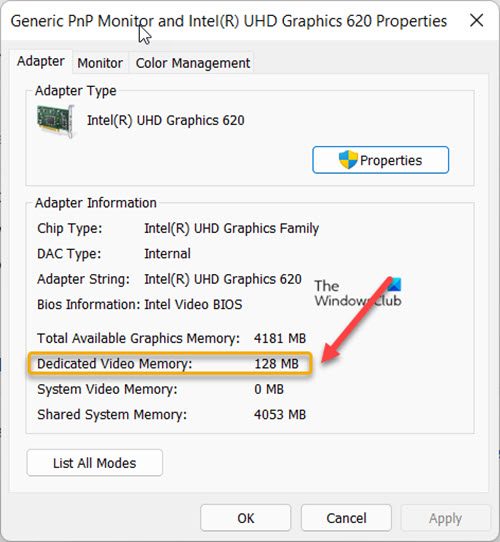
In the Properties dialog that appears, see for the current video RAM value listed next to Dedicated Video Memory entry.
That’s how you can check how much Video RAM (VRAM) you have in Windows.
Read: How to increase dedicated Video RAM.
Is VRAM better than RAM?
While RAM is used for storing temporary system files and resets the data on rebooting VRAM stores image data. It is much faster than system memory, but most users have more system memory than VRAM. Also, VRAM cannot be replaced on PCs with discrete GPUs while in most cases, RAM can be replaced or even upgraded.
Read: How to find free Memory Slots in Windows
Hope that helps!
Leave a Reply