Managing files and folders is a crucial part of many automation tasks, and you can do it efficiently via PowerShell. PowerShell allows you to perform various tasks. One such thing is the ability to check whether files and folders exist on your system. This way, you can quickly check the existence of multiple files and folders.
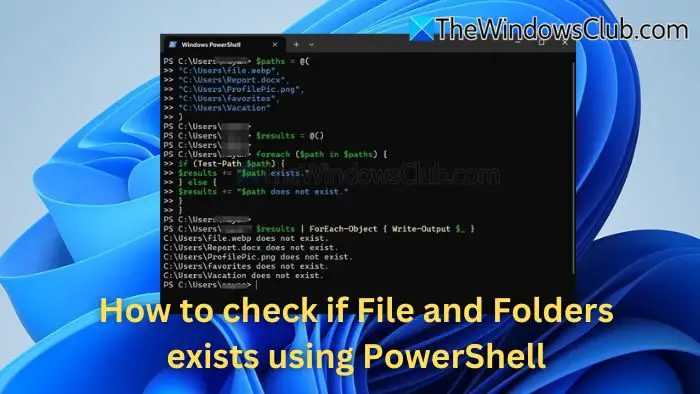
How to check if File & Folders exist using PowerShell?
PowerShell has a built-in Test-Path cmdlet that checks whether a specified path exists. It works with both files and folders and returns a $true or $false value depending on whether the path exists.
Checking if a file exists
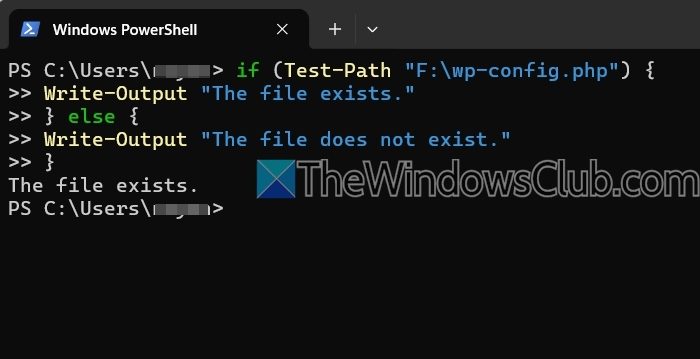
To check if a file exists or not, you need to write a simple if and else statement code which follows like this:
if (Test-Path "F:\wp-config.php") {
Write-Output "The file exists."
} else {
Write-Output "The file does not exist."
}
Modify the code to match your specific path and file name.
Checking if a folder exists
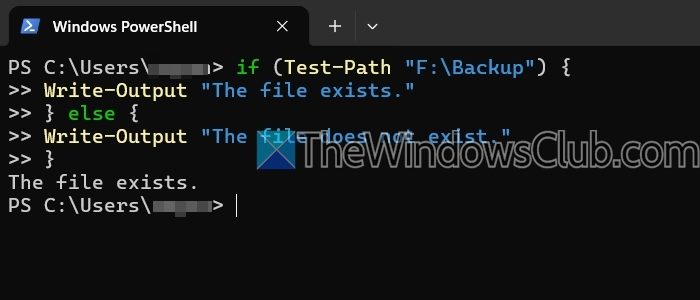
Similarly, you must modify the path to the folder location to check whether a folder exists.
if (Test-Path "F:\Backup") {
Write-Output "The folder exists."
} else {
Write-Output "The folder does not exist."
}
Check if multiple Files & Folders exist using PowerShell

Apart from checking individual files and folders, you can also check whether multiple files and folders exist in a single run. Here is how to do it:
$paths = @(
"C:\Users\file.webp",
"C:\Users\Report.docx",
"C:\Users\ProfilePic.png",
"C:\Users\favorites",
"C:\Users\Vacation"
)
$results = @()
foreach ($path in $paths) {
if (Test-Path $path) {
$results += "$path exists."
} else {
$results += "$path does not exist."
}
}
$results | ForEach-Object { Write-Output $_ }
This script will check whether the files and folders exist and then share the individual results on whether the path exists.
Using Test-Path with Wildcards
You can also use Test-Path to check if any particular file exists in a directory or not using Wildcards.
if (-Not (Test-Path "C:\path\to\new\folder")) {
New-Item -Path "C:\path\to\new\folder" -ItemType Directory
Write-Output "Folder created."
} else {
Write-Output "Folder already exists."
}
Creating a folder if it doesn’t exist
You can also create a folder if it doesn’t exist in a specific directory.
if (-Not (Test-Path "C:\path\to\new\folder")) {
New-Item -Path "C:\path\to\new\folder" -ItemType Directory
Write-Output "Folder created."
} else {
Write-Output "Folder already exists."
}
You can check whether files or folders exist in a specific directory. This can be super useful when you have multiple files or folders to check or you want to create multiple folders. So go ahead, try it, and see how it works for you.
Can I check for hidden files or folders using PowerShell?
You can check for hidden files and folders using the Get-ChildItem cmdlet and the -Force parameter to include hidden items. You can filter the results using Where-Object to check for items with the “Hidden” attribute.
What should I do if Test-Path returns an unexpected result?
If Test-Path returns an unexpected result, it simply means that a file or folder does not exist. To troubleshoot the error, use the right path and verify permissions. You might be trying to access hidden or system files or folders.