When someone installs Windows on a computer, it needs to be activated. An active copy of Windows means that someone has paid for it, and it’s a genuine copy. While many have run Windows without activation by using some means, a legal copy of Windows has its advantage. It’s safe; you can get support in case of urgency and regular updates. That said if you have a genuine copy of Windows, and you need to check if Windows 11 is activated, follow this post.
How to check if Windows 11 is activated
These are the few methods you can use to investigate if your copy of Windows 11 is activated.
- Missing Watermark
- Activation status Settings
- SLMGR Command
All of them work fine, and you can try any of them.
1] Missing Watermark
Any copy of Windows which is not activated will carry a watermark at the bottom-right of the screen. It will be marked as an Evaluation copy and ask you to activate Windows. If that’s not there, then it’s all good. To check further, go to Settings > Personalization, and notice if you can change wallpaper or theme or anything related to it. If you can, then your copy of Windows is activated.
2] Activation status Settings
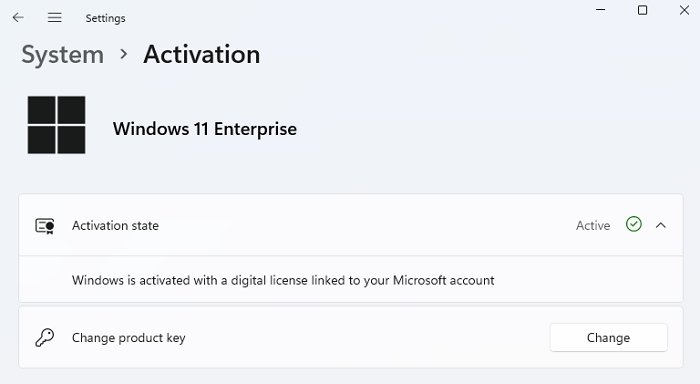
The best place to check for the Activation status is in Windows 11 Settings:
- Press Win + I
- This will open Windows Settings
- Open System settings
- Select Activation.
- If it doesn’t ask you to activate, and you see an Active green tick, then Windows 11 is activated.
Click on the down arrow, and you can see if this copy of Windows is linked to your Microsoft account.
3] SLMGR Command
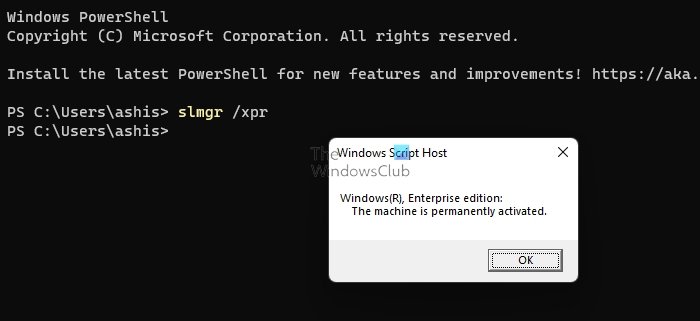
Software Licensing Management Tool (slmgr) is a VBS file in Windows that performs advanced Windows activation. It’s a tool that should be used by IT admins but is also available for an admin user account.
- Open Run prompt (Win + R), type wt, and press the Enter key
- In the Windows Terminal, execute the command
slmgr /xpr - It will open a pop-up window, and if it says “The machine is permanently activated,” then your Windows is active.
- Click on the Ok button to dismiss it.
You can also use the below-mentioned command, but SLMGR is cleaner.
Get-CimInstance SoftwareLicensingProduct -Filter "Name like 'Windows%'" -ComputerName RemoteComp |
where { $_.PartialProductKey } | select Description, LicenseStatus
Hope this helps.
How to find the Windows Product key?
Windows Product key is getting a thing of the past as it is getting linked to your Microsoft account. However, if you haven’t connected and cannot find it noted anywhere, here is how to find it. Run the command on the Windows terminal, and it should display the key. However, we have noticed that it doesn’t work with windows that are linked with Microsoft accounts.
Related: How to change Product key in Windows 11.
How to check if KMS Client computer is activated?
Execute the slmgr.vbs /dli command in the Windows terminal will reveal details about KMS installation, activation, and licensing status. It will also display the last four digits of your Windows key.
I hope the post was easy to follow, and you can figure out if your copy of Windows 11 is activated or needs troubleshooting.
Leave a Reply