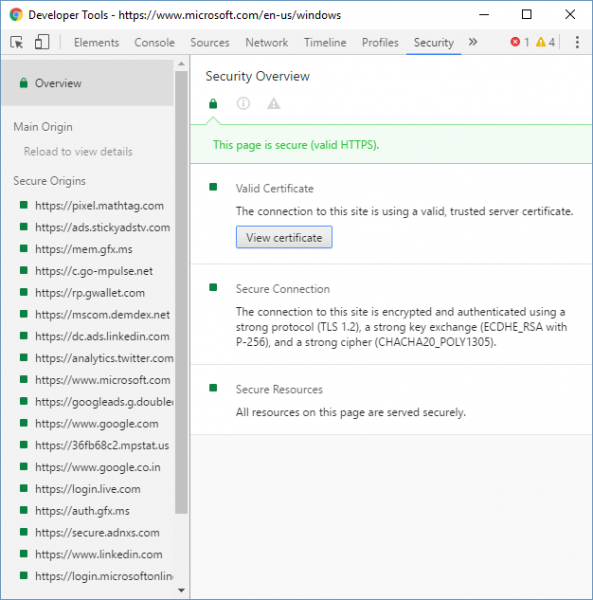Google Chrome has recently moved the information about Security Certificates to a different place and well unlike before the location is not convenient at all. In fact, most of the users might struggle to find it and might stop checking out the website certificates altogether. On the other hand, most of the sites are migrating to Https and ironically its Google who is pushing the migration.
Before we begin it’s very important to understand that SSL Certificates form an essential part of the website and in fact, it’s like an identity card for that particular website. Most of us might not be in the habit, but it’s always advisable to check out the security certificate before carrying out any kind of transaction on the website and also before uploading files. The certificate also displays the information regarding its validity, algorithms and other related. Thus it’s very important for the users to check out the security certificates for the website.
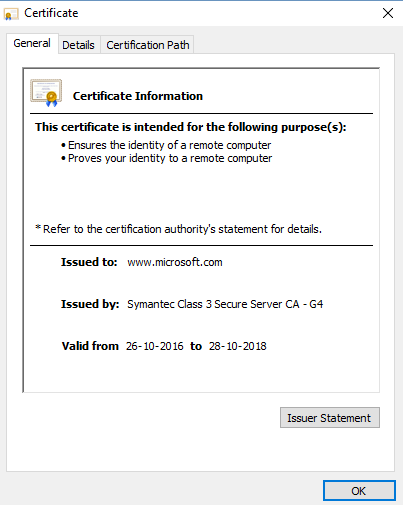
View Security Certificate in Chrome browser
Before the recent Chrome update, it was very easy for users to access the Security Certificate details, one could do so by simply clicking on the padlock icon in the address bar. But now the details has been removed from Chrome. Oddly enough the detail is not to be found in any other location as well. However, as we later found out Chrome has not completely removed the option, but has only moved it to a less accessible place.
Press F12 in order to open the Chrome Developer Tools. Make sure that you do this while you are active on the site.
Choose the Security tab when the interface opens. This is the place wherein you will find the “View certificate” button listed, and clicking on this will open the Security Certificate information in a new browser window.
By making sure that the website encrypts your information and has a valid certificate, you protect yourself from sinister elements gathering information. This is something that will also save you from Phishing attacks.
The problem, however, is that Google has not mentioned anywhere that the option has been moved and as we said earlier it’s definitely less intuitive. Also one needs to click and navigate, which is a pretty tedious task to just check out the website certificate. However, that said one can still view the Security Certificates on Chrome while it’s not possible on other browsers.
How do I view Security certificates in Chrome?
To view the Security certificates in the Google Chrome browser, you can follow the aforementioned steps. For your information, it is possible to view the certificate of any website which is using SSL. For that, click on the lock icon > click the Connection is secure button > select the Certificate is valid option.
How do I view a certificate in my browser?
It is possible to view the SSL certificate in almost any browser, including Google Chrome, Mozilla Firefox, Microsoft Edge, Opera, or anything else. If you are using the Google Chrome browser, open the website and click on the lock icon visible in the address bar. Then, select the Connection is secure option and click the Certificate is valid button.
I would also like to mention another small tip. One can access other security-related information by clicking on the “i” icon in the Chrome address bar. It’s here that you can check Cookies, Camera, Notifications, JavaScript permissions, Images, Background sync, and other permissions.