When applications are installed and updated on the Windows 11/10 Operating System a hidden directory designated as C:\Windows\Installer is used to store the Microsoft Installer (MSI) files and the Windows Installer Patch (MSP) files. In this post, we will present the various ways in which you can easily and safely clean up unused MSI and MSP files from the Windows Installer folder in Windows 11/10.
If you use any Free Disk Space Analyzer software for Windows to find what is taking up excess space on your drive, it might show that the C:\Windsows\Installer folder is one of them. If you check the folder, you will most likely find a lot of MSI and MSP files in there, possibly consuming gigabytes of drive space.
Now, when you view the Property details of MSI and MSP files in the Installer folder, these could show that they are connected to software currently installed. Others might be from the software you have uninstalled or old versions that have since been replaced. Those are no longer needed and can be safely deleted.
However, the problem is identifying these MSI and MSP files because just deleting any MSI or MSP file is not encouraged as it could be required for updating, patching, or uninstalling existing applications, and doing so may cause serious problems in the future that necessitate a reinstallation of Windows.
Nevertheless, there are a few ways to more safely identify and delete redundant MSI and MSP files from the Windows Installer folder—we present them below.
Caution: Be careful before you decide to delete any files, and remember to create a system restore point first before you proceed. If you are unsure, it is best not to delete anything.
Clean up unused MSI & MSP Files from Windows Installer folder
In this post, we will highlight three utilities to clean up unused .MSI and .MSP files from the Windows Installer folder in Windows 11/10. They are:
1] WInstCleaner.ps1 PowerShell script
With the WInstCleaner.ps1 PowerShell script, you can manually dig into the C:\Windows\Installer folder and determine which files are orphaned and should be safe to delete. Because the patch files are still registered and will have a corresponding registry entry, those missing aren’t necessary anymore.
The PowerShell script shows you the files you SHOULD NOT delete from the Windows Installer folder as they are still in use; those not in the list are safe to remove.
WInstCleaner.ps1 is available here for download from microsoft.com.
2] PatchCleaner
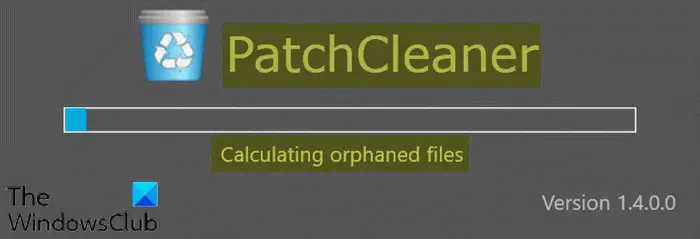
Patch Cleaner is specifically designed to remove redundant files from the Installer folder. It has not been updated since 2016, so it’s safe to say the program is no longer in development.
PatchCleaner portable and installer versions are available for download.
3] Windows Installer Unused Files Cleanup Tool
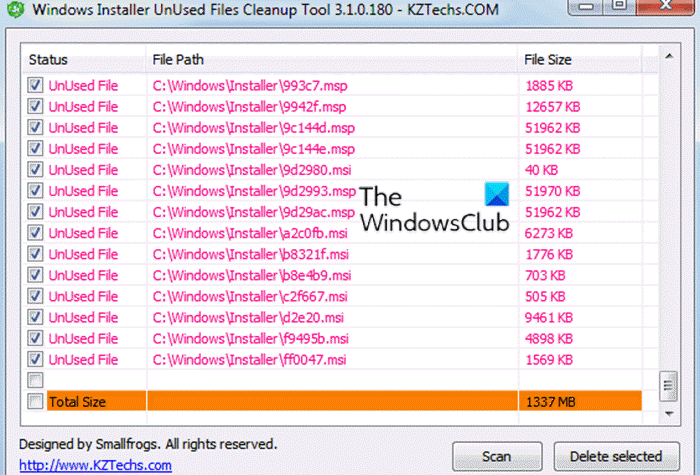
The Windows Installer Unused Files Cleanup Tool (WICleanup) by KZTechs can scan for orphaned MSI and MSP files in the Windows Installer folder and allows you to delete them via the graphical user interface (GUI). For scripts and command-line usage, WICleanup also includes a command-line version in the archive (WICleanupC.exe).
To use WICleanup, all you need to do is extract the downloaded ZIP file, run the WICleanupUI.exe, and click the Scan button. All the entries that show in the window are orphaned files and manually check the boxes for what you want to delete.
NOTE: Microsoft retires Windows Installer CleanUp utility
TIP: This post will help you troubleshoot Missing Windows Installer Cache files.
With these three tools, you can clean up unused MSI and MSP files from the Windows Installer folder on Windows 11/10!
Leave a Reply