Bing has added a chatbot based on ChatGPT to make searches on Bing more responsive and interactive. It can help you better in searches like planning a trip, cooking a dish, etc. Like the browsing history on a browser, the searches you do on Copilot are saved in your Microsoft account. In this guide, we show you how to clear Copilot or Bing Chat AI search history.
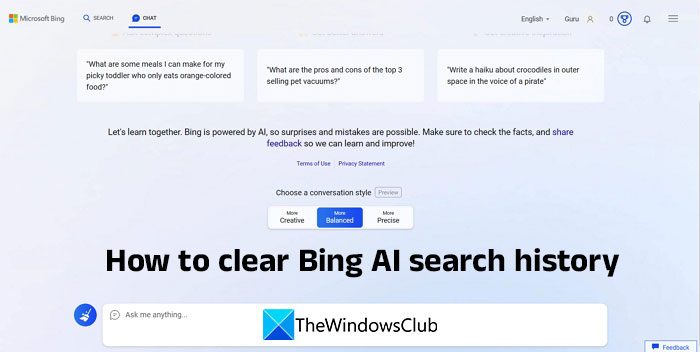
How to clear Copilot Chat AI search history
There are two ways you can clear your search history on Copilot. One is cleaning the searches or your query inputs in the Chat, and the other is clearing every search and conversation. You can follow the methods below to clear searches on Bing AI.
1] Clear existing Copilot conversations to start a New topic
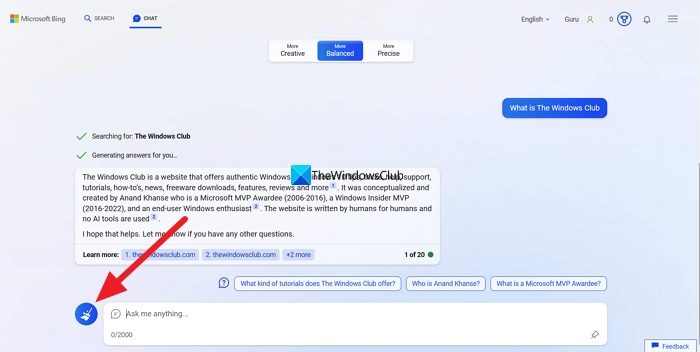
This is helpful when you are already using the Bing AI chat to know or find something. You can follow this method when you want to remove all the existing inputs or search queries in the chat of Bing AI. To clear the existing conversations in the chat of Bing AI, click on the brush or the New topic button beside the Chat text box on the Copilot page. It will clear the conversation you are having with the Copilot to let you start afresh.
Clear the Copilot search history in your Microsoft account
The other way to clear the search history is to clear the entire search history or a few selected search topics in the search history. Using this method, you can select the searches you want to delete from your account on Bing.
To get started, click on the hamburger button at the top-right of the Bing search page or chat page. You will find the button in the same place on both pages. After clicking on the hamburger button, you will see the Bing menu. Click on Search history.
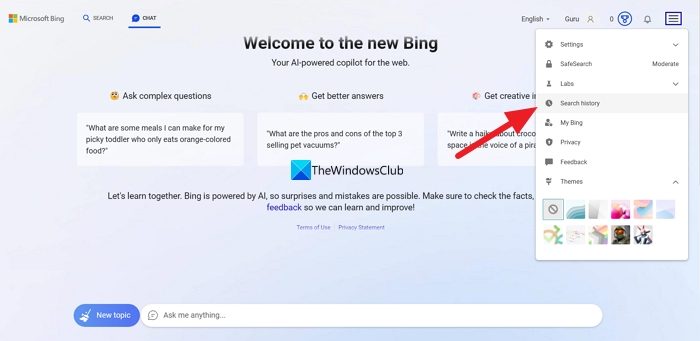
It will open the Search history page, where you will find the search insights on your account as well as the searches you have made on Bing Ai. If you want to clear only a few searches just check the box beside the searches under the Activity section. After selection, you will see the Clear button above them. Click on it to clear the few selected searches. Alternatively, you can scroll over to the search term to see the delete button beside the time of the search. You can click on it to clear the search from history.
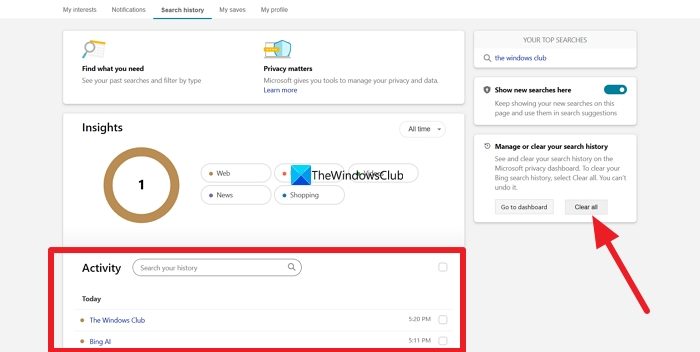
If you want to clear all the searches you have made on Bing, just click on the Clear all button on the right side of the page under Manage or clear your search history. It will show you a prompt to Sign in to your Microsoft account to validate clearing the search history on your account. Click on the Validate button.
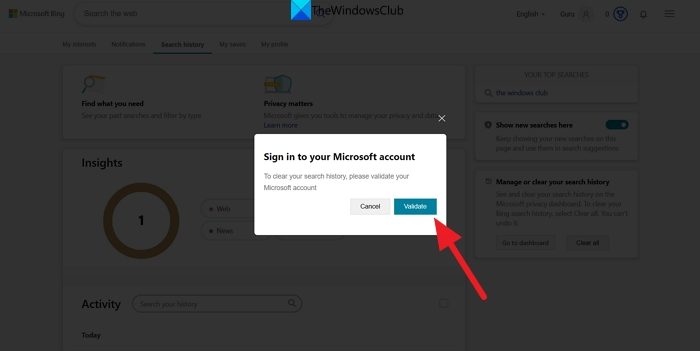
You will be taken to the Microsoft account sign-in page. Enter your credentials and log into your Microsoft account. Once you are signed in, it will again take you to the Search history page on Bing. Again, click on the Clear all button. It will show your prompt to confirm clearing the search history. Select Clear all on the Clearing search history prompt.
That’s it!
You will have now successfully cleared the Bing AI search history on your Microsoft account.
How to stop searches from appearing in Bing Search History
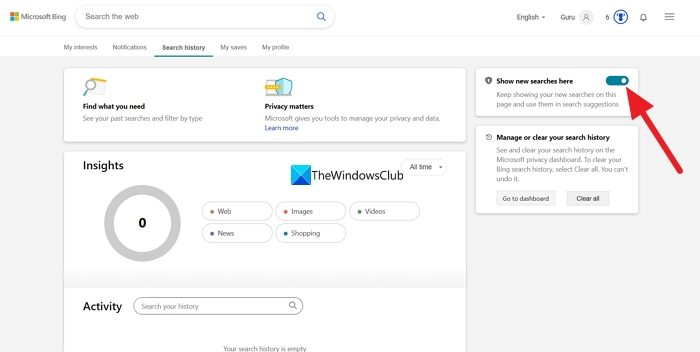
If you don’t want the searches you made on Bing search or Chat to appear in the search history on your Microsoft account, you can just turn off the feature in the Search history settings. To do so,
- Click on the hamburger menu on the Bing search page.
- Select Search history.
- Toggle the button off beside Show new searches here.
- Confirm turning off the button by clicking on Turn off in the prompt that appears. The searches you make on Copilot or search won’t appear in the search history after turning this feature off. It is an account-level setting that will work even on searches you make on your other devices like smartphones, etc.
Does Bing track search history?
Yes, Bing tracks every search query you make on Bing search as well as Bing AI chat and stores the history on your Microsoft account with time stamps with each term. You can view them and their insights in the Search history tab of your profile page on Bing.
How do I delete all history on Bing?
To delete all history on Bing, click on the hamburger menu at the top-right of the Bing page and select Search history. It will take you to the Search history page where you see all the search history. Click on Clear all under Manage or clear your search history. Then validate clearing using your Microsoft account.
Related read: How to disable Bing button in Microsoft Edge