Google Chrome is the top web browser in terms of the number of users when compared to others. Now, there will come a time when you may need to flush the Google Chrome DNS cache for several reasons. The big question is, how can we get this done in the easiest way possible? There are a number of ways to do this, but we will discuss only the official ways without deviating from third-party methods that might not be as effective.
What does DNS stand for?
For those who are wondering, DNS stands for Doman Name Server. It is a computer server that mostly contains a database of IP addresses and the domain names in the association. The DNS serves to translate all requested domain names into an IP address so that the computer knows which of the many IP addresses to connect to.
How to flush or clear Google Chrome DNS cache
Alright then, when it comes down to clear the DNS cache found in Google Chrome, the information below should give you good enough guidance; therefore, it is up to you to read carefully.
- Open Google Chrome
- Navigate to Sockets flag
- Flush the Socket pool
- Go to the DNS tab
- Flush the host cache.
Let us see this in detail.
Open the Google Chrome browser on your Windows computer, copy and paste the following into the address bar, then hit the Enter key:
chrome://net-internals/#sockets
First, click on Close idle sockets and then press Flush socket pools.
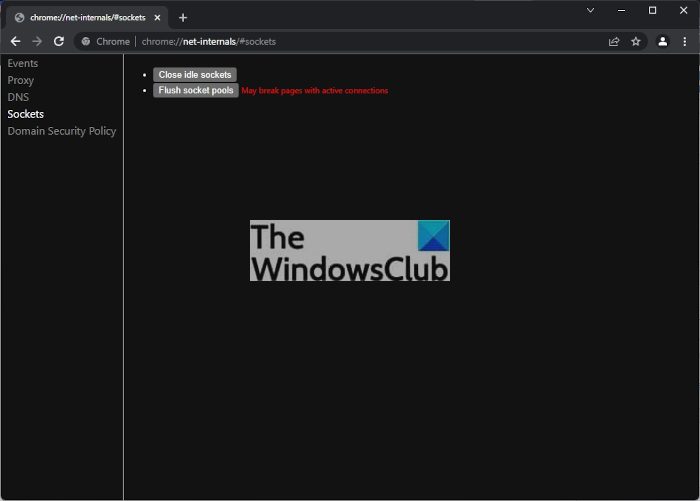
The next step, then, is to copy and paste the following URL and hit the Enter key after:
chrome://net-internals/#dns
Right away, you will see options linked to the DNS tab.
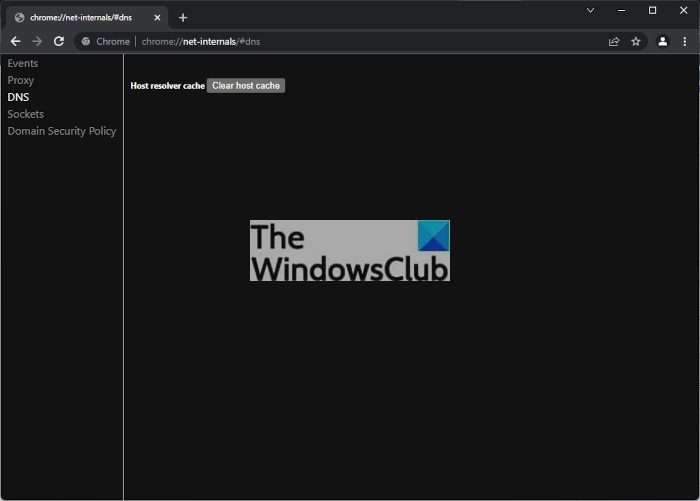
Click on Clear Host Cache, and that’s it; your Google Chrome DNS has been cleared.
If you have any major network-related problems, we expect they should now be rectified.
This post will show you how to clear the Host Cache in the Microsoft Edge browser.
Read: How to view the DNS cache contents in Windows.
What is the DNS cache and why should you care?
Websites are known to record information about many visitors, and this is why folks are usually asked to accept the use of cookies. However, when users want to remove the information collected by the websites, they can simply clear their browser cache, but that’s not the end because the information is also stored in the domain name server cache.