Many users search for a method to clear the Clipboard from Microsoft Office applications but rarely find something useful. If you are interested in knowing how to clear the Clipboard in Microsoft Office applications like Excel, Word, and PowerPoint, read the instructions below.
Whenever a user copies some content to an Office application, it resides temporarily under its Clipboard, from where it can be accessed readily. However, over time, this content can build up clutter. So, if you are interested and insist on cleaning this up, read further.
How to clear Clipboard in Excel, Word, PowerPoint
The clipboard can be regarded as one of the dedicated storage locations in RAM to store bits of data temporarily. When you collect too much data on your clipboard, you might get an error that says your clipboard is full. Here’s how to empty the clipboard.
- Open the Office program
- Switch to the Home tab and click the Clipboard Group
- The Clipboard task pane
- Delete Clipboard entries individually
- Clear Clipboard in one go.
To delete all clips or an individual clip, first, open the Clipboard task pane.
Open the Clipboard task pane
Please note that the method remains the same irrespective of the app you use – Word, Excel, or PowerPoint. So, all you have to do is type the name of the desired application (Word/Excel/PowerPoint) in ‘Search‘ bar, select it, and open it.
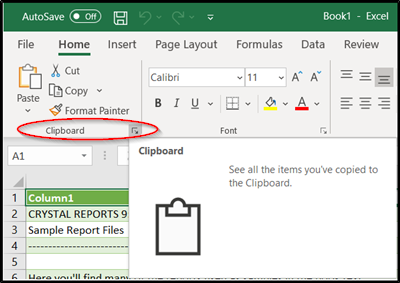
Switch to the ‘Home’ tab and click the ‘Clipboard Group’ visible as a side-arrow pointing in the downward direction.
The Clipboard task pane will instantly pop up and be seen on the left side of your spreadsheet. It will show all the clips on the clipboard.
Delete Clipboard entries individually or in one go
Here, you can choose to delete or clear the Clipboard individually or all, at once.
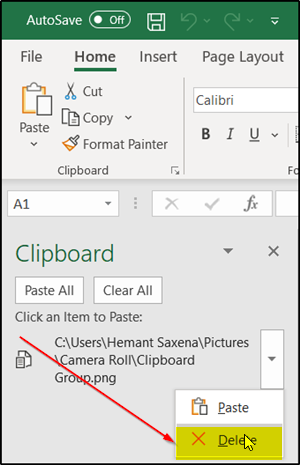
To clear the Clipboard individually, select the clip, press the down-arrow and choose the ‘Delete’ option.
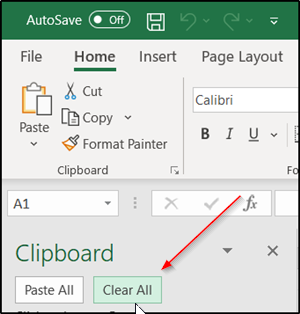
Similarly, to clear the Clipboard in one go, just press the ‘Clear All’ button, located adjacent to the ‘Paste All’ option.
Also, note that since the data residing under the Clipboard is stored on the RAM, restarting the computer will also clear this temporary data from your computer.
Related: How to Clear Clipboard in Windows 11
How do I empty my clipboard in Excel?
To empty your clipboard in Excel, you need to find the Clipboard option first in the Home tab. Then, find the entry you want to delete and delete it accordingly using the Delete button. On the other hand, you can click on the Clear All button to remove them all at once.
How do I clear my clipboard on Word?
To clear the clipboard on Word, you need to do the same things as Excel and PowerPoint. That being said, open the Word app and find the Clipboard section in the Home tab. It displays all the clipboard entries in one place. You can click on the Clear All button to delete all entries at once. However, you can also remove an individual entry by selecting and clicking the Delete button.
Hope this helped.
Leave a Reply