One of the best solutions to resolve any glitches in Whatsapp is clearing its cache. However, clearing the WhatsApp cache is not easy. Some users may see a Your computer does not have enough space for WhatsApp to run. If you see this message and want to know how to clear WhatsApp cache on a PC or Phone. Therefore, in this article, we are going to talk about it and see how to do the same.
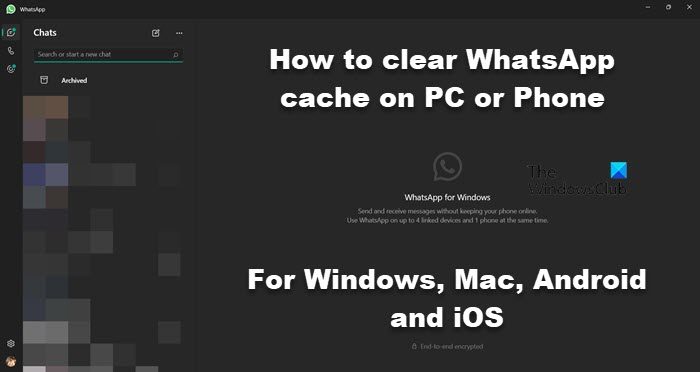
What happens if I clear WhatsApp cache?
Caches are created as you use WhatsApp on your device. It is stored on the device locally and has frequently used data and information. This ensures quick access to the information. Information such as passwords, frequently used items, and search results are stored as a form of cache. Even though they are meant to speed up the service, after some point, they can occupy a lot of disk space.
When you clear your WhatsApp cache, it doesn’t mean that we will delete all your personal files and images; instead, it will just clear the information stored on your system that helps Whatsapp to access some of its content easily. As a result of this, a lot of disk space will be cleared.
How to clear WhatsApp cache files on Windows computer
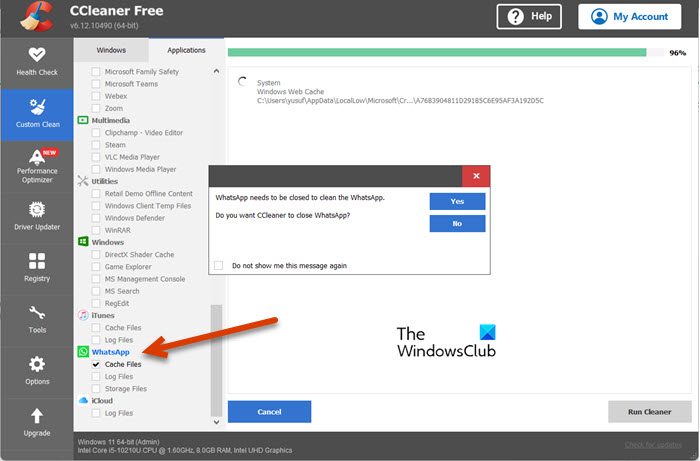
Whether you have a Windows or a Mac computer, you need to use CCleaner in order to clear WhatsApp cache. CCleaner is a third-party application that helps the user to optimize their computer. Follow the steps given below to clear WhatsApp cache on a Windows or Mac computer.
- Download and install CCleaner on your computer.
- After installing CCleaner, open the app.
- Go to Custom Clean.
- Click on Applications.
- Go to WhatsApp, tick Cache Files and if you don’t want to clean other app’s caches, untick them.
- Now, click on Analyze.
- Once your files are analyzed, click on Run Cleaner.
This will do the job for you. You have to link your account and you will be good to go.
TIP: The WhatsApp Desktop folder in the Package folder stores the downloaded media and can become huge. You might want to clear its contents.
Where are WhatsApp images and videos stored in Windows?
WhatsApp Desktop app stores the image and video files in Windows 11/10 at the following location:
C:\Users\<UserName>\AppData\Local\Packages\5319275A.WhatsAppDesktop_cv1g1gvanyjgm\LocalState\shared\transfers
They may be stored in an encrypted form.
How to clear WhatsApp cache on Android
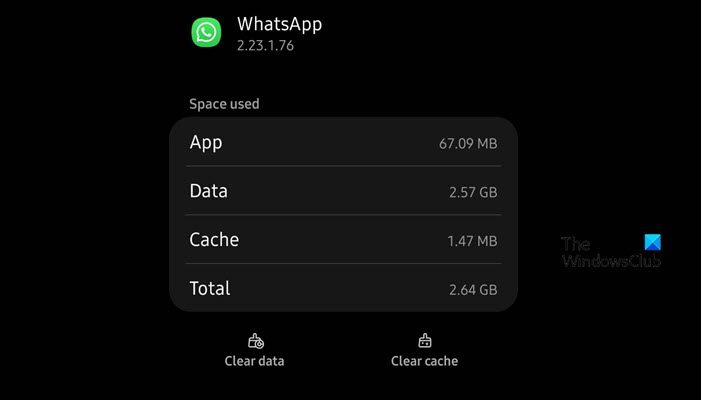
Android users don’t need to install a third-party application to clear the cache of WhatsApp. We can pretty easily delete the cache using Settings. Do keep in mind that every manufacturer has altered the Settings app differently, we have mentioned steps for OneUI of Samsung, you can take it as a reference and do the same on your device. Follow the steps to clear the cache of WhatsApp.
- Open the Settings app.
- Scroll down and press Apps.
- Search for “WhatsApp” and open it.
- Navigate to Usage and hit Storage.
- Finally, hit the Clear cache button.
If you are prompted to confirm your action, do that and clear the cache.
How to free up storage on WhatsApp on Android Phone?
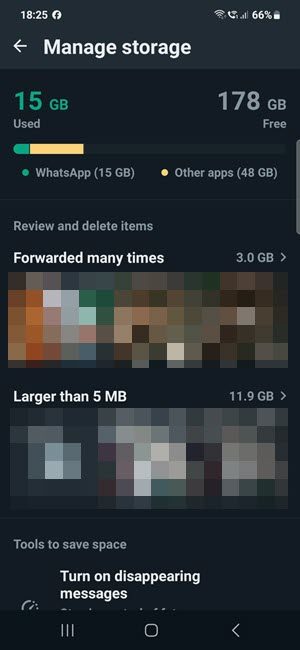
- Open WhatsApp > CHATS tab
- Tap More options > Settings.
- Tap Storage and data > Manage storage.
- Tap Forwarded many times, Larger than 5 MB, or select a specific chat.
- You can:
- Delete all items: Tap Select all if you want to delete all items at once.
- Delete individual items: Tap and hold an item you want to delete. Select additional items to delete multiple items at once.
- Tap Delete.
- Select Starred items to delete starred items.
- Select Delete any copies to delete duplicates.
- Tap Delete.
How to clear WhatsApp cache on iPhone
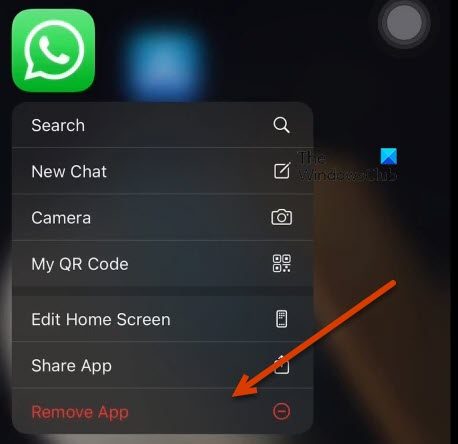
WhatsApp on iOS doesn’t work the same way as that on Android. You can not go to clear the cache of any application on your iPhone. Unfortunately, there is no way to clear the WhatsApp cache on an iPhone without uninstalling the app.
Do keep in mind that by uninstalling the application, you are not just clearing the cache but also other data related to the app. However, your chats and media will be preserved as they are backed up. So, go ahead and uninstall WhatsApp. To do the same, just press and hold the WhatsApp icon from your desktop and then click on Remove App. After doing the same, download a fresh copy of the app from the App Store and you will be good to go.
We hope that you can clear your WhatsApp cache without any hassle.
Your computer does not have enough space for WhatsApp to run
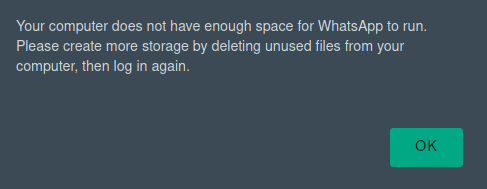
If you see Your computer does not have enough space for WhatsApp to run on your PC, run the built-in Disk Cleanup Tool and then follow the steps laid down in this post to clear the WhatsApp cache.
Read: How to use WhatsApp Communities on PC and Phone.
How do I clear WhatsApp cache on Windows laptop?
To clear the WhatsApp cache on a Windows 11 or Windows 10 laptop or desktop, we can use the CCleaner app. CCleaner is a third-party application that can optimize the system as well as clear caches of any given program. To know how to do the same, check the aforementioned steps.
Also Read: How to create a Sticker on WhatsApp Web or WhatsApp Desktop
Can I Delete WhatsApp cache files?
Yes, you can delete WhatsApp cache files as there is no harm in doing so. All your chats and media are backed up, so, they will be restored. And even the media that is stored on your computer will not be lost. So, if you experience some bizarre behavior when using WhatsApp, delete the cache files using the steps mentioned above.
Leave a Reply