In this tutorial, we will show you how to close Tabs with a double click in Edge, Firefox, and Vivaldi browser. You don’t need to use some extension/add-on for it. Each browser has its own setting or feature that, once activated, will help you close the active tab or background tab by just double-clicking on the tab title using the left mouse button. This tutorial will help you to enable or turn on the associated setting.
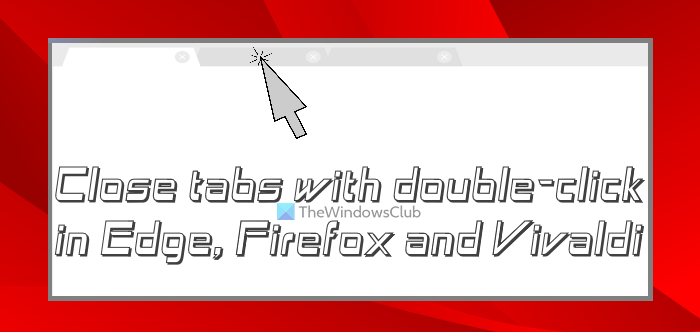
Of course, there are many other ways to close a tab, such as a middle mouse click (or mouse wheel), using the tab close button or cross icon, and a global hotkey (Ctrl+W). But, closing a tab with a double tap when there are too many tabs opened would be easier and quicker.
How to close Tabs with double click in Edge, Firefox, Vivaldi
We have added a separate section to close tabs with a double-click in Edge, Firefox, and Vivaldi browser with step-by-step instructions. Let’s start with the Microsoft Edge browser first.
Double-click to close browser tabs in Edge
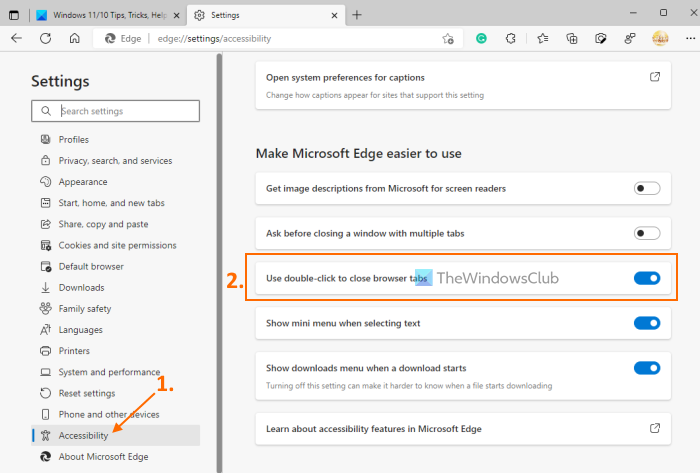
This feature lets you close an active tab as well as a background tab using a double-click. In order to have this feature, you must be using Microsoft Edge version 105 or higher. This feature is currently in beta builds but you may expect it in the stable version soon. Here are the steps:
- Open the Edge browser
- Press Alt+F hotkey or click on the Settings and more icon present in the top right corner of the Edge interface
- In the Settings and more menu, click on the Settings option. The Settings will open with the Profiles page
- Switch to the Accessibility page using the left section
- Scroll down the page to access the Make Microsoft Edge easier to use section
- Turn on Use double-click to close browser tabs button.
The changes are applied instantly. No browser restart or tab refresh action is needed. You can also turn off the same option anytime when you don’t feel it is convenient.
Related: How to close all opened browser tabs at once in Chrome, Edge, or Firefox.
Close tabs with double click in Firefox

Firefox provides a hidden preference or setting that once enabled lets you close Firefox tabs with a double-click. Do note that this setting works for an active tab or foreground tab only and not on a background tab. The steps are:
- Type
about:configin the address bar - Press the Enter key
- Press the Accept the Risk and Continue button to open the Advanced Preferences page
- Look for
browser.tabs.closeTabByDblclickpreference - Double-click on that preference to set it to true.
Whenever you want to disable the setting to close tabs using double-click in Firefox, you can follow the above steps, and set browser.tabs.closeTabByDblclick preference to false by double-click on it.
Close Tab on Double Click in Vivaldi browser
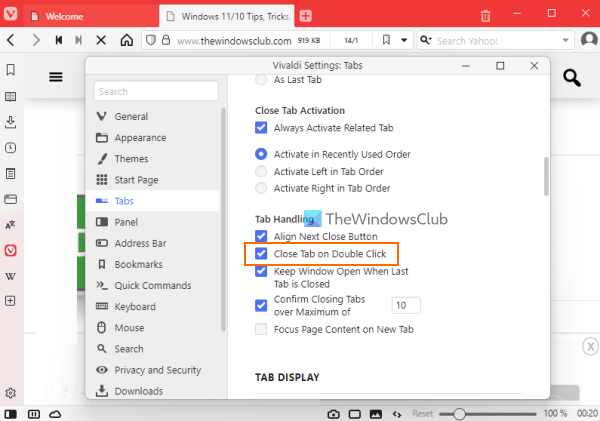
Vivaldi browser lets you close a foreground tab as well as a background tab via double-click. But, it won’t close the tab where there is only one tab opened. You need to follow these steps:
- Open the Vivaldi browser
- Press the Ctrl+F12 hotkey or click on the Settings icon available in the bottom left corner
- In the Settings window, switch to the Tabs page using the left section
- Access the Tab Handling section
- Turn on the Close Tab on Double Click option.
When you don’t want to use this feature, you can turn off the same Close Tab on Double Click option using the above steps.
How to close tabs with a double-click in Chrome?
Google Chrome had this feature earlier but the latest version doesn’t include any experimental flag or hidden setting to close tabs with a double-click. As of now, the only way to close tabs using double-click in the Chrome browser is using the third-party extensions.
How do I close multiple tabs in Edge?
If you want to close multiple tabs in the Edge browser, follow these steps:
- Press and hold the Ctrl key
- Select the tabs using the left mouse button
- Release the Ctrl key
- Press the Ctrl+W hotkey.
This will close all the selected tabs in the Edge browser. Or else, you can also right-click on the selected tabs, and use the Close tabs option.
How do you control tabs in Microsoft Edge?
There are multiple ways to control or manage tabs in Microsoft Tabs. For example, you can:
- Add tabs to different groups
- Turn on vertical tabs (Ctrl+Shift+,) to open, close tabs, and add tabs to a group
- Move tabs to a different profile
- Pin and unpin tabs, etc.
All these actions can be performed using built-in features present in the Edge browser.
Also read: How to reopen a closed tab in Chrome, Edge, Firefox, and Opera browsers.
Leave a Reply