This guide shows you how to pair or connect Nothing Ear (1) or Nothing Ear (2) earbuds to your Windows laptop easily.
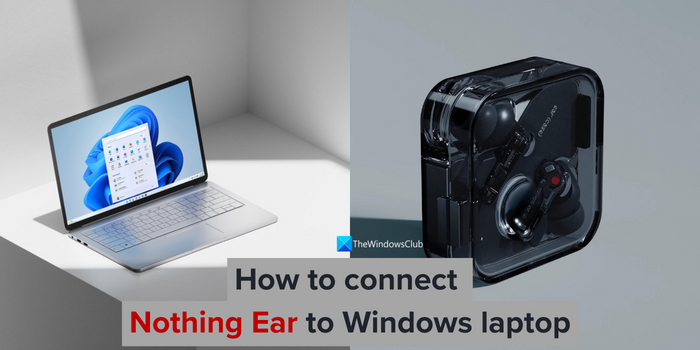
Nothing is the new smartphone brand that’s two phones old. It has created a lot of buzz even before the launch and cemented itself as a trusted brand. Along with the phones, Nothing also manufactures and sells earbuds. They released Nothing Ear (1), Nothing Stick, and Nothing (2) for the consumers. They work with all the devices like any other earbuds. But the issue is they do not connect to Windows 11/10 devices as they connect with a phone instantly.
How to connect Nothing Ear to Windows laptop
Connecting Nothing Ear to a Windows 11/10 laptop is a no-brainer, but it does not connect like every other earbud. Before you try to connect Nothing Ear (1) or (2), ensure Bluetooth on your Windows is turned on, and both devices are within 10 meters of range.
Once you are in range and Bluetooth on your PC is turned on, open the Nothing Ear charging case and press the case button for 2 seconds while the buds are still in the case.

Then click on the Taskbar Corner Overflow icons. Click on > arrow beside Bluetooth. You will see your Nothing Ear as Ear (1) or Ear (2) listed under New devices. Click on that to connect them.
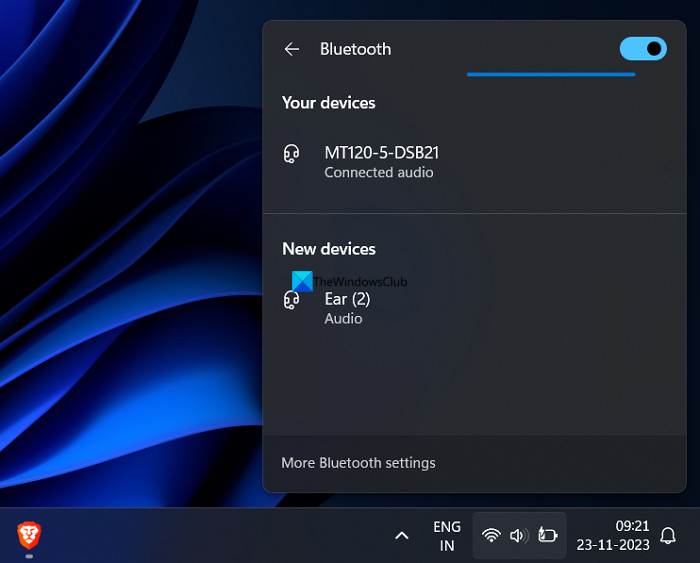
You can now enjoy listening to the audio on a Windows laptop through Nothing Ear. You do not need to repeat the process every time to connect Nothing Ear to the same Windows PC. They will automatically connect when the case is opened.
Also read: Bluetooth devices not showing or connecting in Windows
How do I connect my Nothing ear stick to my Windows laptop?
Turn on the Bluetooth on your Windows laptop and open the Nothing ear stick case. Then, press and hold the button on the Nothing ear stick case for 2 seconds. You will now find Nothing ear stick under the New devices in the Bluetooth settings on your PC. Click on it to connect.
How do I connect my Nothing Ear 1 to my Lenovo laptop?
First turn on the Bluetooth on your Lenovo laptop. Open Nothing Ear (1) case and press the button on the case for 2 seconds. You will find the button on the side of the case. Nothing Ear (1) will now be available under New devices in the Bluetooth settings of your Lenovo laptop. Click on it to connect.
How do I connect my earbuds to my Windows laptop?
Connecting earbuds to a Windows laptop is an easy process. Just open the case of your earbuds. Then, open the Settings app on your Windows laptop. Click on Bluetooth & devices. Click on the Add device button and select Bluetooth in the Add a device window. It will automatically find your earbuds and show them in the list. Click on it to connect.
Related read: Bluetooth headphone or speaker Connected Voice or Music only.