If you want to connect Slack with Outlook Calendar, here is how you can do that. As Slack’s official repository comes with the Microsoft Outlook Calendar app, you do not need to use third-party services such as IFTTT or Zapier. By connecting these two services, you will be able to easily synchronize data across two platforms.
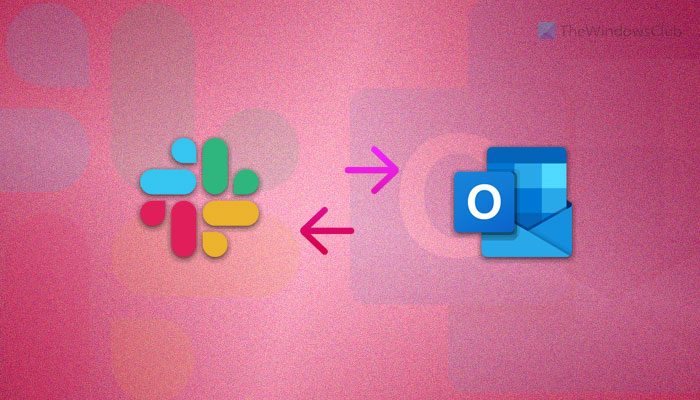
Before starting with the steps, you must know that the following process is available for Microsoft 365 users only. You cannot install and use the Outlook Calendar app with Slack if you do not have a Microsoft 365 subscription.
How to connect Slack with Outlook Calendar
To connect Slack with Outlook Calendar, follow these steps:
- Open Slack on your computer.
- Choose a workspace where you want to install the app.
- Click the More button and select Apps.
- Search for Outlook calendar and click the Add button.
- Click on the Add to Slack option.
- Enter your credentials and click the Allow button.
- Click on the Shortcuts button and choose Outlook Calendar.
- Select an action and execute it.
To learn more about these steps, continue reading.
First, open Slack’s official website and log in to your account. Then, choose a workspace where you want to install the Outlook Calendar app. Then, click on the More button and select the Apps option.
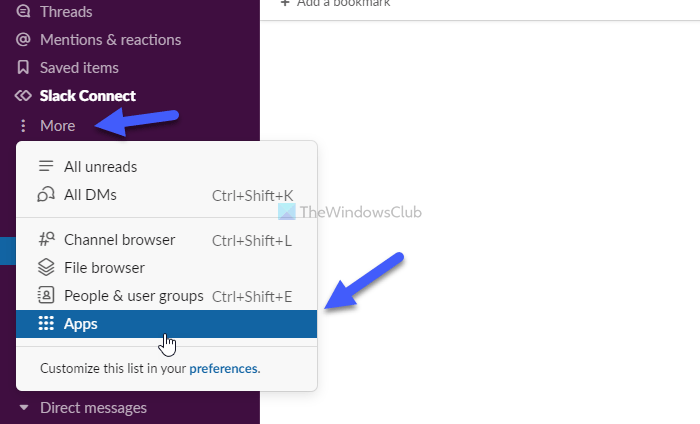
Next, it opens up the app repository. Here you need to search for the Outlook Calendar app and click on the corresponding Add button.
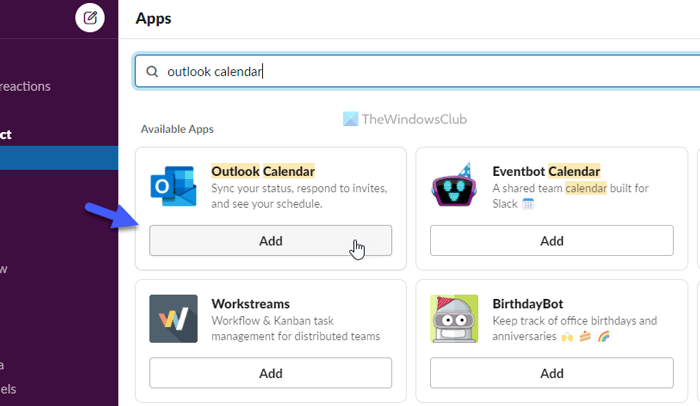
Then, it redirects you to the app’s website, where you need to click on the Add to Slack option.
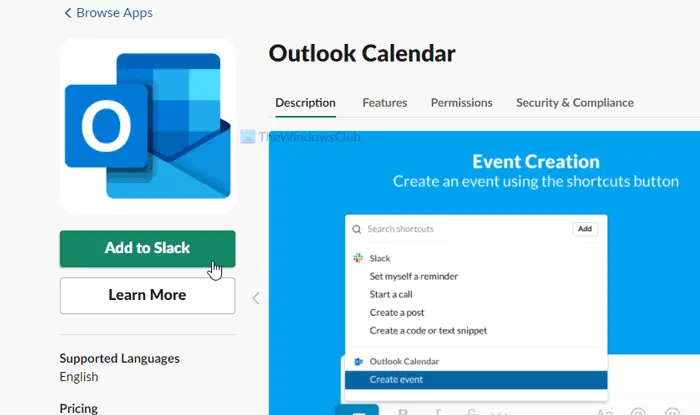
Following that, you must log in to your Microsoft account by entering valid credentials. Once you have done this, click the Allow button.
After that, the installation will be done within moments. To use the Outlook Calendar app, you need to click on the Shortcuts button and select the Outlook Calendar app from the menu.
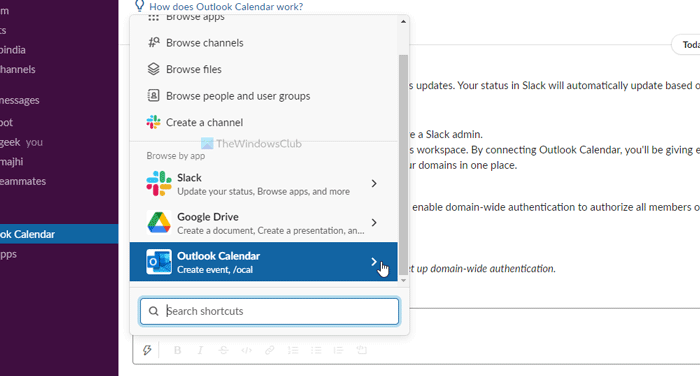
Then, you can choose an action to perform. As mentioned earlier, you have two options: Create a new event, see upcoming events, and manage notifications.
What can you do after connecting Slack with Outlook Calendar
As there are no third-party services involved, you have limited options in your hands. You can create a new event on Outlook Calendar from your Slack conversation page for your information. On the other hand, you can see upcoming events and manage the corresponding notifications.
Now you know what you can do after connecting Slack to Outlook Calendar. In case you haven’t guessed, you are going to use the Outlook Calendar app on Slack. As Slack offers some handy apps to enrich the user experience by improving the number of functionalities, you can use the Outlook Calendar app from the official repository.
How do I add an Outlook account to Slack?
To add an Outlook account to Slack, you need to install the Slack for Outlook app. However, if you want to create new events on Outlook Calendar, you must install the Outlook Calendar app instead of Slack for Outlook. For your information, both are available in the app repository.
Read: How to connect Google Calendar to Slack, Zoom and Microsoft Teams
Leave a Reply