If you want to know how to connect two USB headsets at once to a PC, then this article shows you an easy method to connect two of your headsets at the same time to your PC.

This trick is helpful if you want to watch a video or play games with your friend. Suppose you want to play a game with your friend but do not want to connect a speaker. In this case, you can connect two USB headsets to the same computer, so you both enjoy listening to the audio while playing the video game.
How to connect two USB headsets at once to PC
Use the following steps mentioned below to connect two USB headsets at once to your PC:
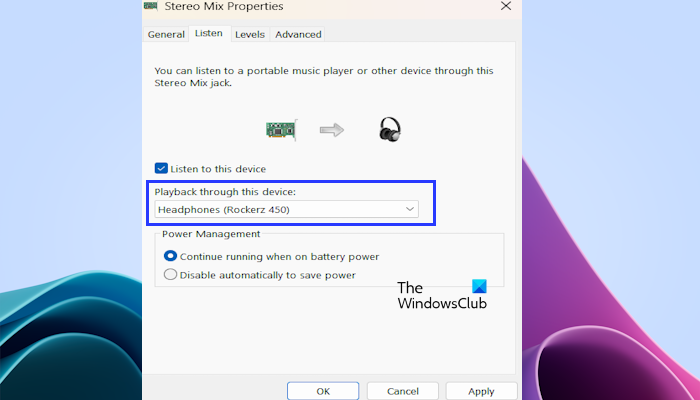
- Connect both your USB headsets to the USB ports of your PC.
- Open the Windows Search bar and type Control Panel. Select the Control Panel from the search results.
- Set the View by mode to Large icons.
- Click on Sound.
- Under the Playback tab, scroll down right-click on one of your USB headsets, and click on Set as Default Communication Device.
- Now, click on the Recording tab and look for the Stereo Mix option.
- Right-click on Stereo Mix and select Properties.
- Click on the Listen tab, select the Listen to this device box, and select your second headphones from the drop-down menu.
- Click on Apply and then click OK to save changes.
After correctly following the above-mentioned steps, you can listen to sound from both headsets.
How does this work?
Under the Playback tab, when you select the first headphones as a default device, Windows keeps playing sound because it is the default audio device, even when you connect the second headphones to your system. If you switch the default device, Windows will stop playing sound from the first headphones and start playing from the second.
To tackle this situation, we use the Stereo Mix feature of Windows. Set one headphone as the default device so Windows keeps playing sound from it, and then select the second headphone as another active output device in the Stereo Mix option. This will allow Windows to play audio output from both audio devices.
How do I enable Stereo Mix in Windows 11?
You can enable Stereo Mix from the Control Panel. Go to the Control Panel and select Sound. Click on the Recording tab and scroll down to look for Stereo Mix. Right-click on Stereo Mix and click Enable. Now, click OK and then Apply to save changes.
Can I connect 2 different speakers to PC?
You can try connecting two speakers to your PC. If they are Bluetooth speakers, try connecting them via Bluetooth in your system Settings. After connecting both Speakers, you can select the output device for a particular application in Volume Mixer. If you want to play sound from both speakers, use the Stereo Mix feature.
Read next: Bluetooth Headset is not working with Teams.