If you have a list of items in a text file and you want to import data from a text file into Microsoft Excel, you can do that without writing them manually. An option in Excel allows users to import all the texts into the spreadsheet (convert text file into Excel ) so that users can do the job quickly.
Let’s assume you have a product list in a Notepad or .txt file and need to import it into a column in an Excel spreadsheet. There are two ways to do that. First, you can manually copy and paste all the texts from the txt file into the spreadsheet. Second, you can use Microsoft Excel’s built-in option to make it easier. The second method is convenient when you have a large volume of texts that need to be imported.
How to convert a Text file into an Excel spreadsheet
Let us see how to easily import or export data from a Text file to convert a Text (.txt or .csv) file into an Excel (.xlsx) spreadsheet. To import data from a text file into Microsoft Excel, follow this step-by-step guide:
- First, create a blank spreadsheet in Microsoft Excel and ensure you have the .txt file on your PC. Then, switch from the Home tab to the Data tab.
- You can find an option called From Text/CSV here. If you cannot find this option, go to Get Data > From File > From Text/CSV.
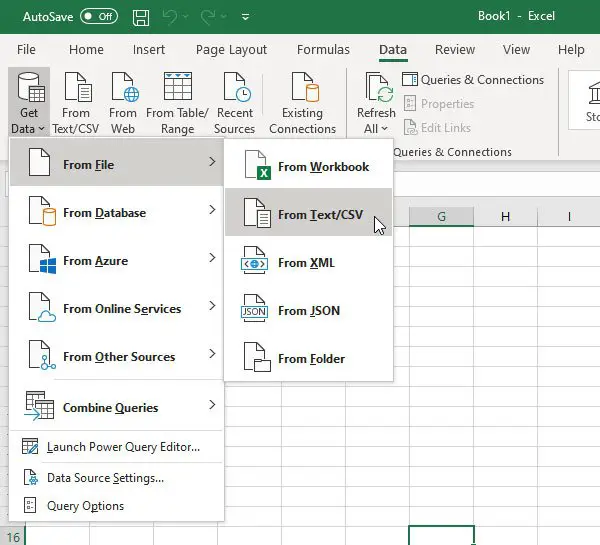
- Then, you must select the text file from where you want to fetch the data. After clicking the Import button, you will be asked to enter the File Origin. If you have created the file, you can go with Western European (Windows) or anything that matches the origin. After doing that, click the Transfer Data button.
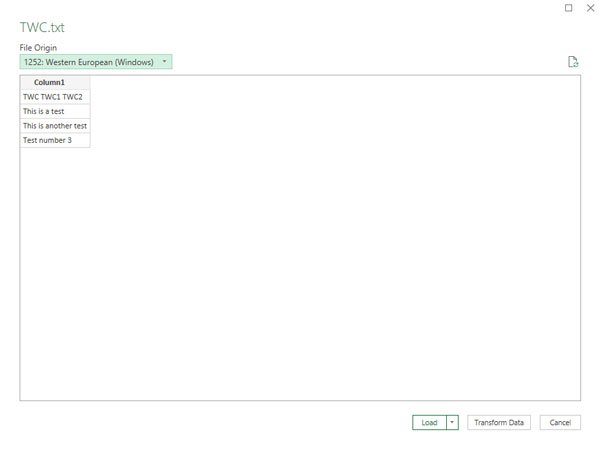
- It will open the Power Query Editor window. You can choose the column you want to keep or remove from here. There are two options: Choose Columns and Remove Columns.
- Similarly, you can get options to save and delete rows as well. Use them to customize your data, and click the Close & Load button to complete the importation.
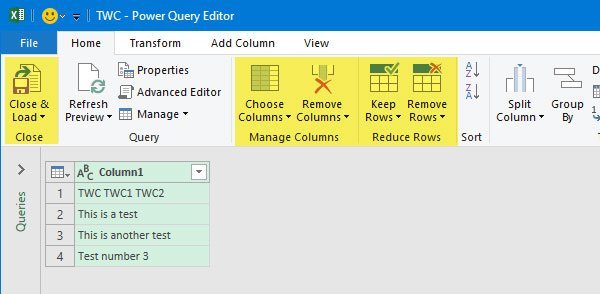
- Now, you should find your text file data in the spreadsheet.
I hope the post was easy to follow and you could convert the text into an Excel file.
Read: How to combine text from multiple cells into one cell in Excel
How do I convert text to numbers in Excel?
Once you paste the text (containing numbers) in the cell, you can change the cell data type to a number. You will need to select the decimal separator and value.
How to copy data as a picture in Excel?
Select the cells, chart, or object you want to copy. On the Home tab, click the arrow next to Copy in the Clipboard group, then select Copy as Picture.