Do you want to convert DBF to Excel without any hassle? Follow this article to know how to convert DBF to Excel in Windows 11/10. A DBF file is a database file that is created and used by the dBASE database management system. Now, if you have records stored in a DBF file and you need to convert it to a more generic and user-friendly format like Excel, you can check out this article. Here, I will be discussing three software to convert DBF to Excel formats namely XLS and XLSX. You can also use them to convert dBASE files to CSV, ODS, HTML, PDF, TXT, and a few more formats.
How to convert DBF to Excel in Windows 11/10
You can use three programs to convert DBF file to Excel file format in Windows 11/10:
- Convert DBF to Excel in Microsoft Excel
- Use DBF Viewer Plus to convert DBF to Excel
- Convert DBF to Excel using Free and Open source LibreOffice
Let’s discuss these in detail now!
1] Convert DBF to XLSX or XLS in Microsoft Excel
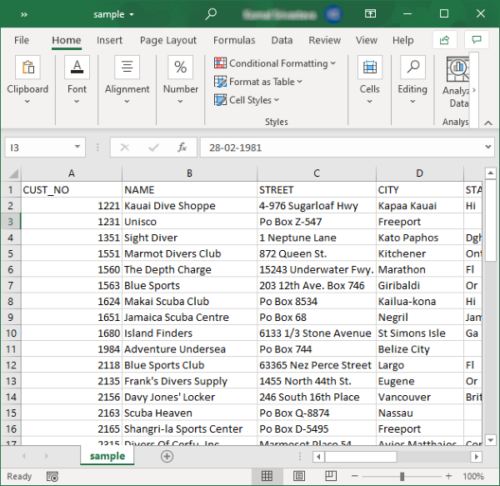
Microsoft Excel users can convert DBF files to Excel formats within Excel. It supports dBASE files to open, view, edit, print, and convert. You can import a DBF file and convert it to XLS, XLSX, XLB, and XLSM formats. Besides that, you can also convert DBF files to other spreadsheet and file formats including CSV, DIF, HTML, XML, ODS, XPS, PDF, etc.
You can even edit DBF files in MS Excel using its variety of tools. Sort data, filter out data, apply formulas, calculate values, add different types, edit existing content of DBF file, insert new elements, visualize datasets, and do more.
To convert DBF to Excel, firstly, open a DBF file in it and then if needed, edit the entries as required. Next, go to File > Save as option and choose an Excel format as output. After that, simply provide the output location and then click on the Save button to start conversion.
2] Use DBF Viewer Plus to convert DBF to Excel
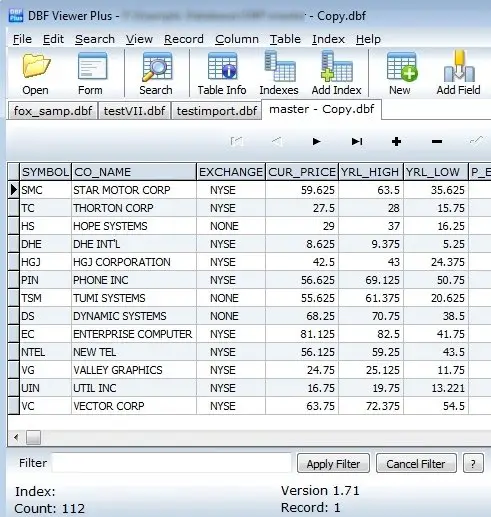
You can also use a dedicated DBF based software that lets you view, edit, and convert DBF files. Here, I am going to mention a free software called DBF Viewer Plus. This software is specially designed for DBF files to view, update, and convert. It lets you convert a DBF file to XLS and various other formats. Some of the other supported output formats are CSV, RTF, WKS, PDF, XML, and HTML.
To perform conversion through this software, import a DBF file using the File > Open option. Now, you can update the DBF file record if you want. Then, go to the File > Export option and choose Excel (XLS) as the output format to convert DBF to Excel.
3] Convert DBF to Excel using LibreOffice
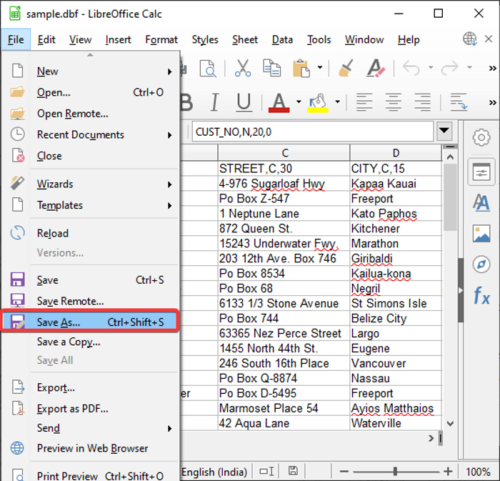
LibreOffice is another alternative to a DBF to Excel converter for Windows 10. It is a free and open source office suite that provides a spreadsheet processor called LibreOffice Calc. Using this application, you can view, modify, and convert DBF files to Excel and other formats. It lets you convert DBF to XLS, XLSX, ODS, CSV, HTML, PDF, TXT, and a few other formats.
Launch its LibreOffice Calc application and then import a DBF file to it. Now, go to the File > Save As option and set the output format to Excel to perform the conversion. If you want, you can password protect the resulting Excel workbook.
In this article, I discussed how to convert DBF to Excel using three different software. You can use Microsoft Excel, a dedicated DBF utility, or free and open-source office software to perform the conversion.
Read: Batch Convert AI to PNG, JPG, GIF, BMP with these Free Online Tools.
Leave a Reply