DICOM is an international standard for the communication and management of medical images and data. DICOM images are used in the medical industry. The software used to view and analyze DICOM images is DICOM software. The DICOM viewer software are not available to every user. Hence, you need a tool that helps you convert a DICOM image into another format. In this article, we will show you how to convert DICOM to PDF on Windows 11/10.

You can convert DICOM to PDF. If a DICOM Image Viewer has an option to export the image to PDF format, you can use that. Or you can use the Print feature to save the DICOM file in PDF format on your disk. If your software lacks these two features, you can use free DICOM to PDF converter software.
What program can open DICOM files?
If you want to open or view DICOM files, you need a program that supports the DICOM image format. Usually, such types of programs are called DICOM Image Viewers. If you search online, you will find many free DICOM Image Viewers. You can use any of them to view or analyze the DICOM files.
How to convert DICOM to PDF on Windows 11/10
You can use the following software to convert DICOM to PDF on Windows 11/10:
- Ginkgo CADx
- Weasis
- AvePDF
- Aspose
- Online Converter
Let’s see how to use these tools or tools to convert DICOM to PDF.
1] Ginkgo CADx
Ginkgo CADx is a free DICOM image viewer software that lets you save a DICOM image in PDF format. To convert a DICOM image into PDF format, first, you have to open it. The process to open a file in Ginkgo CADx is a bit different. Go through the following instructions to open a DICOM image file:
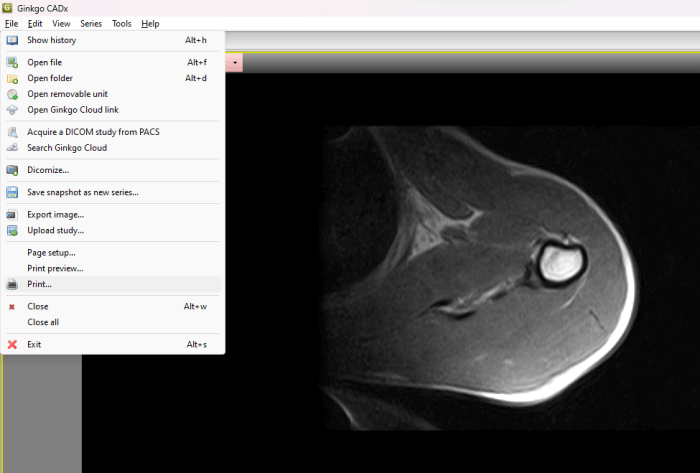
- Go to “File > Open file” and select the DICOM image from your computer. After that, you will receive a popup. Click Copy.
- Now, go to History. There, you will see the DICOM file. Double-click on it.
You will see multiple tools to analyze the image, like marking tools, ruler, angle measuring tools, etc. To convert the DICOM image into PDF, go to “File > Print.” After that, select the virtual printer, like Microsoft Print to PDF, and then click on the Print button. A new window will appear asking you to select a location to save the PDF file on your disk.
You can download Ginkgo CADx from ginkgo-cadx.com.
2] Weasis
Weasis is another free DICOM image viewer software that lets you view and analyze DCOM images. It provides users with different options to analyze the DICOM images. You can import DOCIM images to the software either from your computer or from a DICOM CD. After importing the DICOM image, you can easily save it as a PDF by using the Print feature.
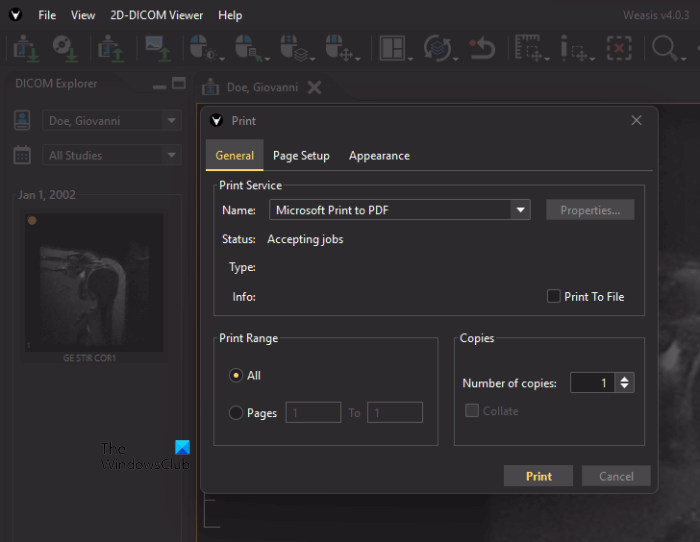
The following steps will help you convert a DICOM image into a PDF using Weasis:
- Go to “File > Print > Print 2D viewer layout.”
- Now, select the image position and image DPI from the drop-down menus.
- If you want to print the DICOM image with annotations, check the respective box; otherwise leave it empty.
- When you are done, click Print.
- Select Microsoft Print to PDF from the drop-down and click Print.
- Now, save the file on your computer.
To download Weasis, visit sourceforge.net.
3] AvePDF
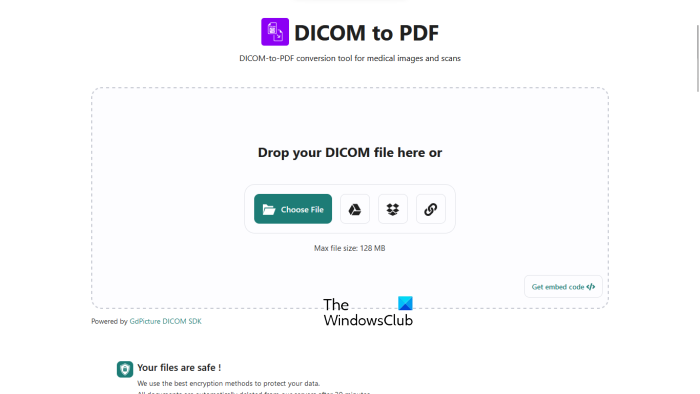
AvePDF is a simple online tool that lets you convert DICOM images into PDF files for free. You just have to upload a DICOM image to its server. After uploading the file, it will automatically convert it into a PDF. Different options are available to upload a DICOM image to the server, including:
- Upload from your computer
- Google Drive
- Dropbox
- URL
The website uses encryption methods to save the users’ data. The uploaded file will be deleted automatically from its server after 30 minutes. But if you want, you can also delete your file manually after conversion by clicking on the Bin icon.
Visit avepdf.com to use this free tool.
4] Aspose
Aspose is another free online tool to convert DICOM images into PDF format. It is a batch DICOM to PDF converter tool. Hence, you can use it to convert multiple DICOM images into PDF files at once. You can upload a DICOM image to its server from your computer, Dropbox, or by entering a URL.
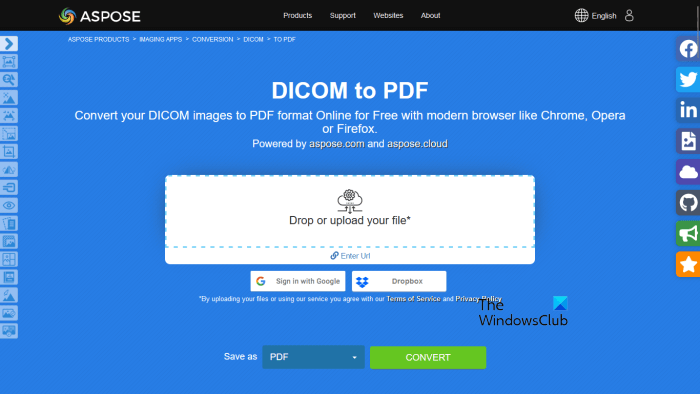
After uploading the DICOM files, click on the convert button. After the conversion process gets completed, download the converted files on your computer. If you carry out a batch conversion, the downloaded files will be downloaded in zip format. Hence, you have to extract them.
Visit aspose.app to carry out batch DISOM to PDF conversion.
5] Online Converter
Online Converter is a simple online tool that lets you convert DICOM images to PDF files. It is a free tool that offers a maximum size of 200 MB to upload a file. To use this tool, visit onlineconverter.com. Now, click on the Browse button and upload a DICOM image file. You can resize the DICOM image file before converting it into PDF format. To do so, click on the Options checkbox and then enter the desired dimensions. When you are done, click on the Convert button. After converting the image, you can download it to your system.
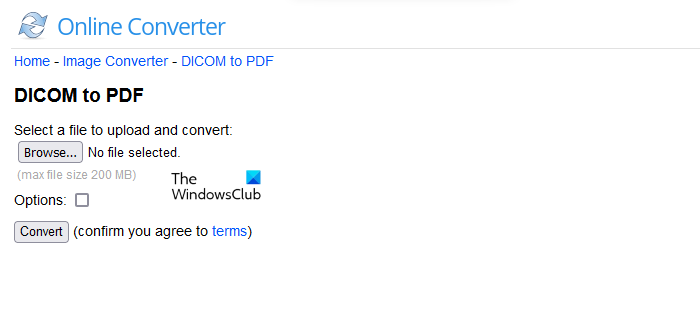
The uploaded file will be deleted automatically from its server after 24 hours or you can manually delete it by clicking on the Delete button. If you click on the Send to phone link, you will see a QR code. Scan that code using a QR code scanner on your smartphone if you want to download the converted file on your phone.
I hope this helps.
Read next: Best Free Hospital Management software for Windows.