When it comes to distributing documents to other parties, sending a PDF is probably one of the best ways to go. This is because when a PDF is used, the receiver, in most cases, won’t have to worry about compatibility.
Convert Documents to PDF via Google Docs
You see, most word processing programs out there support the PDF format. The same can be said for web browsers as well, so as it stands, the options are limitless.
Now, we do know that it is possible to convert documents to PDF from within Microsoft Word, but not everyone uses Word. For those who prefer to take advantage of Google Docs, this article will explain how to convert documents from within the online platform to PDF.
The conversion will be swift, but just make sure you have an internet connection since Google Docs is based in the cloud, and as such, relies heavily on a stable connection.
- Fire up your favorite web browser
- Open a document and go to Downloads
- Save your file when done
Let us discuss how to get this done in more detail.
1] Fire up your favorite web browser
Because the Google Docs word processing program is located on the web, almost all of the web browsers available right now can access the website. However, we would like to recommend Mozilla Firefox, Google Chrome, and Microsoft Edge as the best of the bunch to get work done.
2] Open a document and go to Downloads
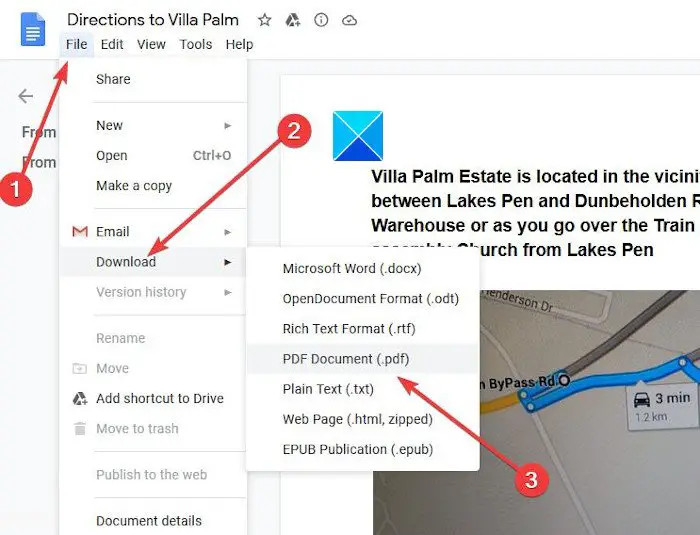
The next step is to open the required document, and once that is done, please click on File from the top-left corner, then select Download. You should now see multiple options to choose from, and of course, PDF is one of them, so go on ahead and click on that.
Read: How to convert Microsoft Office files to Google Docs.
3] Save your file when done
OK, so after selecting PDF, you should see the Save prompt. Please hit the Save button, and the converted file to PDF will immediately save to your local hard drive. From there, you can open it with a dedicated PDF reader, a web browser, or even Microsoft Word if installed on your system.
As you can see, it is super easy to convert documents in Google Docs to PDF, so if you want to, there is no need for using Microsoft Word.
TIP: You can convert, compress, sign PDF documents using free Acrobat Online tools.
Leave a Reply