In this post, we will explore how to convert ebook2audiobook using AI tools. With the rise of the audiobook industry, the demand for eBook-to-audiobook conversion is growing. Audiobooks are used by students, busy professionals, individuals with disabilities, and those who prefer listening over reading. They not only help authors expand their audience reach but also add a new dimension to their content.

How to convert an eBook to audiobook?
To convert an eBook into an audiobook, you can use eBook-to-audiobook converters. These tools leverage text-to-speech (TTS) technology to transform written text into spoken words. Unlike basic text-to-speech converters that read text aloud with limited voice options, eBook-to-audiobook converters are specifically designed to convert full ebooks into high-quality, listenable audiobook formats.
How to convert ebook2audiobook using AI tools?
With advancements in AI, AI-backed eBook-to-audiobook converters are becoming increasingly popular. Here are some tools you may use to convert ebook2audiobook for free on your Windows 11/10 PC:
- ebook2audiobookXTTS
- NaturalReader
- Balabolka
- Murf AI
Let us see this in detail.
1] ebook2audiobookXTTS
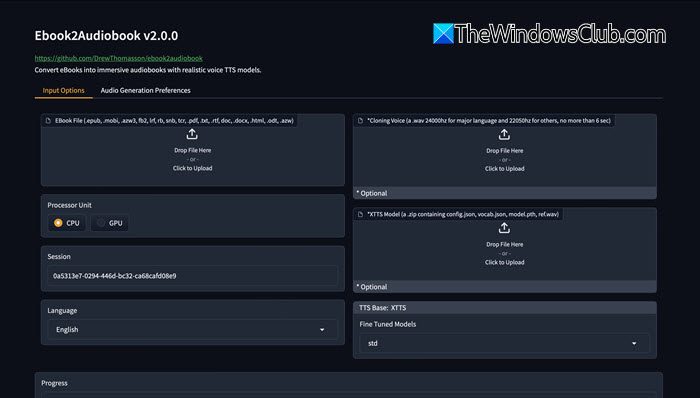
ebook2audiobookXTTS is an open-source tool that converts eBooks into audiobooks. It leverages Calibre for eBook conversion, and Coqui XTTSv2 and Fairseq for high-quality text-to-speech synthesis (both use AI for speech and language processing).
ebook2audiobookXTTS is compatible with various e-book formats such as PDF, TXT, and HTML with the best results for .epub and .mobi formats. It provides features like chapter organization, metadata integration, and support for multiple languages. It also provides optional voice cloning capabilities, allowing users to generate audiobooks with a personalized touch. The audiobooks can be saved in various formats, including M4B, M4A, MP3, and AAC.
To install ebook2audiobookXTTS, you require Python 3.x, Calibre, FFmpeg, and Coqui-TTS. The tool is available in both command-line (CLI) and graphical user interface (GUI) modes. It can be downloaded via GitHub using this link. A Docker image is also available for easy deployment, and a live demo on Hugging Face Space for hands-on testing.
2] NaturalReader
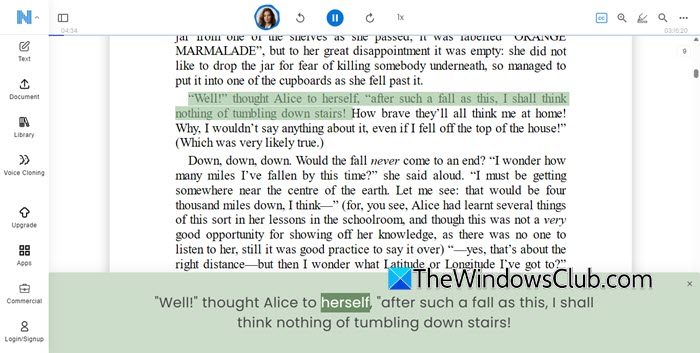
NaturalReader is a web-based text-to-speech converter that uses AI voice technology to read 20+ formats, including Office docs, PDFs, images, webpages, and ebooks. It offers 200+ AI and LLM voices to choose from, including soft, conversational, multi-lingual, and authentic African American accents (AI Neural TTS voices use deep learning for human-like speech). These LLM voices can speak over 90 languages, making it a highly versatile tool for global users who need high-quality, natural-sounding speech for audiobooks.
NaturalReader is primarily available as a web app but it also offers a free desktop version for Windows (available via the Microsoft Store). We tested the desktop version and it’s pretty easy to use. All you have to do is download and install the app and upload the eBook you would like to listen to. All supported eBook formats are converted internally to PDFs and then read aloud. You can select your preferred voice and control the reading speed, which can be increased up to 5x, allowing it to read at a rate of 900 words per minute. Additional features such as reading scanned images and MP3 export are available, but you require a license to access them.
Click here to try NaturalReader.
3] Balabolka
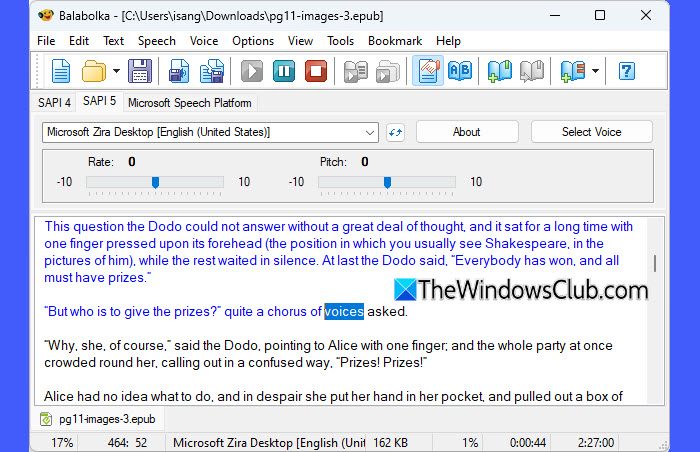
Balabolka is a free text-to-speech converter for Windows. You may use it to convert eBooks into spoken audio and save them as audiobooks in formats like MP3, WAV, or OGG. Balabolka itself does not use advanced AI models but may use external AI TTS engines to generate more natural-sounding speech. This setup requires installing the respective AI voices separately.
To download Balabolka, you may visit its official website using this link. Once downloaded, extract the zip file and double-click the setup to run Balabolka. Click File > Open and select the eBook you’d like to read. Balabolka supports multiple eBook formats, including TXT, EPUB, PDF, DOCX, MOBI, HTML, and RTF. Once the eBook is opened, click Speech > Read Aloud to listen to its content.
Balabolka uses built-in Windows voices for text-to-speech conversion. This typically includes voices like Microsoft David (English, Male) and Microsoft Zira (English, Female), though additional voices can be installed via Windows Language Packs.
Tip: You can also use the Read Aloud feature in Microsoft Edge to listen to eBooks. It uses built-in AI voices for text-to-speech, supports EPUB, PDF, and webpages (excluding DRM-protected eBooks), and allows voice selection and speed adjustment. However, it does not offer MP3 export.
4] Murf AI
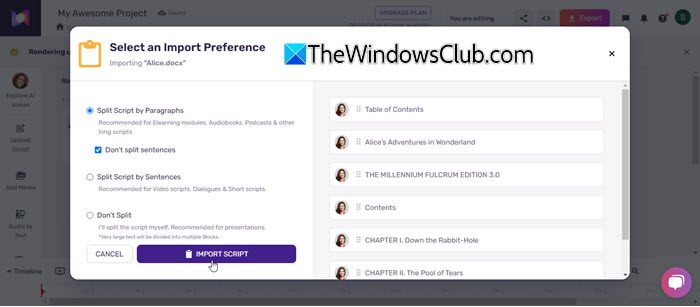
Murf AI is an AI-driven text-to-speech tool that can be used for creating audiobooks. It offers natural-sounding AI voices with customization options like pitch, tone, and emphasis, but it is primarily a paid tool with only limited free usage.
The free tier of Murf AI allows up to 2 projects with a maximum of 10 minutes of voice generation and supports 15,000 words in total. The tool only accepts .txt, .docx, and .srt formats for text input, meaning you may need to convert your eBooks before processing. While suitable for short-form content or testing, users looking to convert full-length audiobooks may need to upgrade to a paid plan. Click here to try Murf AI.
I hope you find this useful.
Read: How to Dictate your Emails in Outlook.
Which AI tool converts an eBook to an audiobook?
Many web-based tools, both free and paid, allow you to convert your eBooks to audiobooks. For example, NaturalReader is a handy free ebook2audiobook converter for Windows. On the other hand, Murf AI is a more advanced tool that provides high-quality audiobook conversion but requires a paid plan.
Read Next: Transcribe Audio to Text automatically using free Audio Transcription software on a Windows PC.
Leave a Reply