Here is a full guide on how you can convert an EPS file to SVG format on your Windows 11/10 PC. EPS which stands for Encapsulated PostScript is a vector image format used to save drawings, designs, layouts, text, and more graphical content. Similarly, SVG stands for Scalable Vector Graphics is also a vector graphics format that is an XML-based two-dimensional graphic file format.
However, SVG is a more widely used format and you might want to convert your vector graphic from EPS format to SVG. Now, if you are one of those who are looking for a solution to convert EPS to SVG for free, this post will help you. In this guide, we are going to discuss methods to perform EPS to SVG conversion on Windows PC. Let’s check out.
Is EPS file same as SVG?
EPS, as well as SVG, are both vector file types with the features to provide scalability and details. However, there are a few differences between them. While SVG file is well-optimized for the web and includes image and text-based data, EPS files are suited for large-scale ads (including billboards) and are compatible with a wide range of devices. EPS files are also larger than SVG files.
How to convert EPS to SVG on Windows 11/10
To convert EPS to SVG, you can try a free online tool. There are multiple free tools available that allow you to convert EPS to SVG format. Here are some of the better free online tools that you can use to convert EPS to SVG online:
- Convertio
- FreeFileConvert
- CloudConvert
- EPSconverter.com
- Online-Convert.com
- AnyConv
- FileZigZag
- OnlineConvertFree
Let us discuss the above converters in detail now.
1] Convertio
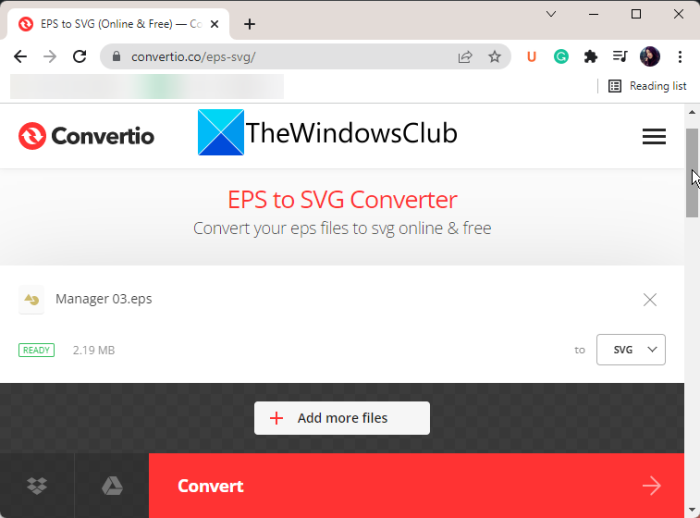
Convertio is a free online tool that lets you convert EPS to SVG. It is basically a free online file converter tool that lets you convert different file types including image, document, audio, video, font, ebook, presentation, and archive conversions. It lets you import your EPS files to it and then convert them to SVG format. Apart from AI, you can also convert EPS to a lot more other image formats such as AI, PSD, WEBP, PNG, JPEG, BMP, and more.
You can try the below steps to perform EPS to SVG conversion using it:
- Firstly, simply navigate to its website in your web browser.
- Now, choose your source EPS images from local PC, URL, Google Drive, or Dropbox.
- Next, select the target format as AI.
- Finally, click on the Convert button to start the EPS to SVG conversion process.
Once the conversion process is done, you can download the output SVG files to your PC.
See: How to convert JPEG and PNG image files to PDF in Windows.
2] FreeFileConvert
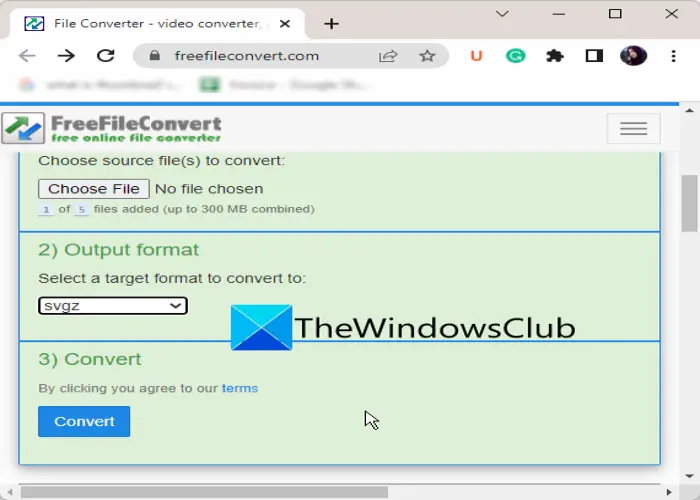
FreeFileConvert, as the name suggests, is a free online file converter that also lets you convert an EPS image to SVG format. It lets you convert images of other formats as well. Besides that, it lets you convert audio, video, documents, archive, presentation, ebook, fonts, and vector formats.
With this free online converter, you can convert up to 5 files at the same time. You can upload images up to a maximum file size of 300 MB. Plus, it lets you import an image file from your PC, URL, Dropbox, and Google Drive.
How to convert EPS to SVG using FreeFileConvert:
Here are the main steps to convert EPS to SVG online:
- Firstly, open this website in your web browser.
- Now, browse and import up to 5 EPS images to it.
- Next, select the output format as SVG.
- Finally, click on Convert to start the batch EPS to SVG conversion. When the process is done, you will be able to download the resulting file.
You can try this website to quickly batch convert EPS to SVG online.
See: Convert EPS to AI using these free online EPS to AI converter tools.
3] cloudconvert
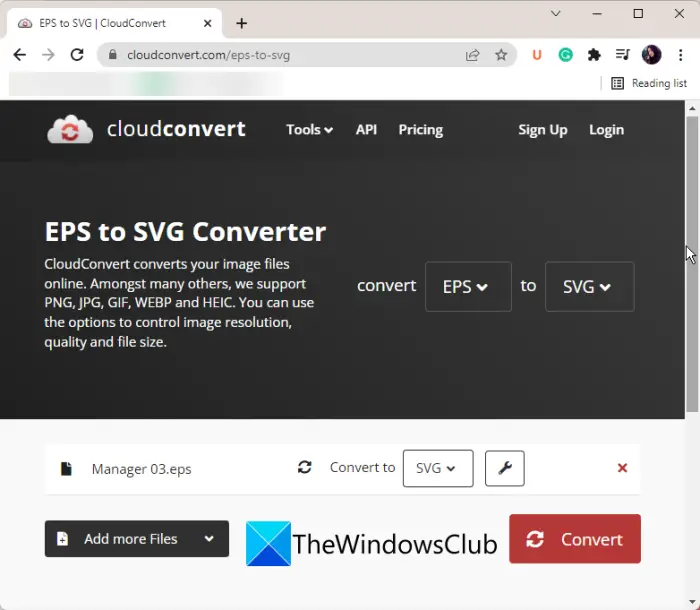
cloudconvert is a free online EPS to SVG converter. Using this website, you can convert audio, video, image, spreadsheet, archive, ebook, presentation from one format to another. It supports over 30 file formats that include SVG, EPS, PNG, BMP, PDF, JPEG, and many other image formats.
To convert EPS to SVG file, you can follow the below steps:
- First of all, simply open its website in your browser.
- Now, upload the source EPS image file from different sources including Computer, Dropbox, Google Drive, OneDrive, or Image URL.
- Next, when you have uploaded your input EPS file, select the vector output format as SVG.
- Finally, you can press the Start Conversion button to start the conversion and later download the output SVG image.
It lets you directly save the converted SVG file to your Dropbox, Google Drive, OneDrive or Box account. You can also enable the notification to get notified when the conversion is done.
Related: Convert PDF document to a multipage TIFF image in Windows.
4] EPSconverter.com
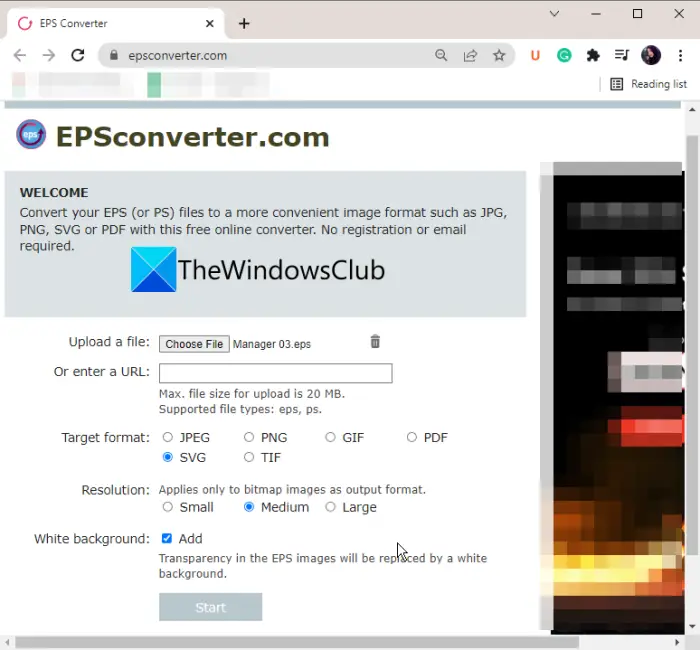
EPSconverter.com is a dedicated free online EPS converter that lets you convert EPS to a variety of image formats. It lets you convert EPS to SVG and various other formats like JPEG, PDF, PNG, GIF, TIFF, etc. You can also convert PS image files through it. The maximum upload file size on this website is 20 MB.
How to convert EPS to SVG online using EPSconverter.com:
Try the below steps to convert EPS to SVG using EPSconverter.com:
- First, visit EPSconverter.com in your web browser.
- Now, choose an input EPS file from your local PC or you can enter the URL of the source EPS file.
- After that, select the output file format to SVG.
- Now, choose the resolution of your output SVG image as small, medium, or large.
- Additionally, you can also make the background of the output image white by selecting the Add checkbox.
- Finally, tap on the Start button to initiate the EPS to SVG conversion process.
This free online EPS to SVG converter can be used here.
Read: What is a CDR file? How to view and edit CDR files in Windows 10?
5] Online-Convert.com
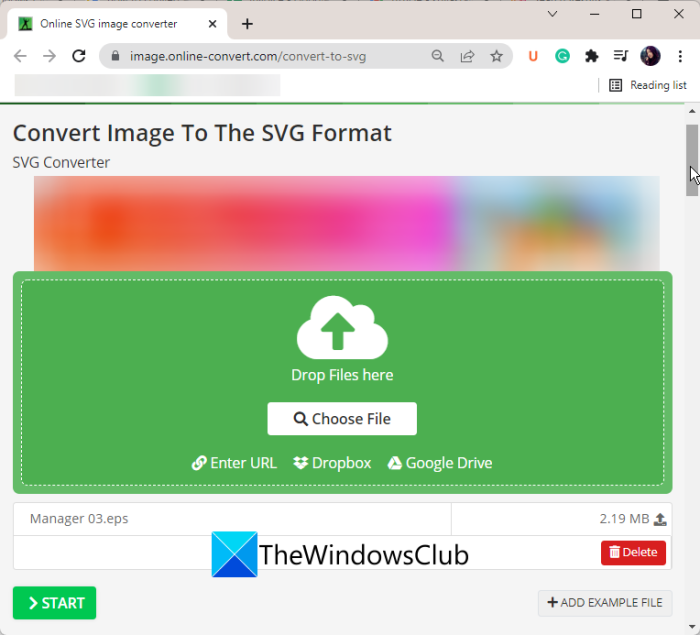
Online-Convert.com is yet another online EPS to SVG converter tool on this list. Like many other listed converters, this one also is a free file converter that supports conversion of different formats of audio, video, document, ebook, image, and other file types.
You can follow the below steps to convert EPS to SVG online:
- Firstly, visit this website in a web browser.
- Now, upload the source EPS file from your PC, Google Drive, Dropbox, or URL.
- Next, set the target image format to SVG.
- You can also customize some optional image settings including image size, change color, enhance the image, crop pixels, etc.
- Finally, press the Start button to start the EPS to SVG conversion process.
You can alter download the resulting image to your PC when the conversion is completed.
See: How to edit AI files using an online tool or free Windows software?
6] AnyConv
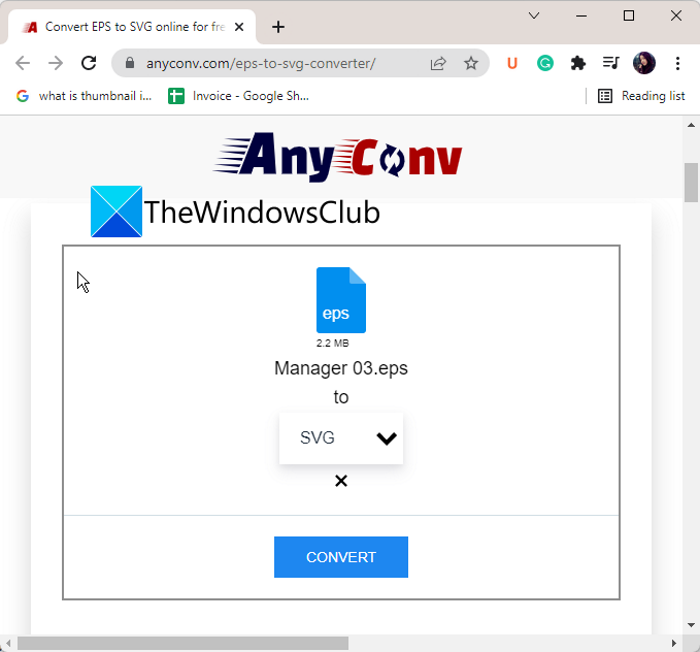
AnyConv is one more free online EPS to SVG converter tool. This online tool is also a file converter that supports the conversion of a lot of different file types and respective formats. It can easily convert a specific file from one format to another. To convert EPS to SVG, you can import an input EPS file and then convert it to SVG format without putting in any effort.
Here are the main steps you need to follow to perform the conversion:
- Firstly, start a web browser and open the AnyConv’s website.
- Next, browse and import the source EPS image from your local PC.
- Now, choose the output image format as SVG.
- After that, tap on the Convert button to start converting your EPS file to SVG format.
- Lastly, when the conversion is finished, you can download the output SVG file to your PC.
You can try this online EPS to SVG converter here.
Read: Batch Convert AI to PNG, JPG, GIF, BMP with these free Online Tools.
7] FileZigZag
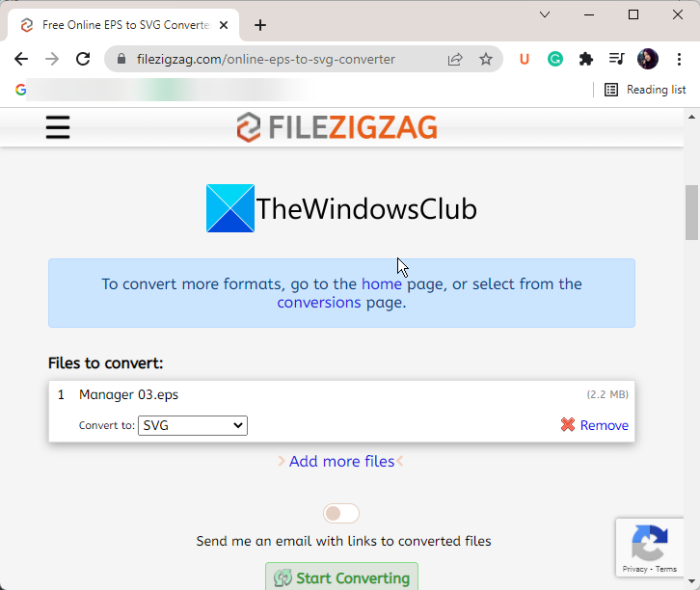
Another tool that you can try to convert EPS to SVG is FileZigZag. It is a free online file converter using which you can convert EPS to SVG, AI, PSD, ICO, PNG, HEIC, BMP, JPG, and more. Using it, you can also convert other types of files including archives, ebooks, audio, videos, documents, and more.
This website can convert not just one but up to 10 EPS images to SVG simultaneously. Although, the maximum file size of each image can’t exceed 50 MB.
How to convert EPS to SVG online using FileZigZag:
You can use the below steps to perform EPS to SVG conversion using this free website:
- First of all, open the FileZigZag website in a web browser.
- Now, drag and drop the source EPS images onto its interface or simply browse and import the input images from your PC.
- After that, set the target format to SVG image format.
- Next, press the Start Converting button which will start batch EPS to SVG conversion.
- When the process is completed, download the resulting SVG file separately or in a ZIP file.
You also get a nice feature using which you can send the converted files to your email address.
Visit its filezigzag.com website to perform EPS to SVG and other file conversions.
8] OnlineConvertFree
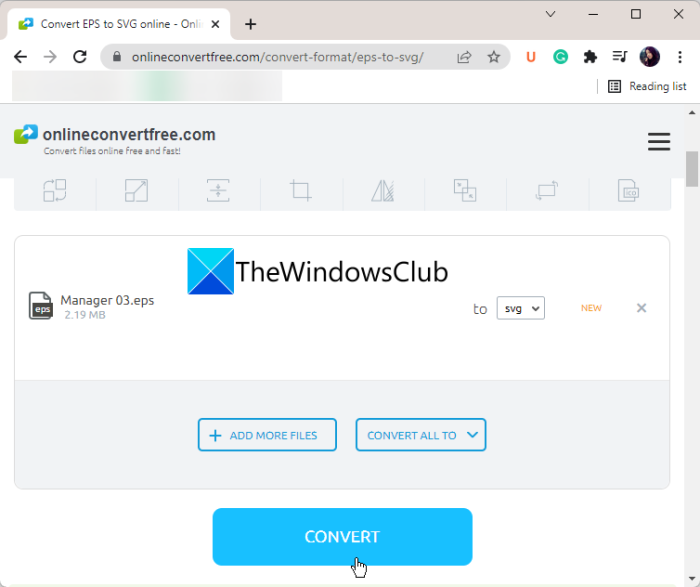
Try OnlineConvertFree to convert EPS to SVG and other formats. It is an online file converter using which you can convert images and other files for free. It allows you to convert at most two EPS images or any other files to SVG or some other formats at once. However, this limitation can be removed by purchasing its paid plan.
These are the main steps to convert EPS to SVG online:
- Firstly, open the OnlineConvertFree’s website in your web browser.
- Now, choose the input EPS file that you need to convert to SVG or you can simply drag and drop the EPS file to its interface.
- Next, make sure the output image format is set to SVG.
- After that, click on the CONVERT button to start the EPS to SVG conversion process.
- Lastly, download the output SVG images to your PC.
Read: How to convert PNG to JPG without losing quality
How do I convert EPS to SVG in Photoshop?
It’s very easy to convert EPS to SVG in Photoshop. To perform the conversion, you can simply import the input EPS image and then go to the File > Export as option. After that, select the output image format as SVG format and then press the Export button to start the conversion process.
That’s it!
Now read:
Leave a Reply