Here is a full guide on how you can convert Excel file XLSX or XLS to GPX in Windows 11/10. A GPS eXchange Format or GPX file format is a GIS data format that consists of GPS location data including waypoints, routes, and tracks. These types of files are used to plan trips, create tracks for biking, generate routes, and more.
Now, if you have your GIS location data stored in Microsoft Excel file format like XLS or XLSX, how you can do that? Well, if you are looking for a solution to that, we got you covered. In this post, we are going to discuss two different methods to convert an Excel file to GPX format. Let us check out these methods.
How convert Excel to GPX?
To convert Excel to GPX, you can use a third-party software program. There are plenty of such software that lets you perform the conversion. However, if you want to use a free one, you can try this software called RouteConverter. Other than that, you can also use a free website that enables you to convert Excel files to GPX. We have shared a free online tool below that you can check out.
How to convert XLSX or XLS to GPX in Windows
Here are the methods to convert Excel (XLSX or XLS) files to GPX format in Windows 11/10:
- Free Excel to GPX converter software
- Free online Excel to GPX converter tool
Let us discuss these methods in detail now!
1] Free Excel to GPX converter software
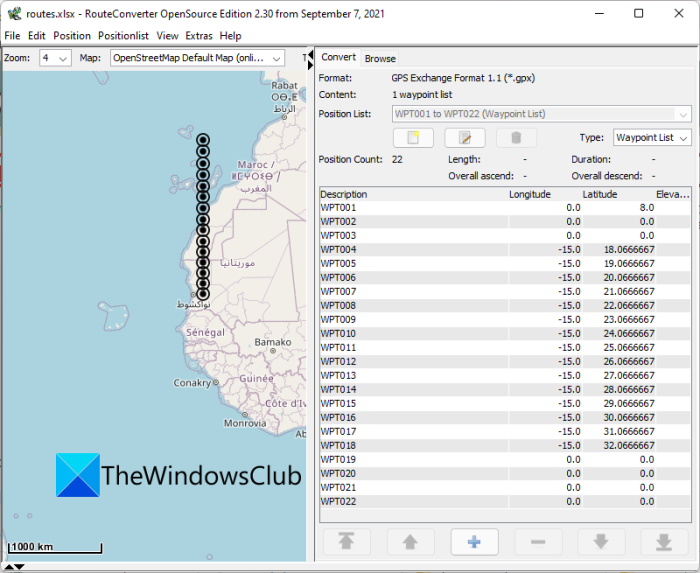
You can use free software that allows you to convert an Excel file to GPX format. Here, we are going to mention free software that you can use for converting XLS or XLSX files to GPX format. It is called RouteConverter which is a dedicated GPS data converter utility. It lets you convert routes, waypoints, and tracks data from a variety of file formats to GPX. You can easily input an XLS or XLSX file to it and convert it to GPX as well as other file formats. The other supported file formats in this software include KML, TRK, RTE, LOG, ASC, etc. Let us check out a dedicated procedure to convert Excel to GPX.
Read: Best Free Batch PDF to Excel Converter software.
How to convert Excel (XLS, XLSX) to GPX using RouteConverter
Here are the steps to convert an XLS or XLSX file to GPX format using this free software:
- Download RouteConverter.
- Launch this portable application.
- Open an XLS or XLSX file.
- Edit the data if needed.
- Use the Save as feature to convert to GPX file.
Let us discuss the above steps in detail.
Firstly, download the software from routeconverter.com. You can then launch the executable as it is a portable software that requires no installation.
Now, go to the File > Open option and import an Excel file in XLS or XLSX format. You will be able to view tracks, routes, and waypoints data on the right-side panel. It also shows the data on the map that you can visualize and analyze. If needed, you can edit the GPS data as per your requirements.
Next, to convert to GPX format, click on the File > Save as option. On the Save file dialog, select the output format as GPX. You can select from two versions of GPX files including 1.0 and 1.1.
After selecting the format, enter the filename and press the Save button to start the conversion.
That’s all you need to do to convert Excel to GPX.
It is great free software and supports a wide number of GPS file formats. You get some more tools and features in it that include merge routes from waypoints, split KML files, reorder waypoints, and more.
Read: How to Geotag a Photo in Windows.
2] Free online Excel to GPX converter tool

Another method to convert XLS or XLSX to GPX is to use a free online tool. It is one of the easiest methods to do so as you just need to open a website, import your Excel file, and then convert it to GPX format. In case you want to opt for this method, we got a free online tool to perform Excel to GPX conversion which is called MyGeodata Converter.
MyGeodata Converter is a dedicated free online tool to convert GPS data files including Excel to GPX. It also supports the conversion of KML to SHP, KML to DXF, KML to GeoJSON, KMZ to KML, KMZ to CSV, KMZ to GPX, SHP to KML, CSV to SHP, CSV to KML, TAB to KML, etc.
Here are the steps to convert an Excel file to GPX using MyGeodata Converter:
- Open the website in a browser.
- Browse and select source Excel file.
- Set the output format to GPX.
- Click on the Convert button to start the conversion.
- Download the resulting GPX file.
Firstly, open your web browser and navigate to MyGeodata Converter’s website.
Now, browse and select the Excel file that you want to convert. or, you can simply drag and drop the input file onto its interface. You can also import multiple Excel files as layers and convert them to a GPX file. It also lets you import source files from your MyGeodata drive (if applicable). After selecting the input excel files, press the Continue button.
Next, you need to select the output format as GPX. It supports a lot more other output formats including GeoPackage, DXF, KML, KMZ, SHP, PDF, and many more.
It provides a handy feature called Show in a Map that basically lets you visualize the GPS data on the global map. You can use it if you want to see the waypoints, tracks, or routes on the map. It lets you download the map image in PNG format.
Finally, you can press the Convert button and it will start converting the imported Excel file to GPX format. Once the conversion process is done, you will be able to download the output GPX file to your PC by clicking on the Download button.
This website also provides a dedicated Drive section to browse GIS/CAD data shared by other users and to upload and manage your own GIS data and files on the cloud.
You can try this handy Excel to GPX converter here.
See: What is a FIT file? How to view and convert it in Windows?
How do I open XLS files in Windows 11?
You can XLS files in Windows 11 using Microsoft Excel. If you do not have the application, you can use Excel Online to get the job done. In case you do not want to use Excel, you can also try Google Sheets. For that, you need to upload the file to Google Drive first.
That’s it!
Leave a Reply