The image files with an EXR extension are the open-source high-dynamic image files created by Industrial Light & Magic visual effects company. These raster image files store images in OpenEXR format and can be used with both lossy and lossless compression algorithms. The OpenEXR files are widely used in photo editing and animation jobs.
Unlike PNG and JPG image formats, the EXR file format is not supported by most image viewer software. You need dedicated software to open or view these files. There could be many reasons for which you want to convert EXR files to other image formats. For example, if you want to share your project with your clients, you need to convert the EXR files into some popular image formats so that your clients can open the image files on any software. In this article, we will see how to convert EXR to JPG on Windows 11/10.
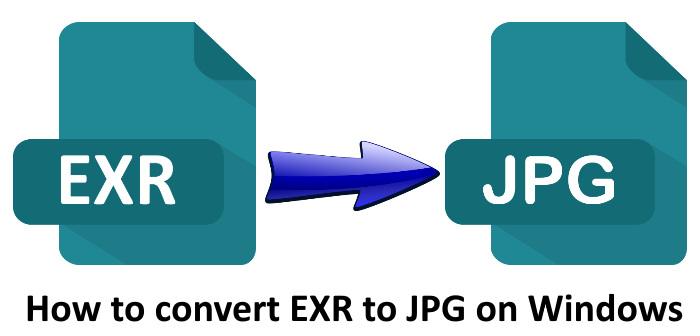
How to convert EXR to JPG on Windows 11/10
You can convert EXR to JPG on Windows 11/10 by using the following EXR to JPG converter software and online tools.
- Converseen
- GIMP
- ImageGlass
- Veneta Viewer
- Pixillion
- XnConvert
- Convertio
- FreeFileConvert
Let’s see how to use these software and online tools to convert EXR to JPG on Windows 11/10.
1] Converseen
Converseen is a free batch image conversion software. It supports multiple image formats. You can use it to convert EXR images into JPG format. Some of the input image formats that Converseen supports are AI, AAI, MAP, JPG, PNG, HEIC, WBMP, etc. Because it is a batch image conversion software, you can add multiple images to the software and convert all of them with a single click.
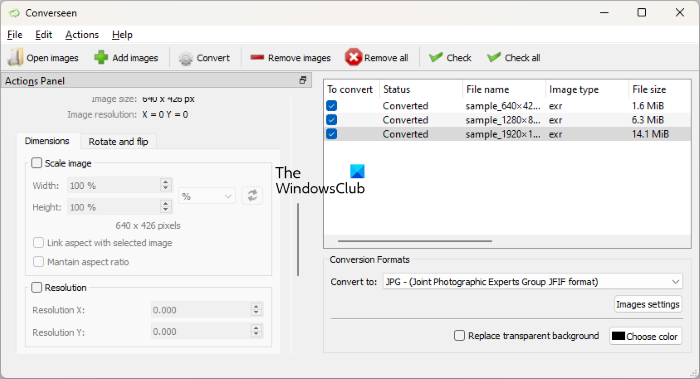
Follow the steps listed below to convert EXR to JPG using Converseen:
- Open Converseen.
- Click on the Add images button or go to ” File > Add images.”
- Select the images to add them to the software.
- Select the checkbox for the images that you want to convert. If you want to convert all the added images, click on the Check all button.
- Click on the Convert to drop-down on the bottom right side and select JPG image format. When you click on the drop-down menu, you will see a number of output image formats. You can also convert an EXR image to other image formats.
- Now, click on the Convert button or go to “Actions > Convert.” You can also press the F5 function key to start conversion.
Before starting the conversion, you can select the compression level by moving the image quality slider. For this, click on the Image settings button on the bottom right side. The Dimensions pane on the left side lets you change the resolution and the dimensions of the image before conversion. If you want to rotate or flip the output image, click on the Rotate and Flip tab on the left side and select the desired option.
By default, the output location is the Users folder on your C drive. To change this location, click on the Browse button under the Output options section available on the left side.
To download Converseen, visit converseen.fasterland.net.
2] GIMP
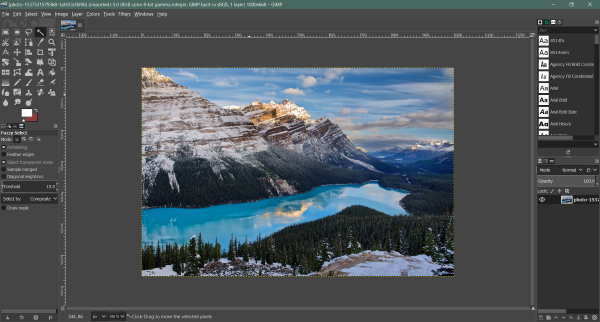
GIMP is one of the powerful image editing software. Thanks to its multiple image formats support, you can use it to carry EXR to JPG image conversion. Some of the image formats that you can open and edit in GIMP include DDS, DCM, Dicom, GIF, EXR, PNG, JPG, RAW image formats, etc. The process to convert an EXR image into JPG using GIMP is simple. Go through the following steps:
- Go to “File > Open.”
- Select the EXR file and click Open. To view all the file formats supported by GIMP, click on the Select File Type (RAW image data) option in the Open Image dialog box.
- GIMP will show you the EXR file that you have selected. Now, you can edit the image before conversion.
- When you are done, go to “File > Export As.”
- To select the file extension, click on the Select File Type (By Extension) option at the bottom of the Export Image window. After that, you will see all the supported output image formats.
- Scroll down the list of file formats and select JPG.
- Now, click Export.
All the image editing options are available in the Menu Bar of the software. Some of the features offered by GIMP are:
- You can apply filters to your image. A number of filters are available in GIMP, like blur, enhance, distort, etc.
- It also lets you add noise to the images.
- Under the Tools menu, you will find different image transformation tools, like 3D transform, Cage transform, Unified transform, etc.
- You can add text to the image, vary its saturation level, change its color temperature, flip and rotate the image, etc.
3] ImageGlass
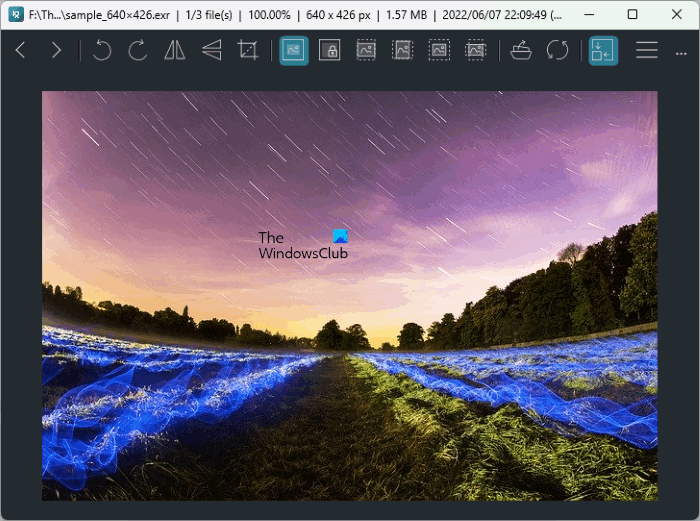
ImageGlass is a simple image viewer software that comes with more than 70 image format support. To view all the file associations supported by ImageGlass, click on the three horizontal lines on the top right side and select Settings. Or you can also use the shortcut keys Ctrl + Shift + P to open the settings panel. Now, select File Type Associations from the left side.
Follow the steps below to convert an EXR image to JPG using ImageGlass:
- Open ImageGlass.
- Click on the three horizontal lines on the top right side and go to “File > Open.” Or simply press the Ctrl + O keys.
- Select the EXR image to open it.
- Click on the three horizontal lines on the top right side and go to “File > Save As.”
- Select the JPG image format from the drop-down in the Save As dialog box and click on the Save button.
Apart from JPG, you can also convert an image into other image formats, including PNG, BMP, GIF, TIFF, etc. You can download ImageGlass from its official website imageglass.org.
4] Veneta Viewer
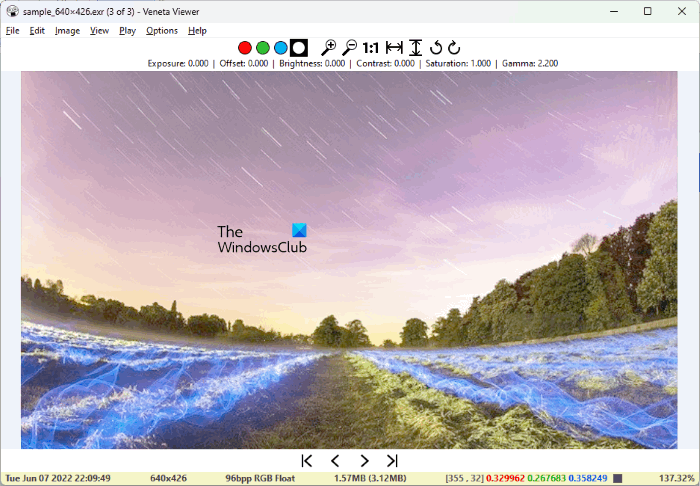
Veneta Viewer is a portable image converter software that lets you convert the EXR image files into JPG image format. Because it is portable software, you need not install it on your Windows PC. Visit softpedia.com to download Veneta Viewer. The software will be downloaded as a 7Z file. Hence, you need to install 7-Zip software to extract it. After extracting the Veneta Viewer file, open the extracted folder then open the x64 folder. You will find the .exe file there. Double-click on the .exe file to launch Veneta Viewer.
To convert an EXR file to JPG, go to “File > Open” and select the EXR file. Then Veneta Viewer will display the selected EXR file. Now, go to “File > Save As” or simply press the Ctrl + S keys. After that, select the JPG format from the drop-down in the Save As dialog box, and then click on the Save button.
Though it is a simple image viewer software, it has some features to change the image characteristics, like brightness, contrast, saturation level, exposure, gamma, etc.
5] Pixillion
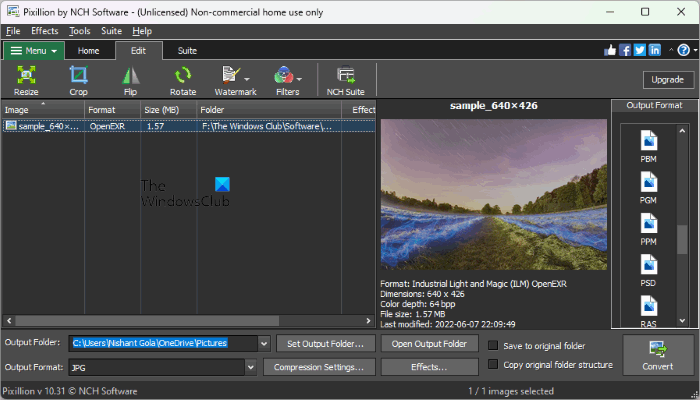
Pixillion is available for free for non-commercial or personal use. It is developed by NCH Software company and is available on its official website, nchsoftware.com. It is a batch image converter. Hence, you can use it to convert multiple images to a particular format with a single mouse click. To perform batch image conversion, you have to add multiple images to Pixillion. For this, click on the Add File(s) button. Now, press and hold the Ctrl key and select the images one by one. If you have saved all the images in a particular folder, you can add that folder to Pixillion and it will upload all the images from that folder automatically. To do so, go to “File > Add Folder.”
The steps to convert an EXR file into JPG format are mentioned below:
- Open Pixillion.
- Go to “File > Add File(s)” or “File > Add Folder.”
- Select the image files or select the folder to upload all the images inside it.
- Click on the Output Format drop-down available at the bottom and select JPG.
- If you are performing batch image conversion, select all the files by pressing the Ctrl + A keys or by clicking on the Select All button.
- Click on the Convert button available on the bottom right side.
You will receive a confirmation message when the conversion gets completed. Click on the Open Output Folder button to open the output folder. By default, the Pictures folder is the output folder. You can change it by clicking on the Set Output Folder button.
You can add an image and a text watermark to the images before converting them to a particular format. To do so, select the Edit tab and then click on the Watermark drop-down, and select the desired option. Click on the Filters drop-down to apply filters to the images. Rotate, flip, crop, and resize are other image editing options.
6] XnConvert
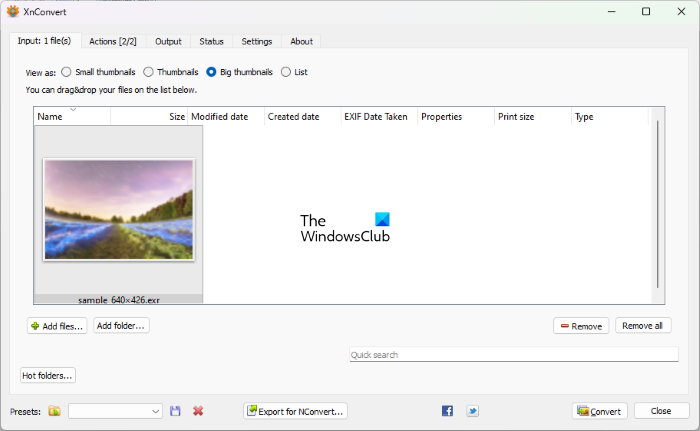
XnConvert is another free batch image converter software that lets you carry EXR to JPG conversion. To convert EXR files to JPG, you can add images one by one by clicking on the Add files button or you can add the folder containing EXR files by clicking on the Add folder button.
Go through the following steps to convert EXR to JPG:
- Open XnConvert.
- Select the Input tab and click on the Add files (to add images one by one) or Add folder (to add all the images in a particular folder) buttons.
- Select the Output tab and select Folder in the drop-down under the Output section. Now, click on the Folder radio button and select the output folder to save the converted images.
- Under the Format section, click on the drop-down and select JPG format.
- Select the Input tab and click on the Convert button.
You can see the progress under the Status tab. Like most EXR to JPG converter software on this list, this freeware also lets you edit images before conversion. To edit an image, select the Actions tab and click on the Add Action button.
Some of the image editing options offered by XnConvert are adding an image watermark, adding text to the image, cropping the image, resizing and rotating the image, applying filters to the image, etc.
Read: How to convert HEIC or HEIF to PDF in Windows .
7] Convertio
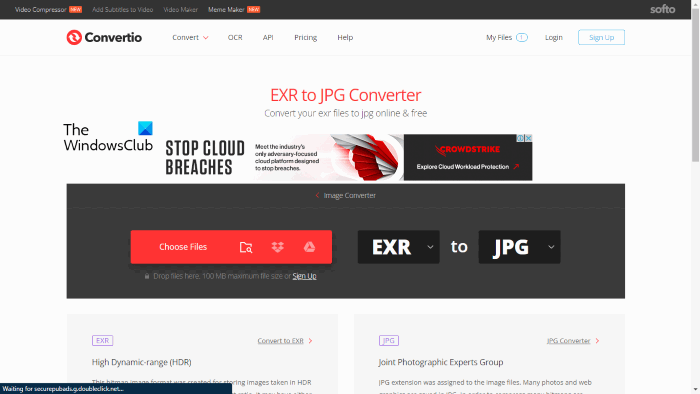
Convertio is a free online tool to convert EXR to JPG. To use this free tool, you have to visit the official website convertio.co. After visiting the website, click on the Choose Files button to upload the EXR file to their server. You can also upload the EXR files to their server from Dropbox and Google Drive.
It is a batch file converter. You can add multiple EXR files and convert them to a particular image format with a single click. After uploading the EXR files, click on the Convert button to start conversion. You can upload the EXR files of up to 100 MB in size.
After converting the files, you can download them separately by clicking on the Download button next to each file or you can download all the files at once by clicking on the Download archive button. If you click on the Download archive button, the converted files will be downloaded in the zip format. Extract the zip folder to view the JPG files.
The converted files will remain stored on their server for up to 24 hours. If you want, you can delete them manually.
8] FreeFileConvert
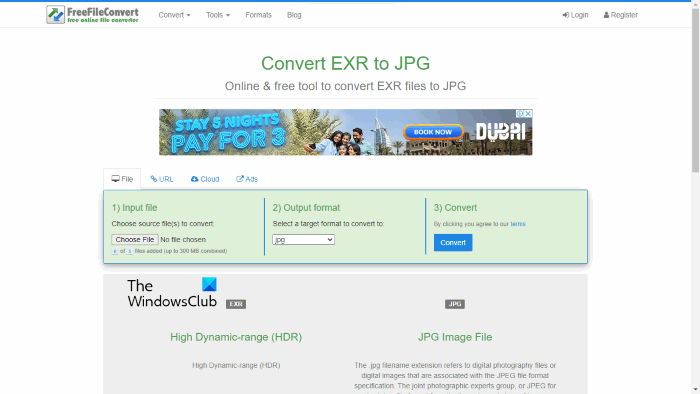
FreeFileConvert is one more online tool to convert EXR files to JPG. It offers three options to upload an EXR image:
- File: You can upload an EXR image to their server from your computer by clicking on the Choose File button.
- URL: If you have uploaded an EXR image on your website, you can convert it to JPG by entering the URL.
- Cloud: As the name implies, this option lets you upload the EXR images to their server from Dropbox and Google Drive.
After uploading the EXR image, click on the Convert button. When the conversion gets completed, you can download the image by clicking on the Download button.
Visit freefileconvert.com to use this free online EXR to JPG converter.
Read: How to convert FB2 to PDF in Windows.
How do I save an EXR file to JPEG?
To save an EXR file to JPEG, you have to install an EXR to JPEG converter software on your Windows device. After installing that software, open it and open the EXR file in that software. Now, you can save the EXR file as JPEG either by using the Export option or by using the Save As option, whichever is available in the software.
How do I open an EXR file on Windows?
To open an EXR file on Windows, you need to install free EXR viewer software. If you search online, you will find a number of free EXR viewer software for your Windows computer. Some EXR viewer software also let you convert the EXR files into different image formats, like PNG, JPG, GIF, TIFF, etc.
That’s it.
Read next: How to convert PDF to SVG file format in Windows.
Leave a Reply