If you are looking for a suitable method to convert a GIF animation to MP4 format on Windows, here is a guide for you.
How to convert GIF to MP4 in Windows 11/10?
To convert a GIF to MP4 on your Windows PC, here are the methods you can use:
- Use Adobe Express to convert GIF to MP4.
- Try a free online tool to convert a GIF to MP4.
- Convert GIF to MP4 using Shotcut.
1] Use Adobe Express to convert GIF to MP4
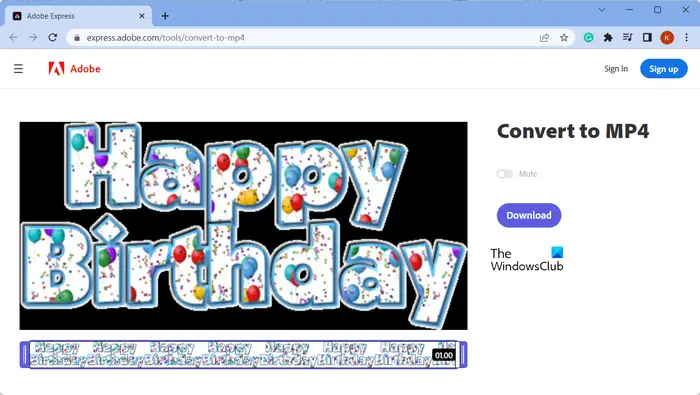
Adobe Express is a free online GIF to MP4 converter that lets you quickly convert an animated GIF to MP4 video. You can register an account on its website and then start using it. It is an easy-to-use tool. Let us check out how you can use it.
First, open the Adobe Express website in your browser and then click on the Upload your GIF button. Now, browse and select the input GIF from your PC. As soon as you do that, it will show a preview of the source GIF. You can now tap on the Download button and the output MP4 video file will be downloaded and saved on your PC.
You can try it here.
See: Best free Video to GIF maker software for Windows.
2] Try a free online tool to convert a GIF to MP4
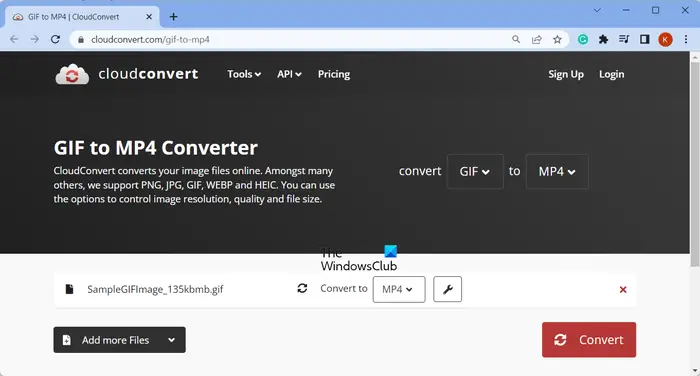
There are multiple dedicated free online tools that can also be used for converting a GIF file to an MP4 video format. Here are the free online GIF to MP4 converters that you can use:
All these are dedicated file converter tool that also provides a dedicated page for GIF to MP4 conversion. You can simply upload your input GIF from your local storage or cloud storage, set up output options like frame rate, codec, etc., and then convert it to GIF.
Some of these tools also provide various video editing functions. These features include resize, flip, rotate, etc. You can apply these options as per your requirements before performing the conversion.
Ezgif is also a good tool to convert a GIF animation to MP4. It is a dedicated utility that lets you perform different tasks on an animated GIF.
Read: How to convert MP4 to MP3, AVI, GIF, MOV WAV, WMV file formats?
3] Convert GIF to MP4 using Shotcut
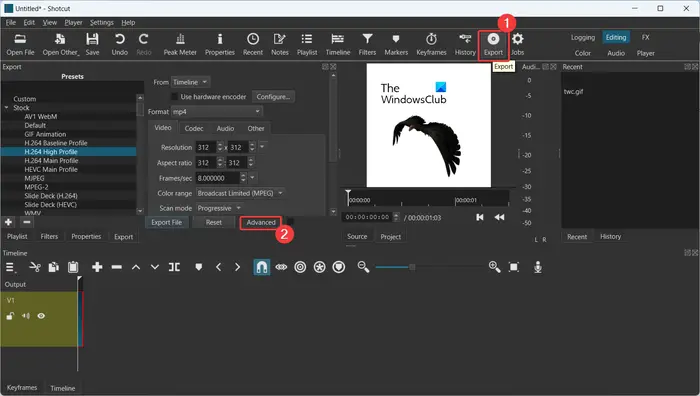
If you use the Shotcut video editor, you can convert GIFs to MP4 using it. You can open GIFs, merge multiple GIFs, edit them, and then save them in MP4 format. Let us check out how.
How to convert GIF to MP4 in Shotcut?
First, open Shotcut and create a new video project. After that, click on the Open File button and import one or more source GIF files that you want to convert. You can then drag GIFs to the timeline for editing.
Now, if you want to edit the GIF like applying filters, adding text, and more, you can do that using available video editing tools. You can even add audio to the imported GIF before you convert it to MP4.
Next, click on the Export button from the top toolbar. After that, go to the Advanced tab and set the Format as MP4. Apart from that, you can configure a lot more other video options including resolution, aspect ratio, frame rate, etc. In case you have added audio to the output, you can set up audio options as well, like codec, sample rate, bit rate, and more.
Once done, click on the Export File button, go to the output location, enter the filename, and click on the Save button to convert GIF to MP4.
Another video editor that you can use to convert GIF files to MP4 is VSDC Free Video Editor. ScreenToGif can also be used for the same.
How do I convert a GIF to a movie?
To convert a GIF file to a movie or video format, you can use a dedicated online tool or a converter desktop application. There are multiple free GIF to video converters including Online-Convert, Convertio, Zamzar, FreeConvert, and more. You can upload your animated GIFs to these websites, select the output video format, and then convert them to the chosen video format.
Can you convert GIF to MP4 in Canva?
Yes, you can convert a GIF animation to an MP4 video file using Canva. It provides a dedicated page that is used for converting GIFs to videos. You can upload your GIF file, add it to the timeline, and then edit it as per your requirements. Once done, you can click on its Download button and save the output video in MP4 format.
Now read: How to create an Animated GIF from a video file using VLC and GIMP?
Leave a Reply