Are you looking for a solution to convert GPX files to TCX format on your Windows 11/10 PC? Here is a complete guide that you can follow to learn different GPX to TCX conversion methods.
GPX (GPS eXchange Format) is a common GPS data file format that stores routes, waypoints, and tracks. Similarly, Training Center XML (TCX) is also a GPS data file format natively used in Garmin’s Training Center product. It was introduced with the Garmin Training Center in 2007. Now, if you want to convert your GPX files to TCX format, we got two different methods for you. Let us check out these methods now.
How do I convert a GPX file?
To convert a GPX file, you can use a free desktop application like GPSBabel. This software lets you convert GPX to a variety of GPS file-formats including FIT, TCX, KML, KMZ, WPT, and more. Apart from that, you can also use a free online tool that lets you convert GPX to various other file formats. You can try this free web service called Online GPS-track converter.
What opens a GPX file?
To open and view a GPX file on Windows, you can use dedicated free software. There are plenty of free software that let you do so. Some of these software include GPX Editor, Garmin BaseCamp, and RouteConverter. You can simply download and install these software on your PC, and then start viewing your GPX file.
How to Convert GPX to TCX in Windows 11/10
Here are the methods you can use to convert a GPX file to TCX on your Windows 11/10 PC:
- Use a free online tool to convert GPX to TCX online.
- Use free GPX to TCX converter software.
1] Use a free online tool to convert GPX to TCX online
Here are the free online tools that you can use to perform GPX to TCX conversion online:
- AllTrails
- Online GPS-track converter
1] AllTrails
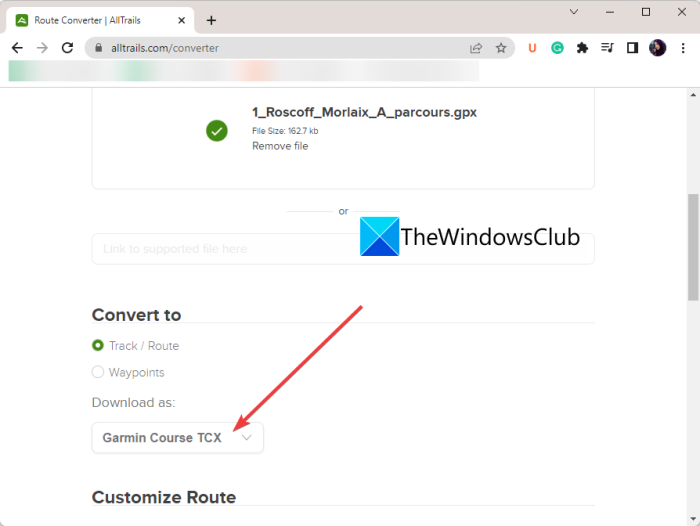
You can use this free online tool called AllTrails to convert GPX to TCX. It is basically a web service that lets you convert routes and GPS data files. You will be required to create a free account on its website to use this free online tool.
Besides TCX, you can use it to convert GPX to many other file formats including FIT, KML, KMZ, Excel, RTE, and many more. You can even customize multiple route configurations before starting the conversion. These options include reverse route, add/ replace elevation, combine multiple routes into one, simplify route, cue sheets, etc.
How to convert GPX to TCX online using AllTrails?
Here are the basic steps to convert GPX to TCX online using AllTrails:
- Firstly, go to its website in your web browser.
- Now, import the input GPX file that you want to convert or you can also drop the source files onto its interface.
- After that, choose Convert to format to Track/ Route or Waypoints.
- Next, select Download as format to Garmin Course TCX.
- If needed, you can configure various options as per your need.
- Lastly, you can start the conversion by clicking on the Convert file button.
When the conversion is finished, you can download the resulting TCX file.
Read: How to edit KML Files in Windows 11/10.
2] Online GPS-track converter
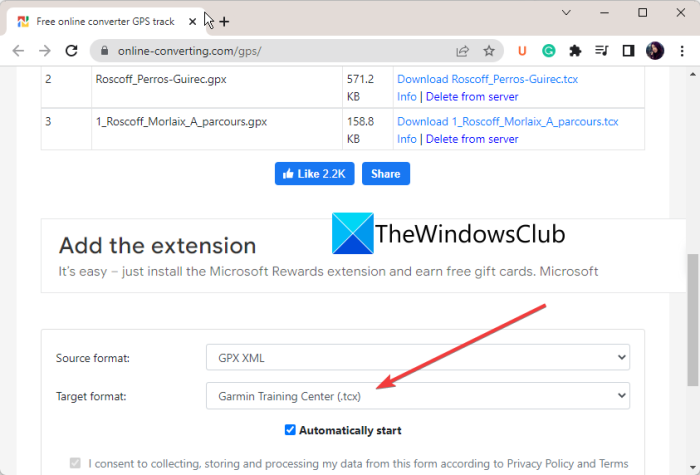
Online GPS-track converter, as the name suggests, is a free online GPS file converter tool. Using it, you can convert GPX to TCX and many other file formats including TRL, TRK, WPT, KML, etc. It supports batch file conversion. Hence, you can convert multiple GPX files to TCX format at once.
The process of conversion is very simple. You can open its website in your web browser and then set the Source Format as GPX XML and Target Format as Garmin Training Center (.tcx). Now, you can start adding your source GPX files that you need to convert. As soon as you do that, it will convert the files to TCX format. You can download the output files after the conversion.
Try it here.
2] Use free GPX to TCX converter software
These are the free desktop applications to convert GPX files to TCX:
- GPSBabel
- RouteConverter
- JGPSTrackEdit
1] GPSBabel
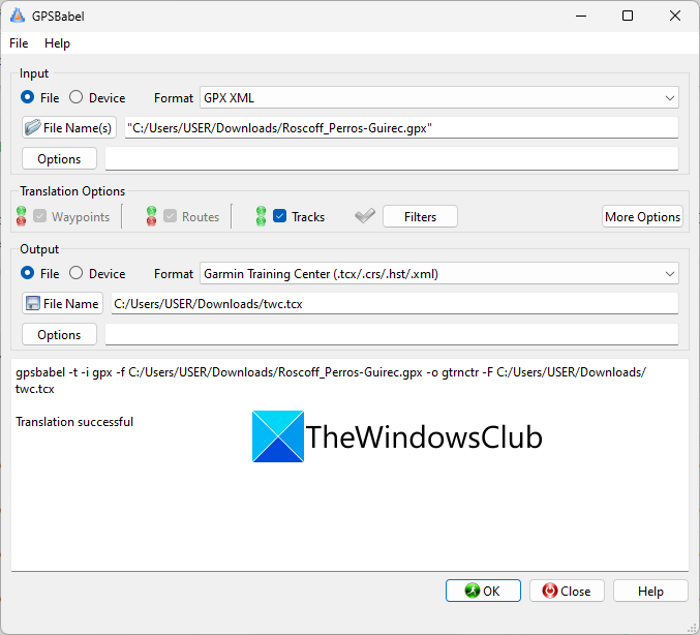
GPSBabel is a free GPX to TCX converter software for Windows 11/10. You can also apply some data filters to the output TCX file. Some of these track filters are title, move, start date and time, stop date and time, and more. Besides that, it also lets you duplicate waypoints, swap coordinates, reverse the track, simplify the track, etc. You can click on the Filters button to use these filters.
It is primarily a dedicated GPS data converter that you can convert various GPS data files. Some of the supported input and output file formats in it include KML, KMZ, GPX, FIT, CSV, TXT, WPT, TRK, XML, LOG, and RTE. You can also customize some output options like name, description, encoding, etc., before conversion.
Now, let’s have a look at the steps to convert GPX to TCX using this free desktop application.
How to convert GPX to TCX using GPSBabel?
Follow the below steps to convert a GPX file to TCX format using this free software:
- Download and install GPSBabel.
- Launch the application.
- Select the source GPX file.
- Set up the Translation options.
- Set output format to TCX.
- Click on the OK button to start the conversion.
Let us discuss the above steps in detail.
First and foremost, download the software and then install it on your PC. Then, start the GUI of this software.
Next, from the Input section, select the Format as GPX XML and then press the Filename button to import your source GPX file. After that, you can set up multiple Translation Options and apply some filters as per your need.
Now, set the output format as Garmin Training Center and tap on the Filename button to enter the output filename. If you want, you can use the Options button to configure options like “Read all points even if latitude or longitude is missing” and “Attempt to recovery data from corrupt file.”
Finally, press the OK button and it will convert GPX to TCX in a blink of an eye.
It is a great free GPX to TCX converter software using which you can convert a variety of GPS files from one format to another. You can get it from gpsbabel.org.
See: What is a FIT file? How to view and convert it in Windows?
2] RouteConverter
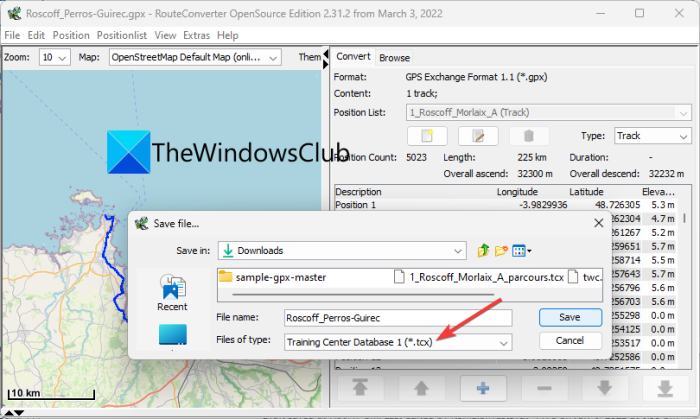
Another free software that you can use to convert GPX to TCX is RouteConverter. As its name suggests, it is software that lets you convert routes, tracks, and waypoints. It supports a lot of GPS data files that you can view, edit, and convert such as GPX, TCX, FIT, KML, TRK, RTE, LOG, ASC, CSV, etc.
The good thing is it is a portable application. So, you can download it and then run it without installation. It lets you open a GPX file, and view and edit the data before conversion. Let us discuss the steps of conversion now.
How to convert GPX to TCX using RouteConverter?
Here are the steps to convert GPX to TCX using RouteConverter:
- Download and run RouteConverter.
- Open a GPX file.
- View and edit the GPX file, if needed.
- Click on the File > Save as option.
- Set the output format to TCX.
Firstly, simply download the software from routeconverter.com and then run the application file. After that, press the File > Open option to import your source GPX file to this software.
You can now view the tracks and waypoints on the map. If needed, you can edit the GPS data as per your requirements.
Once done, go to the File > Save as option and select the output format to TCX in the Save file dialog. And then, type the output filename and click on the Save button to initiate the conversion.
See: How to convert Excel XLSX or XLS to GPX in Windows 11/10?
3] JGPSTrackEdit
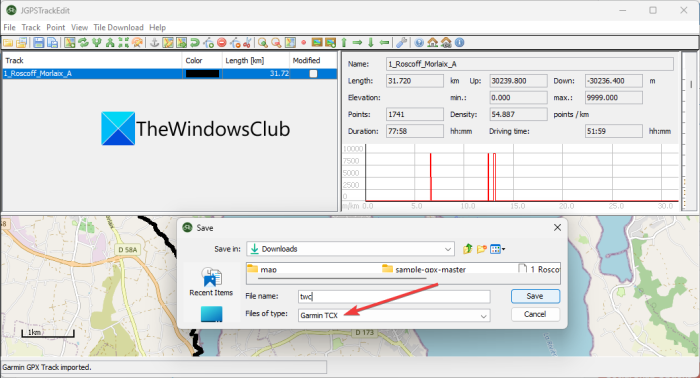
JGPSTrackEdit is yet another free portable GPX to TCX converter software on this list. It is a portable application using which you can convert GPX to TCX, ASC, and KML formats. Prior to conversion, you can even make modifications to tracks, routes, and waypoints as it is basically a GPS track editor.
How to convert a GPX file to TCX format using JGPSTrackEdit?
Here are the main steps to converting GPX file to TCX format using this free portable application:
- Firstly, download this software and launch it.
- Now, click on the File > Open Track option to load a GPX file.
- After that, you can have a look at the waypoints and tracks on the map.
- If needed, you can use split, merge, update elevation, append, and more tools to modify the GPX file.
- Finally, click on the File > Save As option, select TCX as output format, and press the Save button to convert GPX to TCX format.
You can download it from sourceforge.net. It is a free and open-source GPX to TCX converter software.
Hope this article helps you find a suitable online tool or software to convert GPX to TCX.
Now read: Convert FIT to GPX using these free software and online tools.
Leave a Reply