Here is a guide showing you how to convert your HEIC (High-Efficiency Image Container) images to Word documents (DOC/DOCX) on Windows 11/10.
How do I open HEIC Photos in Word?
Microsoft Word doesn’t natively support HEIC image format. So, you can’t add HEIC photos to your Word documents. You need a specific codec installed on your computer to be able to do that. However, you can convert HEIC images to JPEG or PNG format and then add them to your Word files. Or, you can simply convert HEIC to Word and then import those documents into Word.
How do I convert HEIC to DOC?
You can use a third-party tool to convert HEIC to DOC format on Windows PC. There are several free online tools like OnlineConvertFree, Convertio, etc., that allow you to convert a HEIC image to DOC format. You can even extract text from HEIC images and convert it to editable text in DOC files using OCR technology provided by these tools.
How to convert HEIC to DOC or DOCX in Windows 11/10?
You can use a free online tool to convert HEIC files to DOC or DOCX format on a Windows PC. Here are some good ones that you can try:
- Convertio
- Online2PDF
- Online-Convert
1] Convertio
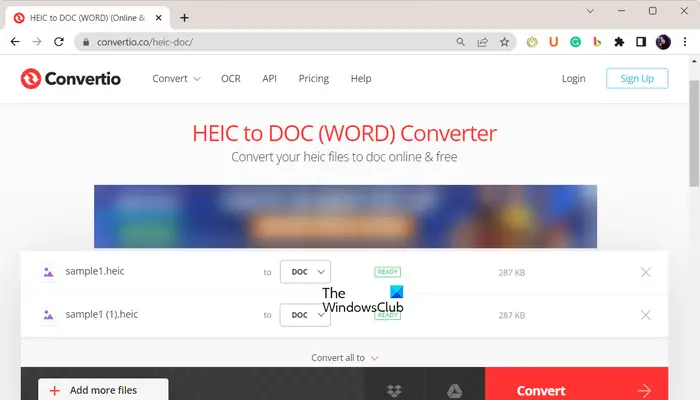
Convertio is a popular free online file converter tool. Using this tool, you can easily convert a HEIC image to DOC or DOCX format. The advantage of using this tool is that it lets you convert multiple files at once.
To use it, open Convertio in a web browser and move to its HEIC to Word Converter page here. After that, import the source HEIC files from your computer, web (URL), Google Drive, or Dropbox. Once images are uploaded, you can set the output format to DOC or DOCX and press the Convert button to start the conversion process. The resulting files can be downloaded when the conversion is finished.
Besides DOC or DOCX, you can also convert HEIC files to PDF, XPS, TIFF, JPEG, PNG, and many more formats. All in all, it is a good online HEIC to Word converter to save HEIC images in DOC or DOCX format.
2] Online2PDF
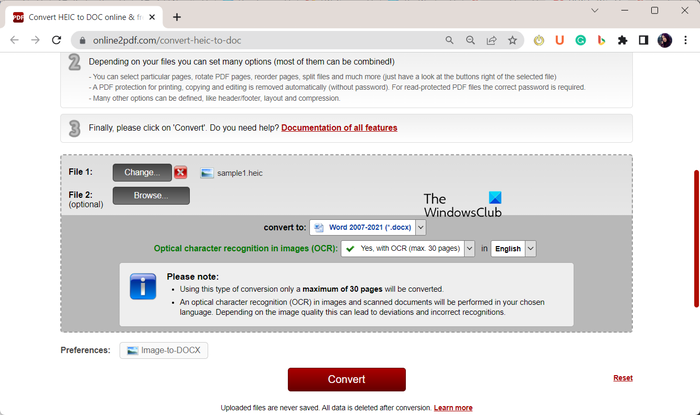
Another free online tool that you can use to convert HEIC to Word is Online2PDF. It is a dedicated PDF utility to convert files from PDF to other formats and vice versa. You can also use it to convert other formats including HEIC to DOC or DOCX.
It also provides an OCR feature. So, your source HEIC image contains text, you can use this feature to extract text from the image and then convert it to DOC or DOCX document format.
You can also find a Merge option in it. This option enables you to convert multiple HEIC images to a single Word document. So, if you want to merge source images and convert them all into a single DOC or DOCX document, enable the Merge option.
Here are the steps to convert HEIC to Word documents using Online2PDF:
- First, open the Online2PDF.com website in a browser of your choice.
- Now, browse and select the source HEIC image file from your computer. You can select multiple images one by one.
- Next, set the conversion mode to either Merge files or Convert files separately.
- After that, if you want to use OCR, select Yes and choose a desired language. Else, choose No.
- It also lets you configure compression options like image quality, resolution, etc.
- Finally, set the target format to DOC or DOCX and tap on the Convert button to initiate and finish the conversion process.
The resulting Word documents will be downloaded automatically once the conversion finishes.
You can use this tool here.
Read: How to Batch Convert HEIC to JPG using the context menu?
3] Online-Convert
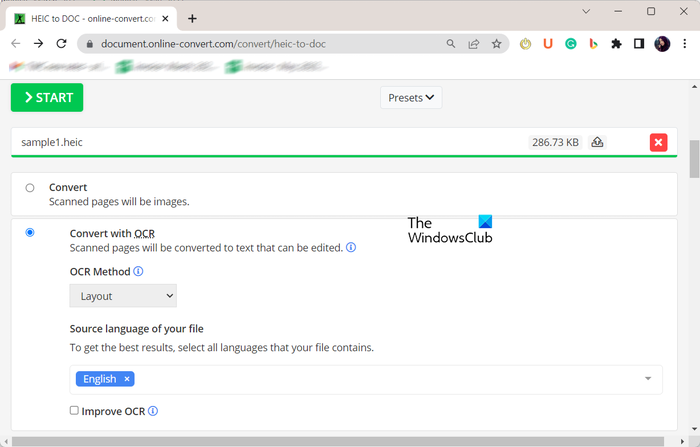
Online-Convert is yet another file converter that lets you convert HEIC to Word. It can normally convert the HEIC image to DOC or DOCX format. Or, you can also use its OCR feature to extract text from input images and convert it to Word in editable text form.
To convert HEIC to DOC or DOCx format, head to its website here. After that, browse and select input HEIC images from your computer. Or, you can also import HEIC images from your Google Drive, Dropbox, or an URL. When done, select either Convert or Convert with OCR option. If you choose the OCR option, you can also select the OCR method from Layout and Text Recognition, and choose a desired language of output text.
Once you have set up all the conversion options, click on the Start button and it will convert your HEIC images to Word files that you can download to your computer.
Hope this helps!
Leave a Reply